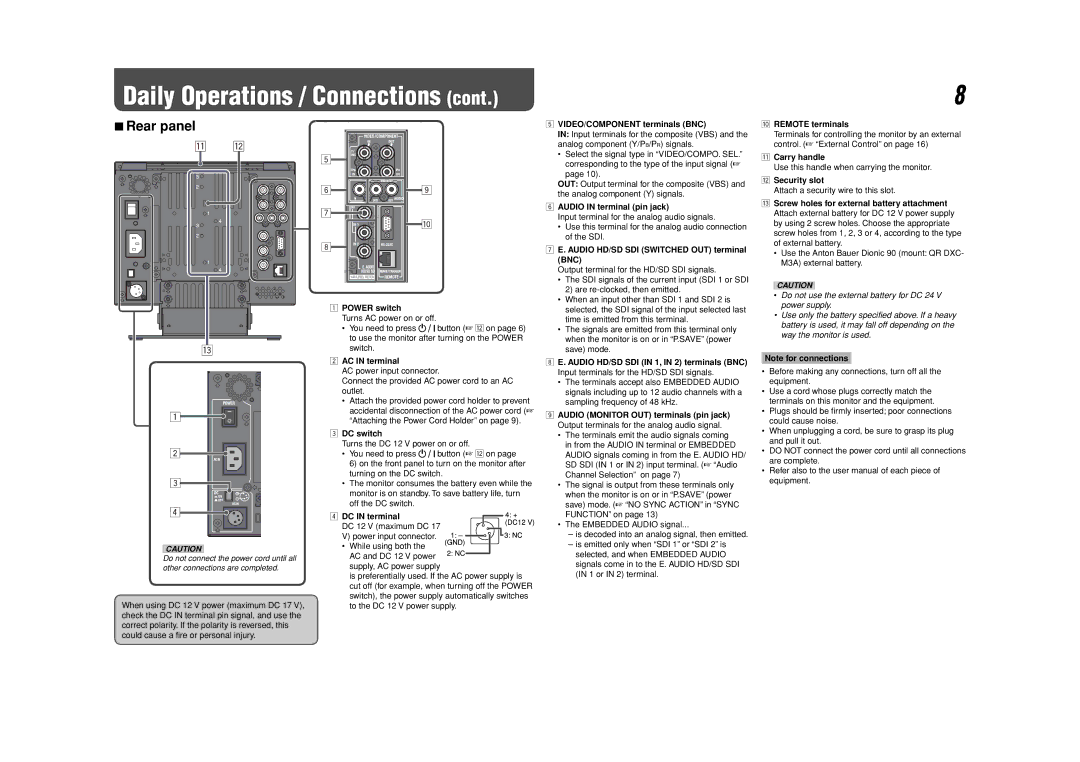DT-V9L3D, DT-V9L3DY specifications
The JVC DT-V9L3D and DT-V9L3DY are high-performance broadcast-grade monitors designed for professional video production environments. With their advanced technologies and features, these monitors provide exceptional color accuracy, sharpness, and detail, making them an ideal choice for both studio and on-location setups.One of the standout features of the DT-V9L3D and DT-V9L3DY is their 9-inch LCD display with a native resolution of 1920x1080 pixels. This high-definition display ensures that content creators can view their footage in stunning clarity. The monitors utilize IPS technology, which delivers wide viewing angles and consistent color reproduction across the screen. This is particularly beneficial for collaborative work in multi-user environments where multiple professionals need to view the same content simultaneously.
In terms of color accuracy, the JVC DT-V9L3D and DT-V9L3DY monitors excel with their ability to reproduce 100% of the sRGB color space. This level of precision is crucial for cinematographers and video editors who require accurate color representation for grading and correction tasks. Moreover, the monitors come equipped with various color calibration tools, allowing users to calibrate the display to match specific standards or preferences, ensuring consistent results across different viewing devices.
Both models are equipped with a variety of input options, including HDMI, SDI, and RGB connections. The DT-V9L3DY variant additionally supports 3G-SDI input, which is particularly useful for handling high-bandwidth video signals often required in professional broadcast settings. This versatility in connectivity makes these monitors suitable for different production workflows, whether in traditional studio environments or during mobile shoots.
Another notable characteristic is the built-in waveform monitor and vector scope functionality. These tools enable users to precisely analyze their video signals, making it easier to adjust exposure, color balance, and other key aspects of the footage in real time. This integrated functionality reduces the need for separate equipment and streamlines the workflow, making the JVC DT-V9L3D and DT-V9L3DY highly efficient solutions for video production.
In addition to their technical features, the design of the monitors is user-friendly, with intuitive controls and a compact form factor. Their lightweight design makes them easy to transport and mount in various setups. Overall, the JVC DT-V9L3D and DT-V9L3DY stand out as reliable, high-quality monitors that cater to the demands of professionals seeking exceptional performance and accuracy in their video production projects.