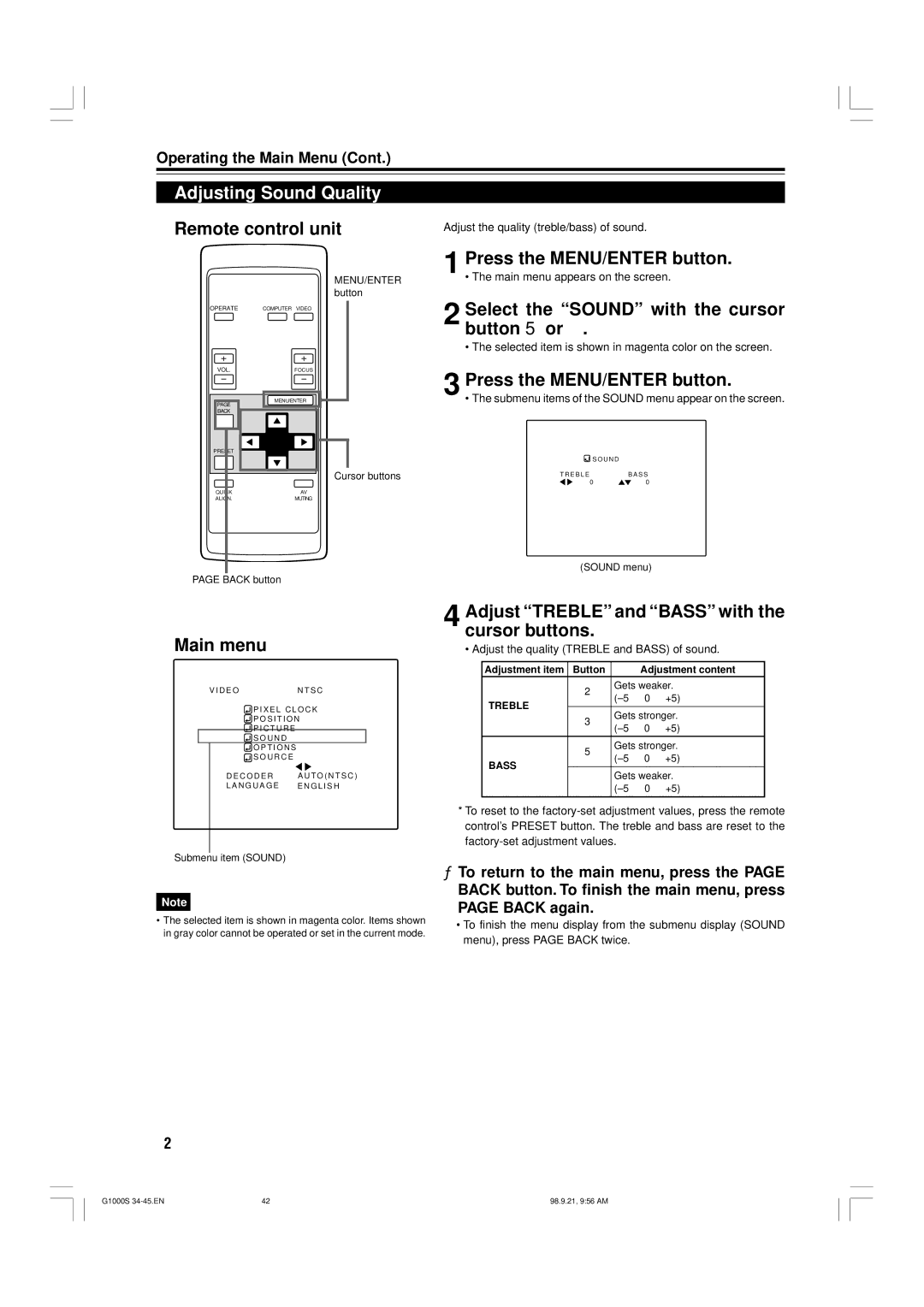Operating the Main Menu (Cont.)
Adjusting Sound Quality
■Remote control unit
Adjust the quality (treble/bass) of sound.
MENU/ENTER button
OPERATE | COMPUTER VIDEO |
VOL.FOCUS
MENU/ENTER |
PAGE |
BACK |
PRESET |
Cursor buttons
1 Press the MENU/ENTER button.
• The main menu appears on the screen.
2 Select the “SOUND” with the cursor button 5 or °.
• The selected item is shown in magenta color on the screen.
3 Press the MENU/ENTER button.
• The submenu items of the SOUND menu appear on the screen.
![]() S O U N D
S O U N D
T R E B L EB A S S
0 ![]() 0
0
QUICK | AV |
ALIGN. | MUTING |
PAGE BACK button
■Main menu
V I D E ON T S C
![]() P I X E L C L O C K
P I X E L C L O C K
P O S I T I O N
![]() P I C T U R E
P I C T U R E
S O U N D
O P T I O N S
S O U R C E
D E C O D E R | A U T O ( N T S C ) |
L A N G U A G E | E N G L I S H |
(SOUND menu)
4 Adjust “TREBLE” and “BASS” with the cursor buttons.
• Adjust the quality (TREBLE and BASS) of sound.
Adjustment item | Button | Adjustment content | ||
| 2 |
| Gets weaker. | |
TREBLE |
| |||
|
|
| ||
3 | Gets stronger. | |||
|
| |||
|
| |||
|
|
|
| |
| 5 |
| Gets stronger. | |
BASS |
| |||
|
|
| ||
° | Gets weaker. | |||
|
| |||
|
| |||
|
|
|
| |
Submenu item (SOUND)
Note
•The selected item is shown in magenta color. Items shown in gray color cannot be operated or set in the current mode.
*To reset to the
¦To return to the main menu, press the PAGE BACK button. To finish the main menu, press PAGE BACK again.
•To finish the menu display from the submenu display (SOUND menu), press PAGE BACK twice.
42
G1000S | 42 | 98.9.21, 9:56 AM |