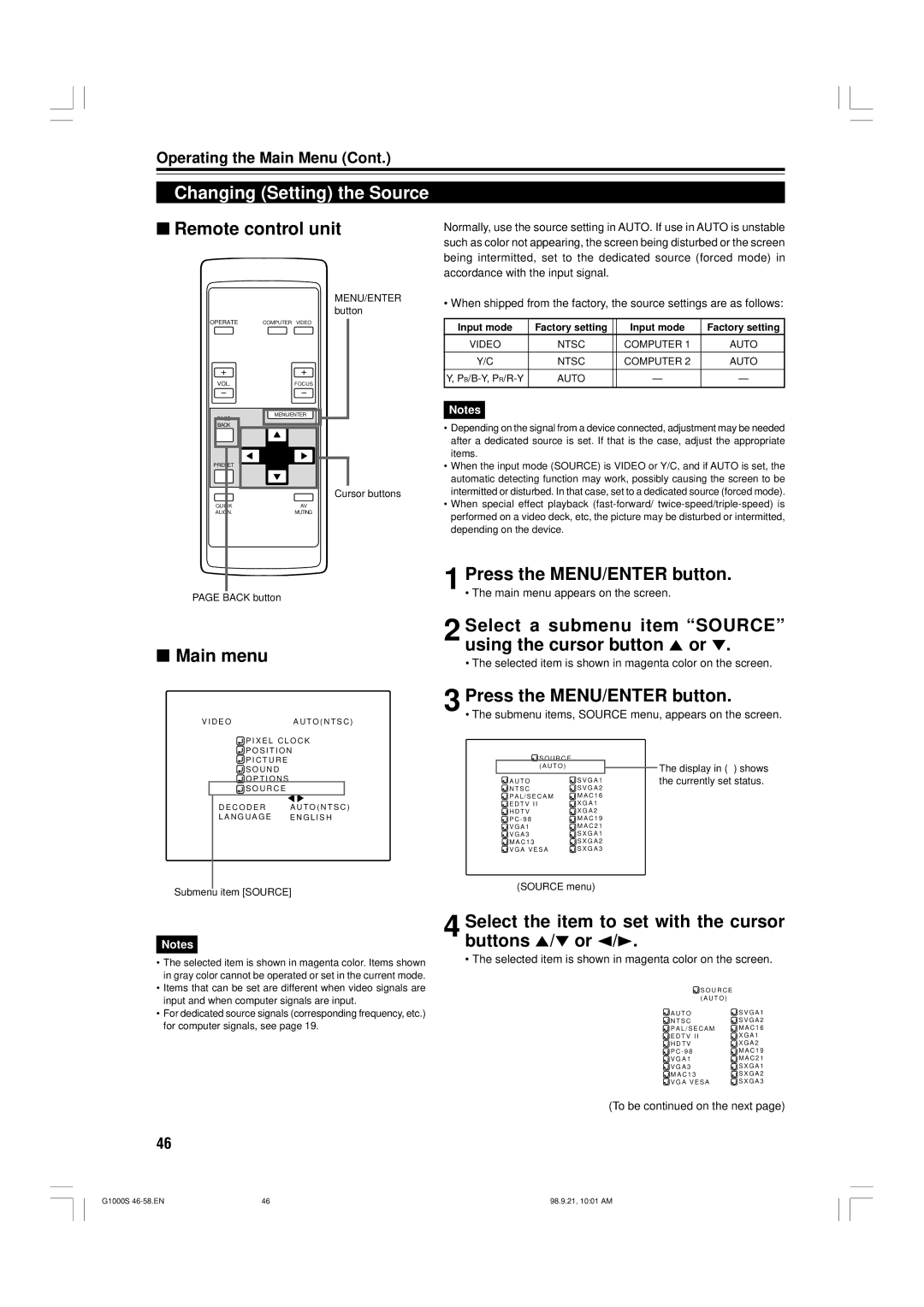Operating the Main Menu (Cont.)
Changing (Setting) the Source
■Remote control unit
Normally, use the source setting in AUTO. If use in AUTO is unstable such as color not appearing, the screen being disturbed or the screen being intermitted, set to the dedicated source (forced mode) in accordance with the input signal.
MENU/ENTER button
OPERATE | COMPUTER VIDEO |
VOL.FOCUS
MENU/ENTER |
PAGE |
BACK |
PRESET |
Cursor buttons
QUICK | AV |
ALIGN. | MUTING |
• When shipped from the factory, the source settings are as follows:
Input mode | Factory setting |
| Input mode | Factory setting |
VIDEO | NTSC |
| COMPUTER 1 | AUTO |
Y/C | NTSC |
| COMPUTER 2 | AUTO |
|
|
|
|
|
Y, | AUTO |
| — | — |
|
|
|
|
|
Notes
•Depending on the signal from a device connected, adjustment may be needed after a dedicated source is set. If that is the case, adjust the appropriate items.
•When the input mode (SOURCE) is VIDEO or Y/C, and if AUTO is set, the automatic detecting function may work, possibly causing the screen to be intermitted or disturbed. In that case, set to a dedicated source (forced mode).
•When special effect playback
PAGE BACK button
■Main menu
V I D E OA U T O ( N T S C )
![]() P I X E L C L O C K
P I X E L C L O C K
P O S I T I O N
![]() P I C T U R E
P I C T U R E
S O U N D
O P T I O N S
S O U R C E
D E C O D E R | A U T O ( N T S C ) |
L A N G U A G E | E N G L I S H |
1 Press the MENU/ENTER button.
• The main menu appears on the screen.
2 Select a submenu item “SOURCE” using the cursor button 5 or °.
• The selected item is shown in magenta color on the screen.
3 Press the MENU/ENTER button.
S O U R C E |
|
( A U T O ) | The display in ( ) shows |
|
A U T O | S V G A 1 | the currently set status. |
N T S C | S V G A 2 |
|
P A L / S E C A M | M A C 1 6 |
|
E D T V I I | X G A 1 |
|
H D T V | X G A 2 |
|
P C - 9 8 | M A C 1 9 |
|
V G A 1 | M A C 2 1 |
|
V G A 3 | S X G A 1 |
|
M A C 1 3 | S X G A 2 |
|
V G A V E S A | S X G A 3 |
|
Submenu item [SOURCE] | (SOURCE menu) |
|
Notes
•The selected item is shown in magenta color. Items shown in gray color cannot be operated or set in the current mode.
•Items that can be set are different when video signals are input and when computer signals are input.
•For dedicated source signals (corresponding frequency, etc.) for computer signals, see page 19.
4 Select the item to set with the cursor buttons 5/° or 2/3.
• The selected item is shown in magenta color on the screen.
![]() S O U R C E
S O U R C E
( A U T O )
A U T O | S V G A 1 |
N T S C | S V G A 2 |
P A L / S E C A M | M A C 1 6 |
E D T V I I | X G A 1 |
H D T V | X G A 2 |
P C - 9 8 | M A C 1 9 |
V G A 1 | M A C 2 1 |
V G A 3 | S X G A 1 |
M A C 1 3 | S X G A 2 |
V G A V E S A | S X G A 3 |
(To be continued on the next page)
46
G1000S | 46 | 98.9.21, 10:01 AM |