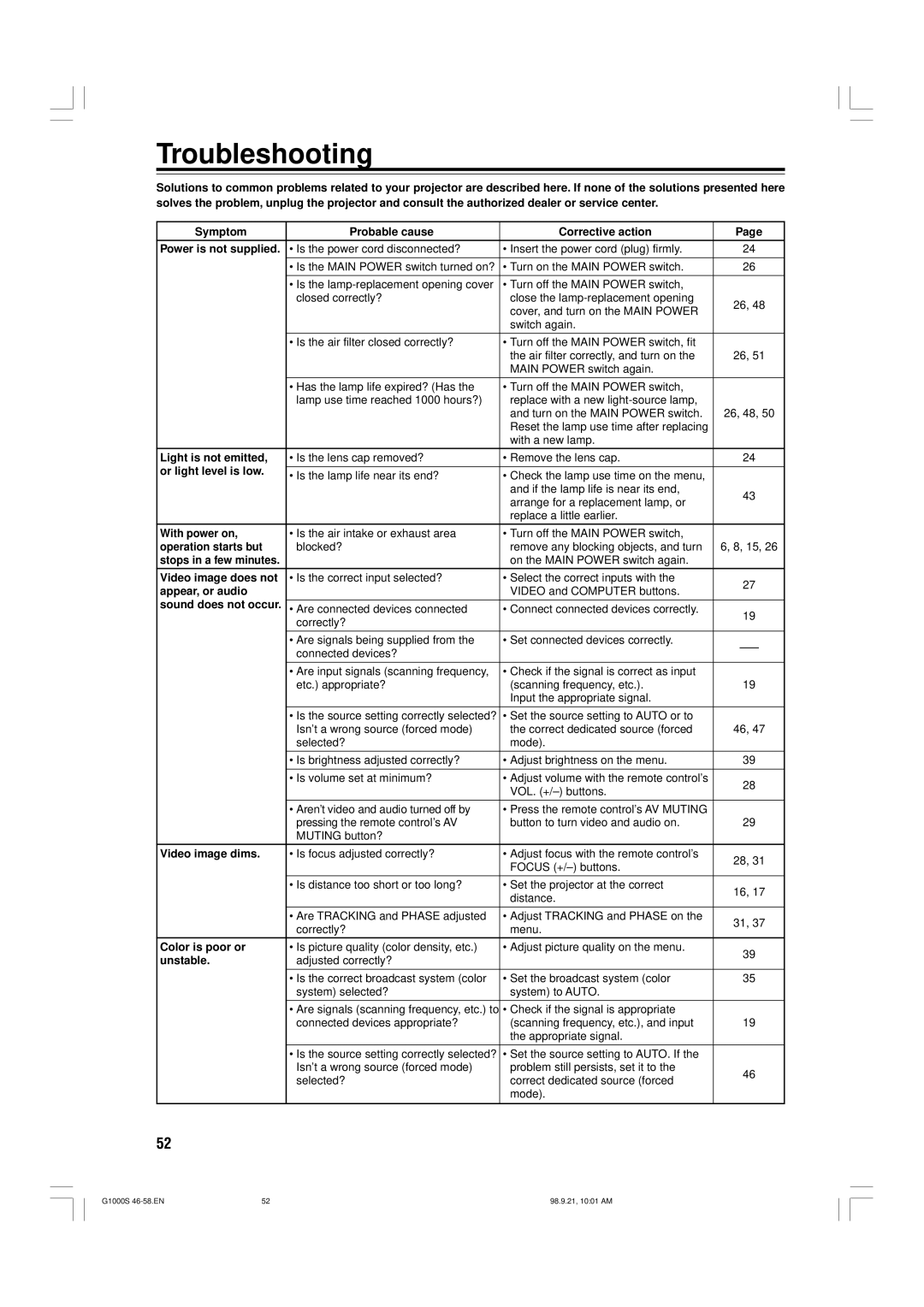Troubleshooting
Solutions to common problems related to your projector are described here. If none of the solutions presented here solves the problem, unplug the projector and consult the authorized dealer or service center.
Symptom | Probable cause | Corrective action | Page |
Power is not supplied. | • Is the power cord disconnected? | • Insert the power cord (plug) firmly. | 24 |
|
|
|
|
| • Is the MAIN POWER switch turned on? | • Turn on the MAIN POWER switch. | 26 |
|
|
|
|
| • Is the | • Turn off the MAIN POWER switch, |
|
| closed correctly? | close the | 26, 48 |
|
| cover, and turn on the MAIN POWER | |
|
|
| |
|
| switch again. |
|
|
|
|
|
| • Is the air filter closed correctly? | • Turn off the MAIN POWER switch, fit |
|
|
| the air filter correctly, and turn on the | 26, 51 |
|
| MAIN POWER switch again. |
|
|
|
|
|
| • Has the lamp life expired? (Has the | • Turn off the MAIN POWER switch, |
|
| lamp use time reached 1000 hours?) | replace with a new |
|
|
| and turn on the MAIN POWER switch. | 26, 48, 50 |
|
| Reset the lamp use time after replacing |
|
|
| with a new lamp. |
|
Light is not emitted, | • Is the lens cap removed? | • Remove the lens cap. | 24 |
or light level is low. |
|
|
|
• Is the lamp life near its end? | • Check the lamp use time on the menu, |
| |
|
| ||
|
| and if the lamp life is near its end, | 43 |
|
| arrange for a replacement lamp, or | |
|
|
| |
|
| replace a little earlier. |
|
|
|
|
|
With power on, | • Is the air intake or exhaust area | • Turn off the MAIN POWER switch, |
|
operation starts but | blocked? | remove any blocking objects, and turn | 6, 8, 15, 26 |
stops in a few minutes. |
| on the MAIN POWER switch again. |
|
|
|
|
|
Video image does not | • Is the correct input selected? | • Select the correct inputs with the | 27 |
appear, or audio |
| VIDEO and COMPUTER buttons. | |
|
| ||
sound does not occur. |
|
|
|
• Are connected devices connected | • Connect connected devices correctly. | 19 | |
| correctly? |
| |
|
|
| |
|
|
|
|
| • Are signals being supplied from the | • Set connected devices correctly. | |
| connected devices? |
| |
|
|
| |
|
|
|
|
| • Are input signals (scanning frequency, | • Check if the signal is correct as input |
|
| etc.) appropriate? | (scanning frequency, etc.). | 19 |
|
| Input the appropriate signal. |
|
|
|
|
|
| • Is the source setting correctly selected? | • Set the source setting to AUTO or to |
|
| Isn’t a wrong source (forced mode) | the correct dedicated source (forced | 46, 47 |
| selected? | mode). |
|
|
|
|
|
| • Is brightness adjusted correctly? | • Adjust brightness on the menu. | 39 |
|
|
|
|
| • Is volume set at minimum? | • Adjust volume with the remote control’s | 28 |
|
| VOL. | |
|
|
| |
|
|
|
|
| • Aren’t video and audio turned off by | • Press the remote control’s AV MUTING |
|
| pressing the remote control’s AV | button to turn video and audio on. | 29 |
| MUTING button? |
|
|
Video image dims. | • Is focus adjusted correctly? | • Adjust focus with the remote control’s | 28, 31 |
|
| FOCUS | |
|
|
| |
|
|
|
|
| • Is distance too short or too long? | • Set the projector at the correct | 16, 17 |
|
| distance. | |
|
|
| |
|
|
|
|
| • Are TRACKING and PHASE adjusted | • Adjust TRACKING and PHASE on the | 31, 37 |
| correctly? | menu. | |
|
| ||
|
|
|
|
Color is poor or | • Is picture quality (color density, etc.) | • Adjust picture quality on the menu. | 39 |
unstable. | adjusted correctly? |
| |
|
| ||
|
|
|
|
| • Is the correct broadcast system (color | • Set the broadcast system (color | 35 |
| system) selected? | system) to AUTO. |
|
|
|
|
|
| • Are signals (scanning frequency, etc.) to | • Check if the signal is appropriate |
|
| connected devices appropriate? | (scanning frequency, etc.), and input | 19 |
|
| the appropriate signal. |
|
|
|
|
|
| • Is the source setting correctly selected? | • Set the source setting to AUTO. If the |
|
| Isn’t a wrong source (forced mode) | problem still persists, set it to the | 46 |
| selected? | correct dedicated source (forced | |
|
| ||
|
| mode). |
|
|
|
|
|
52
G1000S | 52 | 98.9.21, 10:01 AM |