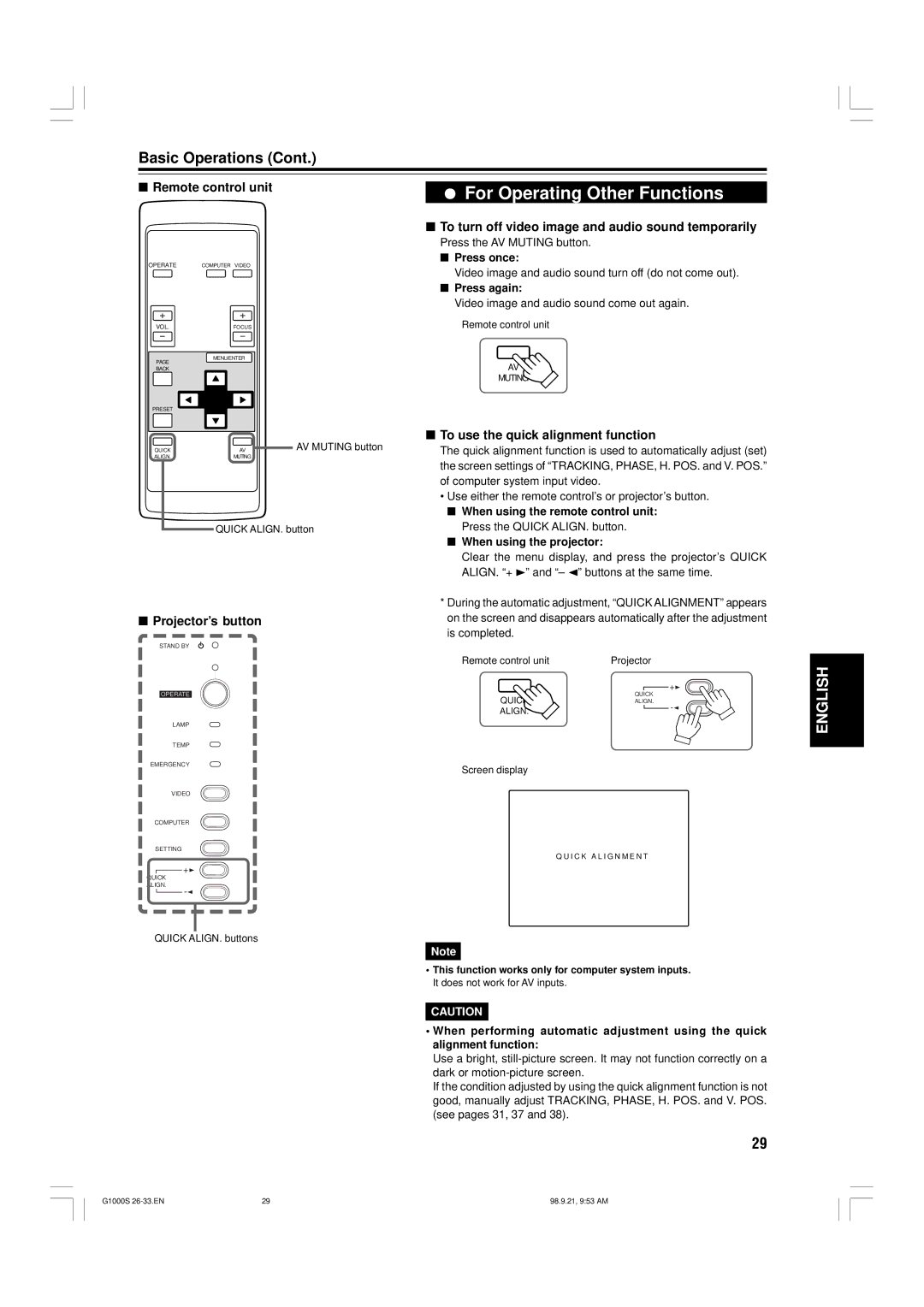Basic Operations (Cont.)
■ Remote control unit | ¦ | For Operating Other Functions |
|
■To turn off video image and audio sound temporarily
Press the AV MUTING button.
■ Press once:
OPERATE | COMPUTER VIDEO |
Video image and audio sound turn off (do not come out).
■Press again:
Video image and audio sound come out again.
VOL. | FOCUS |
PAGE | MENU/ENTER |
| |
BACK |
|
PRESET |
|
QUICK | AV |
ALIGN. | MUTING |
Remote control unit
AV
MUTING
■ To use the quick alignment function
AV MUTING button | The quick alignment function is used to automatically adjust (set) |
| |
| the screen settings of “TRACKING, PHASE, H. POS. and V. POS.” |
| of computer system input video. |
| • Use either the remote control’s or projector’s button. |
QUICK ALIGN. button
■Projector’s button
STAND BY
LAMP
TEMP
EMERGENCY
VIDEO
COMPUTER
SETTING
■When using the remote control unit: Press the QUICK ALIGN. button.
■When using the projector:
Clear the menu display, and press the projector’s QUICK ALIGN. “+ 3” and “– 2” buttons at the same time.
*During the automatic adjustment, “QUICK ALIGNMENT” appears on the screen and disappears automatically after the adjustment is completed.
Remote control unit | Projector |
+3
QUICK
QUICK ![]() ALIGN.
ALIGN.
ALIGN.-2
Screen display
Q U I C K A L I G N M E N T
ENGLISH
+3
QUICK
ALIGN.
QUICK ALIGN. buttons
Note
•This function works only for computer system inputs. It does not work for AV inputs.
CAUTION
•When performing automatic adjustment using the quick alignment function:
Use a bright,
If the condition adjusted by using the quick alignment function is not good, manually adjust TRACKING, PHASE, H. POS. and V. POS. (see pages 31, 37 and 38).
29
G1000S | 29 | 98.9.21, 9:53 AM |