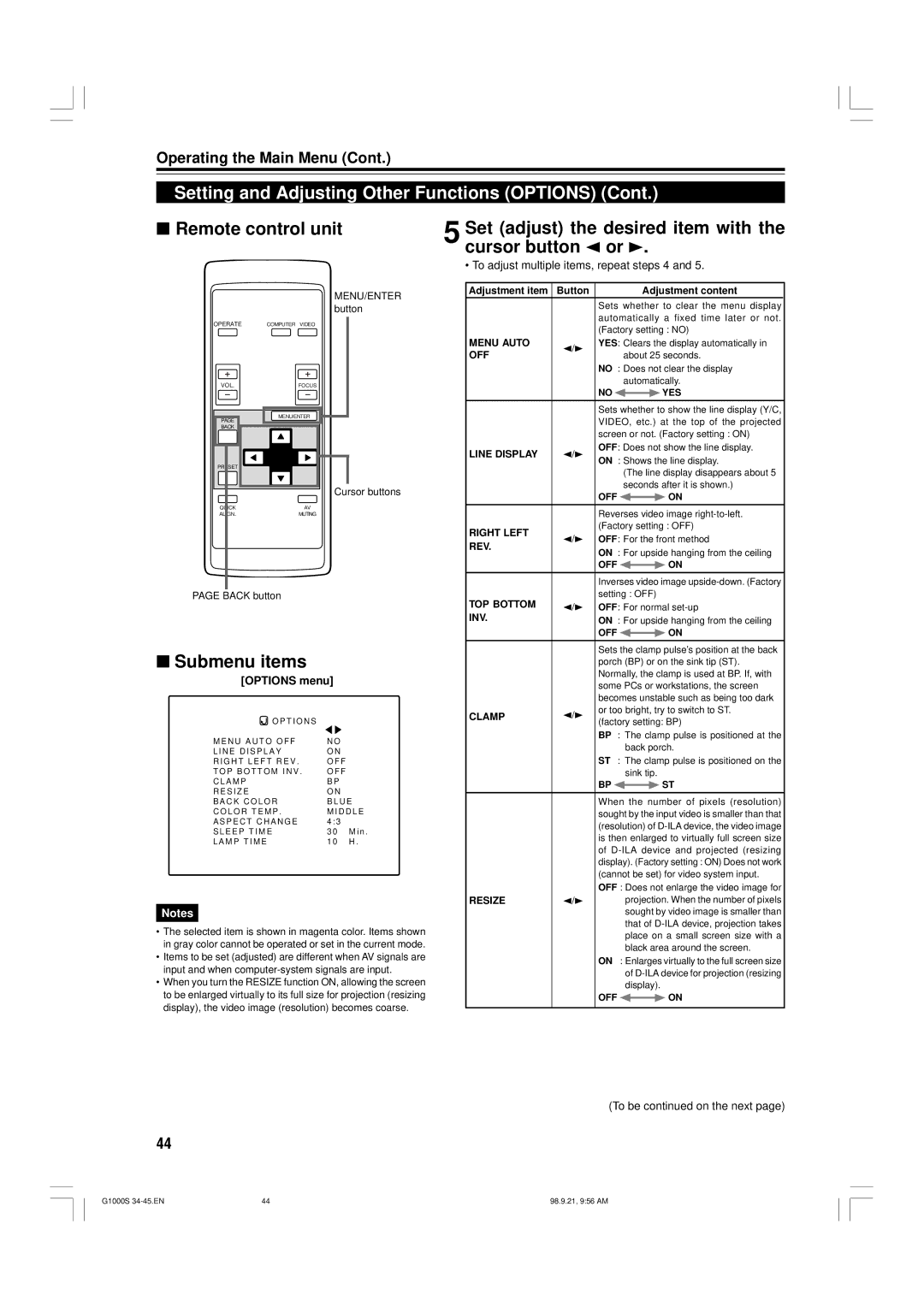Operating the Main Menu (Cont.)
Setting and Adjusting Other Functions (OPTIONS) (Cont.)
■Remote control unit
MENU/ENTER button
OPERATE | COMPUTER VIDEO |
VOL.FOCUS
MENU/ENTER |
PAGE |
BACK |
PRESET |
Cursor buttons
QUICK | AV |
ALIGN. | MUTING |
PAGE BACK button
■Submenu items
[OPTIONS menu]
O P T I O N S |
|
M E N U A U T O O F F | N O |
L I N E D I S P L A Y | O N |
R I G H T L E F T R E V . | O F F |
T O P B O T T O M I N V . | O F F |
C L A M P | B P |
R E S I Z E | O N |
B A C K C O L O R | B L U E |
C O L O R T E M P . | M I D D L E |
A S P E C T C H A N G E | 4 : 3 |
S L E E P T I M E | 3 0 M i n . |
L A M P T I M E | 1 0 H . |
Notes
•The selected item is shown in magenta color. Items shown in gray color cannot be operated or set in the current mode.
•Items to be set (adjusted) are different when AV signals are input and when
•When you turn the RESIZE function ON, allowing the screen to be enlarged virtually to its full size for projection (resizing display), the video image (resolution) becomes coarse.
5 Set (adjust) the desired item with the cursor button 2 or 3.
• To adjust multiple items, repeat steps 4 and 5.
Adjustment item | Button |
|
| Adjustment content | |||
|
| Sets whether to clear the menu display | |||||
|
| automatically a fixed time later or not. | |||||
|
| (Factory setting : NO) | |||||
MENU AUTO | 2/3 | YES: Clears the display automatically in | |||||
OFF |
|
| about 25 seconds. | ||||
|
| NO : Does not clear the display | |||||
|
|
| automatically. | ||||
|
| NO |
|
|
| YES | |
|
|
|
| ||||
|
|
| |||||
|
| Sets whether to show the line display (Y/C, | |||||
|
| VIDEO, etc.) at the top of the projected | |||||
|
| screen or not. (Factory setting : ON) | |||||
LINE DISPLAY | 2/3 | OFF: Does not show the line display. | |||||
ON : Shows the line display. | |||||||
|
|
| (The line display disappears about 5 | ||||
|
|
| seconds after it is shown.) | ||||
|
| OFF |
|
|
| ON | |
|
|
|
|
| |||
|
|
| |||||
|
| Reverses video image | |||||
RIGHT LEFT |
| (Factory setting : OFF) | |||||
2/3 | OFF: For the front method | ||||||
REV. | |||||||
| ON : For upside hanging from the ceiling | ||||||
|
| ||||||
|
| OFF |
|
|
| ON | |
|
|
|
|
| |||
|
|
| |||||
|
| Inverses video image | |||||
TOP BOTTOM |
| setting : OFF) | |||||
2/3 | OFF: For normal | ||||||
INV. |
| ON : For upside hanging from the ceiling | |||||
|
| OFF |
|
|
| ON | |
|
|
|
|
| |||
|
|
| |||||
|
| Sets the clamp pulse’s position at the back | |||||
|
| porch (BP) or on the sink tip (ST). | |||||
|
| Normally, the clamp is used at BP. If, with | |||||
|
| some PCs or workstations, the screen | |||||
|
| becomes unstable such as being too dark | |||||
CLAMP | 2/3 | or too bright, try to switch to ST. | |||||
|
| (factory setting: BP) | |||||
|
| BP : The clamp pulse is positioned at the | |||||
|
|
| back porch. | ||||
|
| ST : The clamp pulse is positioned on the | |||||
|
|
| sink tip. | ||||
|
| BP |
|
|
| ST | |
|
|
|
|
| |||
|
|
| |||||
|
| When the number of pixels (resolution) | |||||
|
| sought by the input video is smaller than that | |||||
|
| (resolution) of | |||||
|
| is then enlarged to virtually full screen size | |||||
|
| of | |||||
|
| display). (Factory setting : ON) Does not work | |||||
|
| (cannot be set) for video system input. | |||||
|
| OFF : Does not enlarge the video image for | |||||
RESIZE | 2/3 |
| projection. When the number of pixels | ||||
|
|
| sought by video image is smaller than | ||||
|
|
| that of | ||||
|
|
| place on a small screen size with a | ||||
|
|
| black area around the screen. | ||||
|
| ON : Enlarges virtually to the full screen size | |||||
|
|
| of | ||||
|
|
| display). | ||||
|
| OFF |
|
|
| ON | |
|
|
|
|
| |||
|
|
|
|
|
|
| |
(To be continued on the next page)
44
G1000S | 44 | 98.9.21, 9:56 AM |