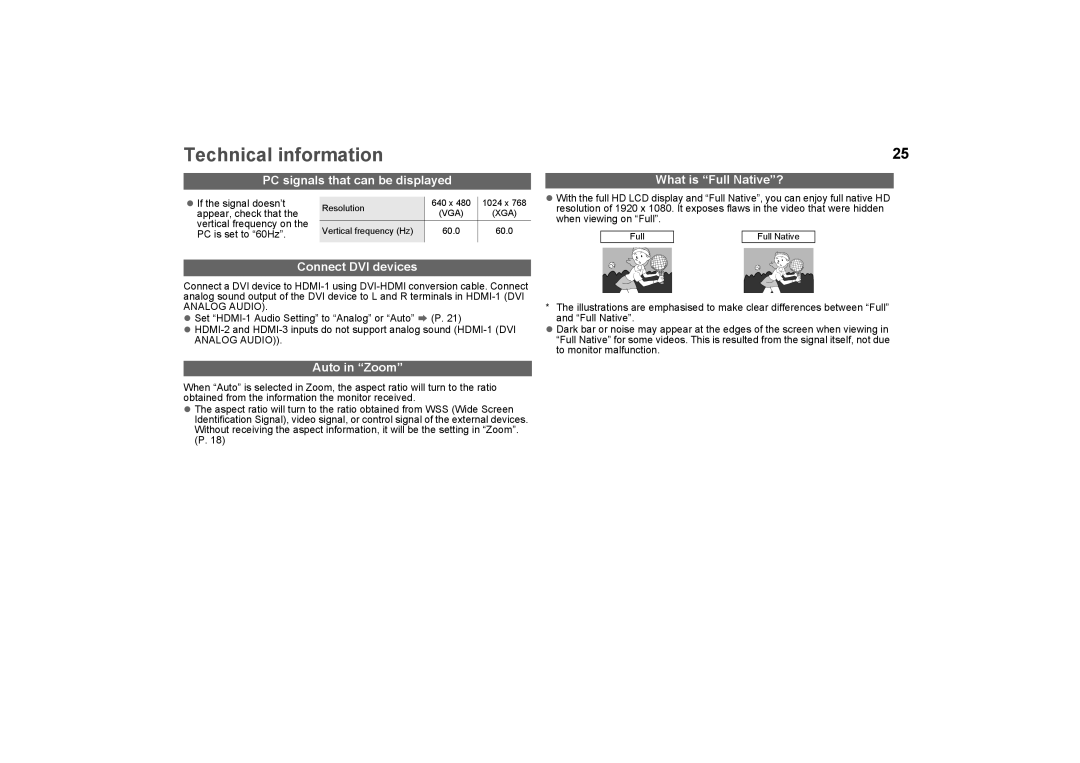Technical information
PC signals that can be displayed
25
What is “Full Native”?
zIf the signal doesn’t appear, check that the vertical frequency on the PC is set to “60Hz”.
Resolution | 640 x 480 | 1024 x 768 | |
(VGA) | (XGA) | ||
| |||
Vertical frequency (Hz) | 60.0 | 60.0 | |
|
|
|
zWith the full HD LCD display and “Full Native”, you can enjoy full native HD resolution of 1920 x 1080. It exposes flaws in the video that were hidden when viewing on “Full”.
Full |
| Full Native |
Connect DVI devices
Connect a DVI device to
ANALOG AUDIO).
zSet
z
Auto in “Zoom”
When “Auto” is selected in Zoom, the aspect ratio will turn to the ratio obtained from the information the monitor received.
zThe aspect ratio will turn to the ratio obtained from WSS (Wide Screen Identification Signal), video signal, or control signal of the external devices. Without receiving the aspect information, it will be the setting in “Zoom”. (P. 18)
*The illustrations are emphasised to make clear differences between “Full” and “Full Native”.
zDark bar or noise may appear at the edges of the screen when viewing in “Full Native” for some videos. This is resulted from the signal itself, not due to monitor malfunction.