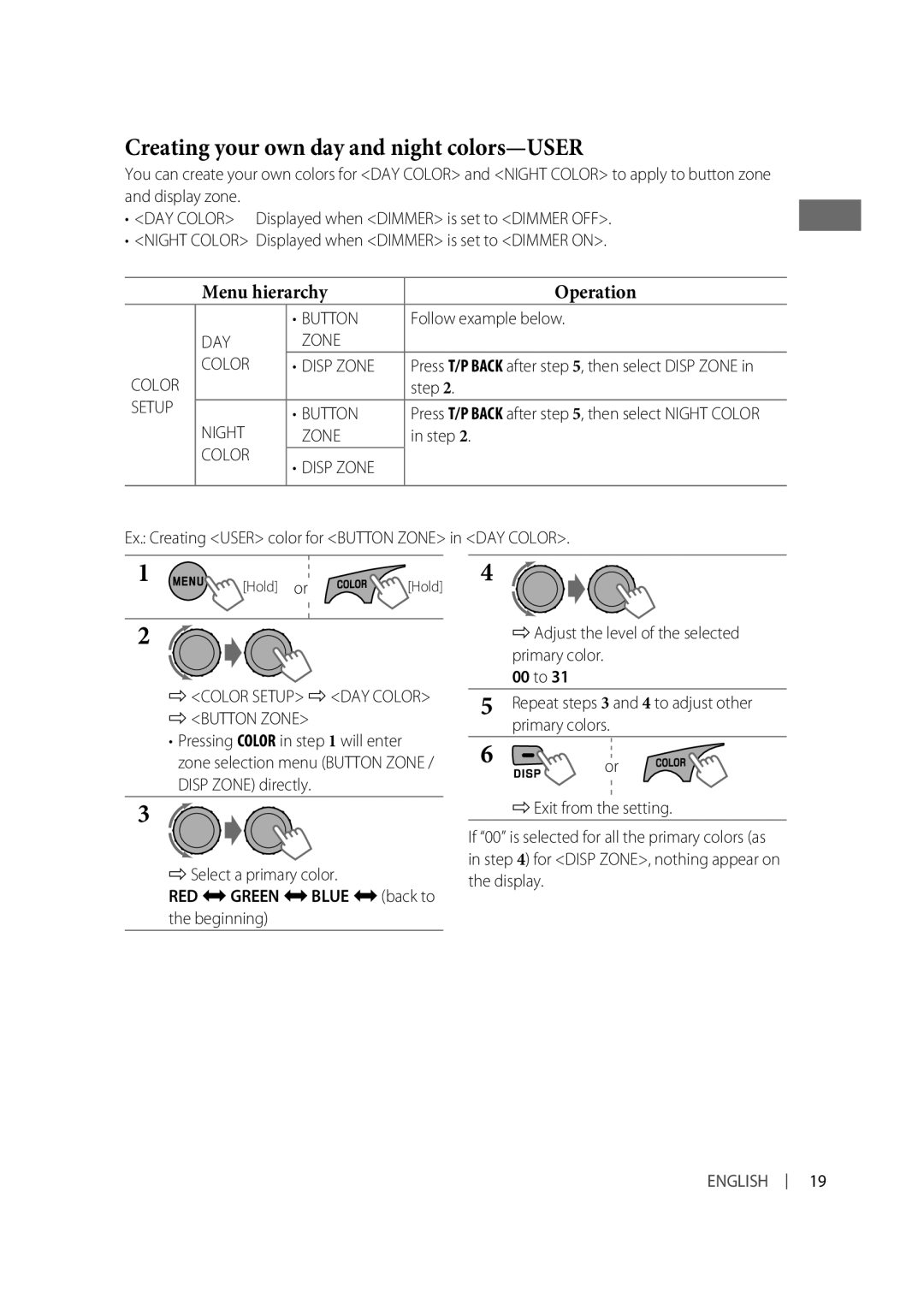Initial setting
SSM Strong-station Sequential Memory
To cancel the prohibition, repeat the same
Space
Station name * = Frequency =
SSM 07 SSM 13
SSM *2 SSM 01
Color
R06 F06
Signal cord Rear speakers or subwoofer JVC Amplifier
Connector
Red To an accessory Terminal Fuse block Blue
Audio dealers To prevent short circuits
Turn off the power then on again
Playback order is determined when the files are
This unit does not work at all Reset the unit. See
Check the cords and connections
FM Tuner
AM Tuner
KD-R516 / KD-R515
How to read this manual
For safety
Temperature inside the car
Contents
Canceling the display demonstration
Setting the clock
Initial setting
Replacing the lithium coin battery
Preparing the remote controller RM-RK50
Main unit
Basic operations
Input jack Detaches the panel
Remote sensor
Manual search
Listening to the radio
Selecting a preset station
Manual presetting FM/AM
Using the remote controller
Title assignment
Stopping playback and ejecting the disc
Listening to a disc
Prohibiting disc ejection
Selecting a track/folder
Listening to the USB device
Stop playing and detaching the USB device
Time = back to the beginning
Adjust the volume
Connecting an external component to the AUX input jack
Listening to the other external components
Portable audio player Etc Mm stereo mini plug not supplied
Storing your own sound mode
Selecting a preset sound mode
Tone
Boost = Bass Boost = User = back to the beginning
Selectable setting, Initial Underlined
Menu operations
Menu item
Menu item Selectable setting, Initial Underlined
Line output
Mode An external amplifier
Frequency
Keytouch tone
Color Button Zone / Disp Zone / ALL Zone
Creating your own day and night colors-USER
Beginning Adjust the level of the selected primary color
Menu hierarchy Operation
Step
Maintenance
Basic operations
More about this unit
Tuner operations
Disc/USB operations
Playing MP3/WMA tracks from a USB device
Playing an MP3/WMA disc
Symptom Remedy/Cause
Troubleshooting
Unit does not work at all
Store stations manually Not work
Nor ejected
Back
Disc sound is sometimes
Interrupted
Display Folder that contains MP3/WMA tracks
Wma to non-MP3 or WMA tracks
Back in the order you have
Intended
Specifications
Type Compact disc player
Power Requirement Operating Voltage
Non-contact optical pickup
Semiconductor laser
EN, TH
When installing the unit without using the sleeve / ่
In-dash mounting / การติดตั้งจอแบบ In-dash
DC, Negative ground
This unit does not work at all. Have you reset your unit?
Precautions on power supply and speaker connections
GET0634-005A
How to read this manual
Contents
Canceling the display demonstration
Preparing the remote controller RM-RK50
Basic operations
Listening to the radio
Manual presetting FM/AM
Listening to a disc
Listening to the USB device
Listening to the other external components
Selecting a preset sound mode
Menu operations
Menu item Selectable setting, Initial Underlined
Mode SUB.W
All zone
Creating your own day and night colors-USER
Maintenance
More about this unit
Playing an MP3/WMA disc
Troubleshooting
Disc cannot be played back
Wma to non-MP3 or WMA tracks
Specifications
MP3/WMA
EN, CT
In-dash mounting / 裝設、固定在儀表板內
Removing the unit / 拆卸本機
Part list / 零件清單
Reset the unit. / 重置本機。 Antenna input / 天線輸入
Recommanded for connection between the unit and your car
Signal cord / 信號導線
Ignition switch / 點火開關
KD-R511
European Union only
Battery Products
Contents
Canceling the display demonstration
Button
When an FM stereo broadcast is hard to receive
Beginning
Frequency = Clock = back to
Tracing the same programme
Standby receptions
Automatic station selection
TA Standby Reception
Listening to a disc
This unit can play MP3/WMA files stored in a USB device
To the beginning
Mm stereo mini plug not supplied Portable audio player Etc
For more details about USB operations, 22
Using the remote controller
Installing the lithium coin battery CR2025
Before using the remote controller
Selecting a preset sound mode
000 24H/12H Hour
Mono
Category Menu item
Mode External amplifier
Category Menu item Selectable setting, Initial Underlined
Telephone
While using a mobile phone
Muting
AM*10
All zone
DAY Zone Color Disp Zone
Center holder
FM Radio Data System operations
Playing an MP3/WMA disc
Supplying kits Unit does not work at all
Unit
Radio AM cannot be selected
Tracks on the CD-R/CD-RW
Alternately on the display Disc cannot be played back
A limited number of symbols
Numbers, and a limited number of symbols
Intended Will be the first track/folder for playback
Stereo Separation 40 dB MW Tuner
DB Quieting DBf 1.8 μV/75 Ω Alternate Channel 65 dB
LW Tuner
50 μV
CD Player Section USB Section General
Having Trouble with operation?
Removing the unit / Retrait de l’appareil
In-dash mounting / Montage encastré
Votre voiture
Part list / Liste de pièces
Original wiring / Câblage original
Modified wiring 1 / Câblage modifié
Modified wiring 2 / Câblage modifié