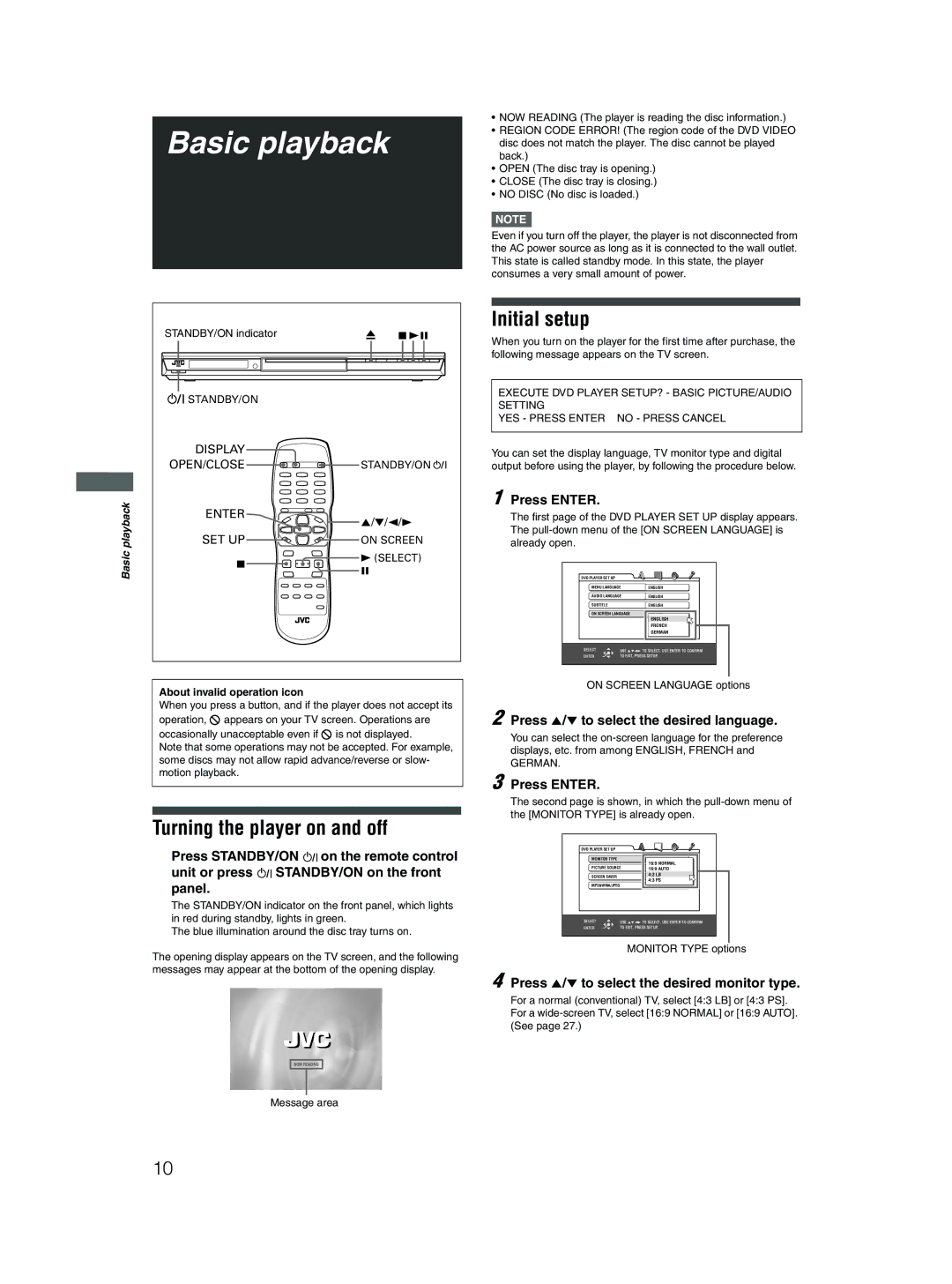Basic playback
| STANDBY/ON indicator | 0 | 7 38 |
| STANDBY/ON |
|
|
| DISPLAY |
|
|
| OPEN/CLOSE | STANDBY/ON | |
playback | ENTER | 5/∞/2/3 | |
| |||
SET UP | ON SCREEN | ||
|
|
| |
Basic | 7 | 3 (SELECT) | |
8 |
| ||
|
| ||
|
|
| |
About invalid operation icon
When you press a button, and if the player does not accept its operation, ![]() appears on your TV screen. Operations are occasionally unacceptable even if
appears on your TV screen. Operations are occasionally unacceptable even if ![]() is not displayed.
is not displayed.
Note that some operations may not be accepted. For example, some discs may not allow rapid advance/reverse or slow- motion playback.
Turning the player on and off
Press STANDBY/ON ![]()
![]() on the remote control unit or press
on the remote control unit or press ![]()
![]() STANDBY/ON on the front panel.
STANDBY/ON on the front panel.
The STANDBY/ON indicator on the front panel, which lights in red during standby, lights in green.
The blue illumination around the disc tray turns on.
The opening display appears on the TV screen, and the following messages may appear at the bottom of the opening display.
NOW READING
Message area
•NOW READING (The player is reading the disc information.)
•REGION CODE ERROR! (The region code of the DVD VIDEO disc does not match the player. The disc cannot be played back.)
•OPEN (The disc tray is opening.)
•CLOSE (The disc tray is closing.)
•NO DISC (No disc is loaded.)
NOTE![]()
Even if you turn off the player, the player is not disconnected from the AC power source as long as it is connected to the wall outlet. This state is called standby mode. In this state, the player consumes a very small amount of power.
Initial setup
When you turn on the player for the first time after purchase, the following message appears on the TV screen.
EXECUTE DVD PLAYER SETUP? - BASIC PICTURE/AUDIO SETTING
YES - PRESS ENTER NO - PRESS CANCEL
You can set the display language, TV monitor type and digital output before using the player, by following the procedure below.
1 Press ENTER.
The first page of the DVD PLAYER SET UP display appears. The
DVD PLAYER SET UP |
|
|
MENU LANGUAGE | ENGLISH | |
AUDIO LANGUAGE | ENGLISH | |
SUBTITLE |
| ENGLISH |
ON SCREEN LANGUAGE | ENGLISH | |
|
| ENGLISH |
|
| FRENCH |
|
| GERMAN |
SELECT | USE 5∞23 TO SELECT, USE ENTER TO CONFIRM | |
ENTER | TO EXIT, PRESS SETUP. | |
ON SCREEN LANGUAGE options
2 Press 5/∞ to select the desired language.
You can select the
GERMAN.
3 Press ENTER.
The second page is shown, in which the
DVD PLAYER SET UP |
|
|
MONITOR TYPE |
| 4:3 L.B. |
PICTURE SOURCE | 16:9 NORMAL | |
16:9AUTO AUTO | ||
SCREEN SAVER |
| 4:3 LB |
| 4:3 PS | |
|
| |
MP3&WMA/JPEG |
|
|
SELECT | USE 5∞23 TO SELECT, USE ENTER TO CONFIRM | |
ENTER | TO EXIT, PRESS SETUP. | |
MONITOR TYPE options
4 Press 5/∞ to select the desired monitor type.
For a normal (conventional) TV, select [4:3 LB] or [4:3 PS]. For a
10