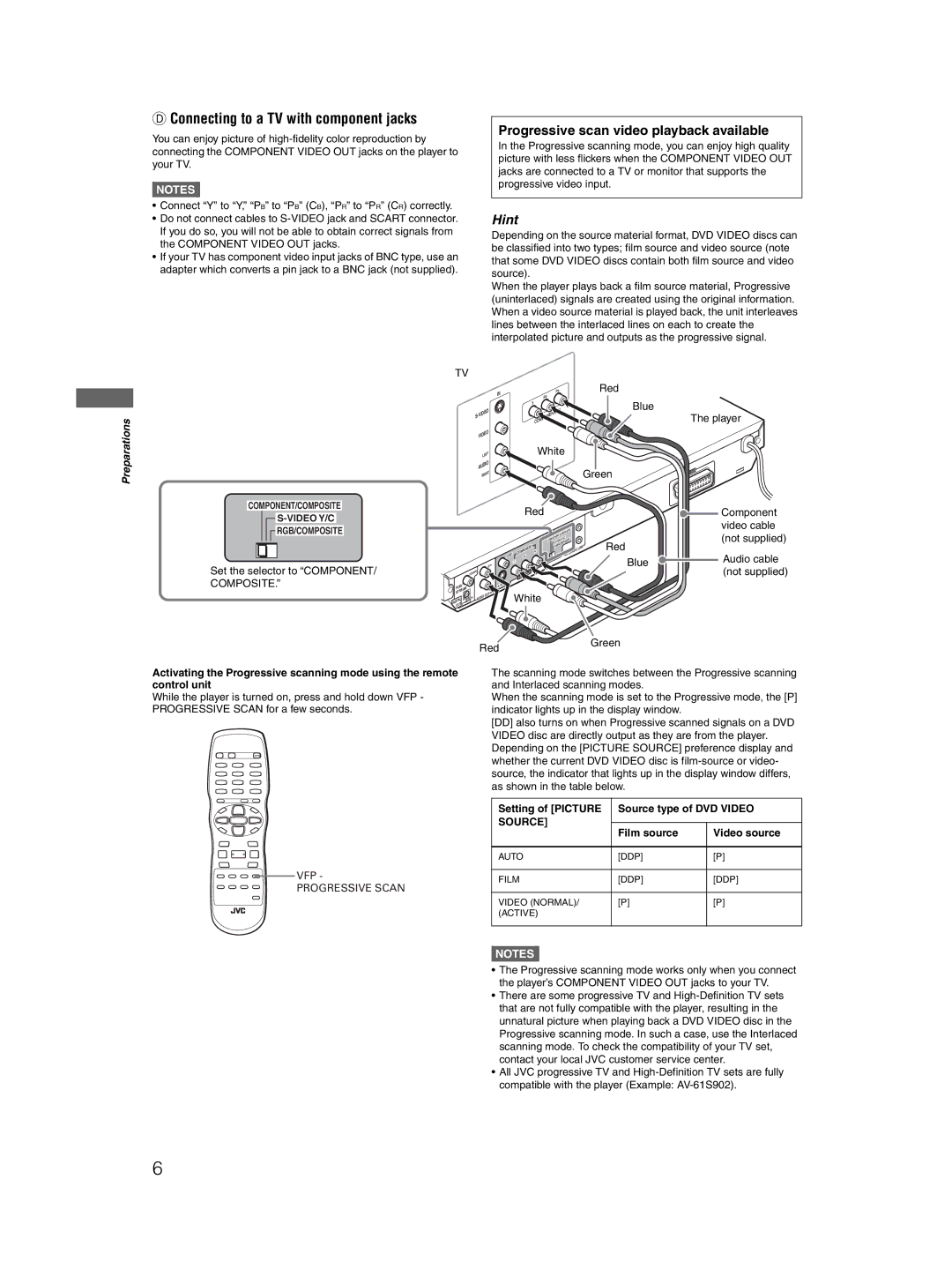DConnecting to a TV with component jacks
You can enjoy picture of
NOTES![]()
•Connect “Y” to “Y,” “PB” to “PB” (CB), “PR” to “PR” (CR) correctly.
•Do not connect cables to
•If your TV has component video input jacks of BNC type, use an adapter which converts a pin jack to a BNC jack (not supplied).
TV
Preparations
Progressive scan video playback available
In the Progressive scanning mode, you can enjoy high quality picture with less flickers when the COMPONENT VIDEO OUT jacks are connected to a TV or monitor that supports the progressive video input.
Hint
Depending on the source material format, DVD VIDEO discs can be classified into two types; film source and video source (note that some DVD VIDEO discs contain both film source and video source).
When the player plays back a film source material, Progressive (uninterlaced) signals are created using the original information. When a video source material is played back, the unit interleaves lines between the interlaced lines on each to create the interpolated picture and outputs as the progressive signal.
| IN | PR | Red |
| PB |
| |
|
| Blue | |
|
| Y | |
| VIDEO |
| |
S- |
| The player | |
|
|
|
VIDEO |
|
|
|
|
LEFT | White |
|
|
|
AUDIO | Green |
| OU | T |
| AV | |||
RIGHT |
|
|
| |
|
|
|
|
COMPONENT/COMPOSITE
![]() RGB/COMPOSITE
RGB/COMPOSITE
Set the selector to “COMPONENT/ COMPOSITE.”
|
| Red |
|
|
|
|
|
|
|
| ||
|
|
|
|
|
|
|
|
| POSIT | E |
| |
|
|
|
|
|
|
| T/C | OM |
|
| ||
|
|
|
|
|
| NEN |
|
|
|
|
| |
|
|
|
| CO | MPO | O | Y/C | SITE |
| |||
|
|
|
|
|
| |||||||
|
|
|
|
|
|
|
|
|
|
| ||
|
|
|
| NT |
| RGB/ | COMPO |
|
|
| ||
|
|
| NE |
|
|
|
|
|
| LINK | ||
| CO | MPO | PR |
|
|
|
|
|
| MPU | ||
VIDEO |
|
|
|
|
|
|
|
| V CO |
| ||
| PB |
|
|
|
|
|
| A |
|
| ||
| Y |
|
|
|
|
|
|
|
|
|
|
|
LEFT |
|
|
|
|
|
|
|
|
|
|
|
|
COAXIAL |
|
|
| T |
|
|
|
|
|
|
|
|
VIDE |
|
|
|
|
|
|
|
|
|
| ||
|
|
|
|
|
|
|
|
|
|
| ||
PC | M/ |
|
|
|
|
| DE | |
M |
|
|
| RIG |
| |||
ST | REA |
|
|
|
|
|
| |
|
| AL |
| OU | T |
| White | |
DIGITAL | OPTIC | AUDIO |
|
|
| |||
|
|
|
|
|
|
| ||
OUT |
|
|
|
|
|
|
| |
Red
Blue
![]() Component video cable (not supplied)
Component video cable (not supplied)
![]() Audio cable (not supplied)
Audio cable (not supplied)
Activating the Progressive scanning mode using the remote control unit
While the player is turned on, press and hold down VFP - PROGRESSIVE SCAN for a few seconds.
VFP -
PROGRESSIVE SCAN
RedGreen
The scanning mode switches between the Progressive scanning and Interlaced scanning modes.
When the scanning mode is set to the Progressive mode, the [P] indicator lights up in the display window.
[DD]also turns on when Progressive scanned signals on a DVD VIDEO disc are directly output as they are from the player. Depending on the [PICTURE SOURCE] preference display and whether the current DVD VIDEO disc is
Setting of [PICTURE | Source type of DVD VIDEO | ||
SOURCE] |
|
| |
Film source | Video source | ||
| |||
|
|
| |
AUTO | [DDP] | [P] | |
|
|
| |
FILM | [DDP] | [DDP] | |
|
|
| |
VIDEO (NORMAL)/ | [P] | [P] | |
(ACTIVE) |
|
| |
|
|
| |
NOTES![]()
•The Progressive scanning mode works only when you connect the player’s COMPONENT VIDEO OUT jacks to your TV.
•There are some progressive TV and
•All JVC progressive TV and
6