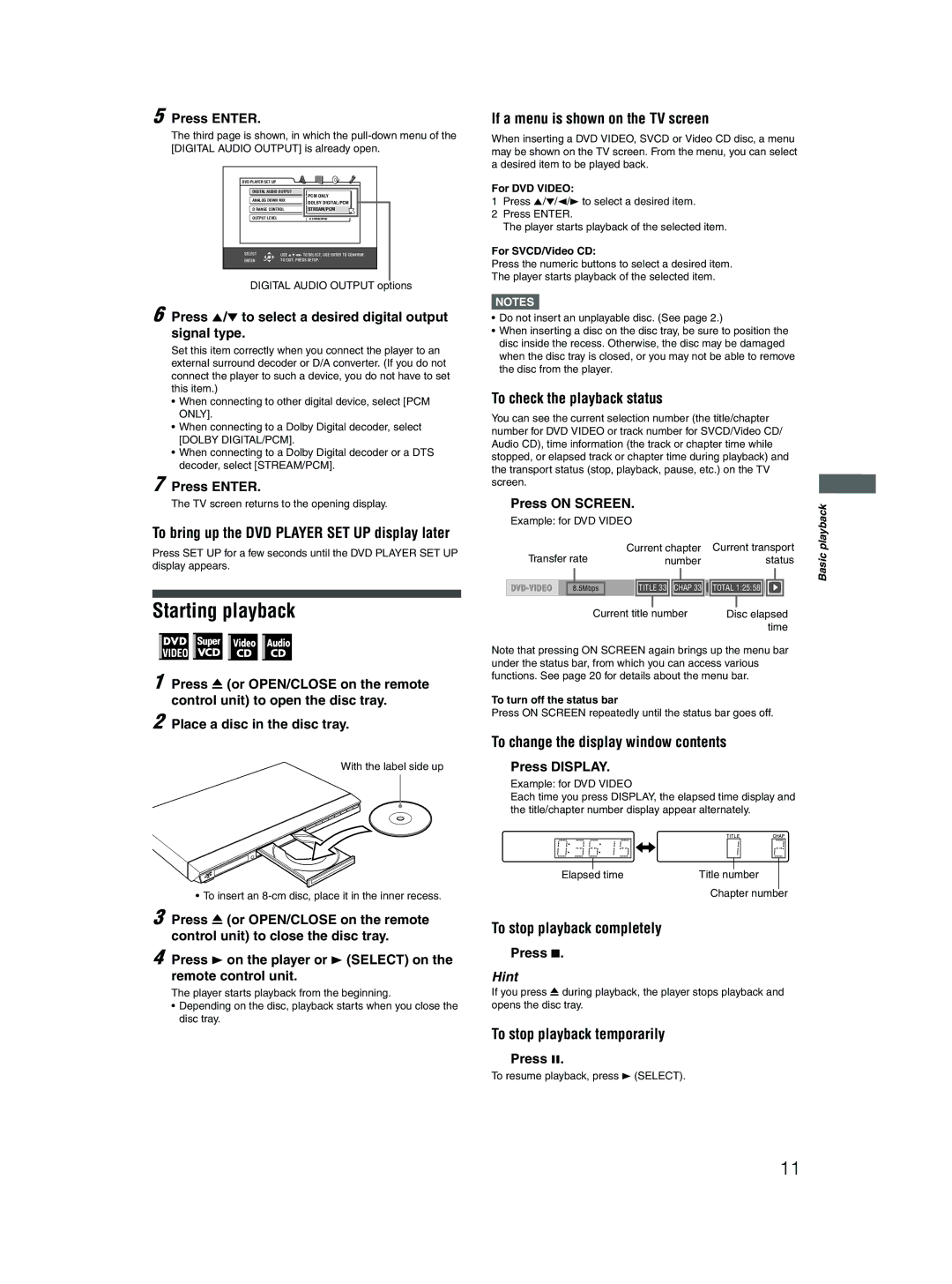5 Press ENTER.
The third page is shown, in which the
DVD PLAYER SET UP |
|
|
DIGITAL AUDIO OUTPUT | DOLBY DIGITAL/PCM | |
ANALOG DOWN MIX | PCM ONLY | |
DOLBY PROLOGIC | ||
|
| DOLBY DIGITAL/PCM |
D RANGE CONTROL | STREAM/PCM | |
OUTPUT LEVEL |
| STANDARD |
SELECT | USE 5∞23 TO SELECT, USE ENTER TO CONFIRM | |
ENTER | TO EXIT, PRESS SETUP. | |
DIGITAL AUDIO OUTPUT options
6 Press 5/∞ to select a desired digital output signal type.
Set this item correctly when you connect the player to an external surround decoder or D/A converter. (If you do not connect the player to such a device, you do not have to set this item.)
•When connecting to other digital device, select [PCM ONLY].
•When connecting to a Dolby Digital decoder, select [DOLBY DIGITAL/PCM].
•When connecting to a Dolby Digital decoder or a DTS decoder, select [STREAM/PCM].
7 Press ENTER.
The TV screen returns to the opening display.
To bring up the DVD PLAYER SET UP display later
Press SET UP for a few seconds until the DVD PLAYER SET UP display appears.
Starting playback
1 Press 0 (or OPEN/CLOSE on the remote control unit) to open the disc tray.
2 Place a disc in the disc tray.
3
4 Press 3 on the player or remote control unit.
The player starts playback from the beginning.
•Depending on the disc, playback starts when you close the disc tray.
If a menu is shown on the TV screen
When inserting a DVD VIDEO, SVCD or Video CD disc, a menu may be shown on the TV screen. From the menu, you can select a desired item to be played back.
For DVD VIDEO:
1Press 5/∞/2/3 to select a desired item.
2Press ENTER.
The player starts playback of the selected item.
For SVCD/Video CD:
Press the numeric buttons to select a desired item.
The player starts playback of the selected item.
NOTES![]()
•Do not insert an unplayable disc. (See page 2.)
•When inserting a disc on the disc tray, be sure to position the disc inside the recess. Otherwise, the disc may be damaged when the disc tray is closed, or you may not be able to remove the disc from the player.
To check the playback status
You can see the current selection number (the title/chapter number for DVD VIDEO or track number for SVCD/Video CD/ Audio CD), time information (the track or chapter time while stopped, or elapsed track or chapter time during playback) and the transport status (stop, playback, pause, etc.) on the TV screen.
Press ON SCREEN. |
|
| playback | |
Example: for DVD VIDEO |
|
| ||
|
|
| ||
Current chapter | Current transport | Basic | ||
Transfer rate | number | status | ||
| ||||
8.5Mbps | TITLE 33 CHAP 33 | TOTAL 1:25:58 |
| |
Current title number | Disc elapsed |
| time |
Note that pressing ON SCREEN again brings up the menu bar under the status bar, from which you can access various functions. See page 20 for details about the menu bar.
To turn off the status bar
Press ON SCREEN repeatedly until the status bar goes off.
To change the display window contents
Press DISPLAY.
Example: for DVD VIDEO
Each time you press DISPLAY, the elapsed time display and the title/chapter number display appear alternately.
Elapsed time | Title number |
Chapter number
To stop playback completely
Press 7.
Hint
If you press 0 during playback, the player stops playback and opens the disc tray.
To stop playback temporarily
Press 8.
To resume playback, press 3 (SELECT).
11