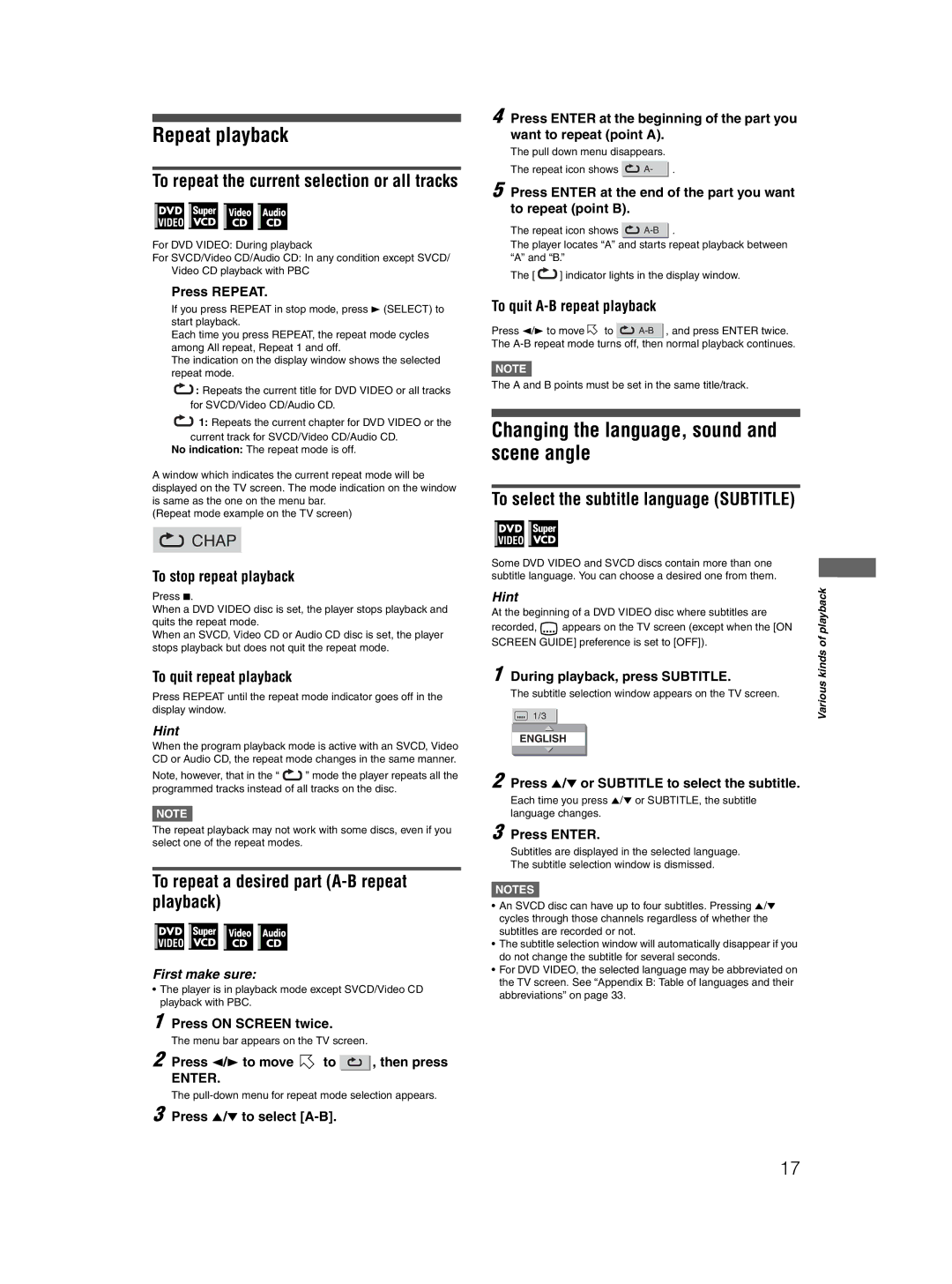Repeat playback
To repeat the current selection or all tracks
For DVD VIDEO: During playback
For SVCD/Video CD/Audio CD: In any condition except SVCD/ Video CD playback with PBC
Press REPEAT.
If you press REPEAT in stop mode, press 3 (SELECT) to start playback.
Each time you press REPEAT, the repeat mode cycles among All repeat, Repeat 1 and off.
The indication on the display window shows the selected repeat mode.
![]() : Repeats the current title for DVD VIDEO or all tracks for SVCD/Video CD/Audio CD.
: Repeats the current title for DVD VIDEO or all tracks for SVCD/Video CD/Audio CD.
![]() 1: Repeats the current chapter for DVD VIDEO or the current track for SVCD/Video CD/Audio CD.
1: Repeats the current chapter for DVD VIDEO or the current track for SVCD/Video CD/Audio CD.
No indication: The repeat mode is off.
A window which indicates the current repeat mode will be displayed on the TV screen. The mode indication on the window is same as the one on the menu bar.
(Repeat mode example on the TV screen)
 CHAP
CHAP
To stop repeat playback
Press 7.
When a DVD VIDEO disc is set, the player stops playback and quits the repeat mode.
When an SVCD, Video CD or Audio CD disc is set, the player stops playback but does not quit the repeat mode.
To quit repeat playback
Press REPEAT until the repeat mode indicator goes off in the display window.
Hint
When the program playback mode is active with an SVCD, Video CD or Audio CD, the repeat mode changes in the same manner.
Note, however, that in the “ ![]() ” mode the player repeats all the programmed tracks instead of all tracks on the disc.
” mode the player repeats all the programmed tracks instead of all tracks on the disc.
NOTE ![]()
The repeat playback may not work with some discs, even if you select one of the repeat modes.
To repeat a desired part (A-B repeat playback)
First make sure:
•The player is in playback mode except SVCD/Video CD playback with PBC.
1 Press ON SCREEN twice.
The menu bar appears on the TV screen.
2 Press 2/3 to move ![]() to
to ![]() , then press
, then press
ENTER.
The
3 Press 5/∞ to select
4 Press ENTER at the beginning of the part you want to repeat (point A).
The pull down menu disappears.
The repeat icon shows | A- | . |
5 Press ENTER at the end of the part you want to repeat (point B).
The repeat icon shows ![]()
The player locates “A” and starts repeat playback between “A” and “B.”
The [ ![]() ] indicator lights in the display window.
] indicator lights in the display window.
To quit A-B repeat playback
Press 2/3 to move ![]() to
to ![]()
The
NOTE![]()
The A and B points must be set in the same title/track.
Changing the language, sound and scene angle
To select the subtitle language (SUBTITLE)
Some DVD VIDEO and SVCD discs contain more than one subtitle language. You can choose a desired one from them.
SCREEN GUIDE] preference is set to [OFF]). | playbackof | ||||
Hint |
|
|
| ||
At the beginning of a DVD VIDEO disc where subtitles are |
| ||||
recorded, | appears on the TV screen (except when the [ON |
| |||
1 During playback, press SUBTITLE. | kinds | ||||
Various | |||||
1/3 |
|
| |||
The subtitle selection window appears on the TV screen. |
| ||||
|
|
|
|
| |
|
|
|
|
| |
ENGLISH
2 Press 5/∞ or SUBTITLE to select the subtitle.
Each time you press 5/∞ or SUBTITLE, the subtitle language changes.
3 Press ENTER.
Subtitles are displayed in the selected language.
The subtitle selection window is dismissed.
NOTES![]()
•An SVCD disc can have up to four subtitles. Pressing 5/∞ cycles through those channels regardless of whether the subtitles are recorded or not.
•The subtitle selection window will automatically disappear if you do not change the subtitle for several seconds.
•For DVD VIDEO, the selected language may be abbreviated on the TV screen. See “Appendix B: Table of languages and their abbreviations” on page 33.
17