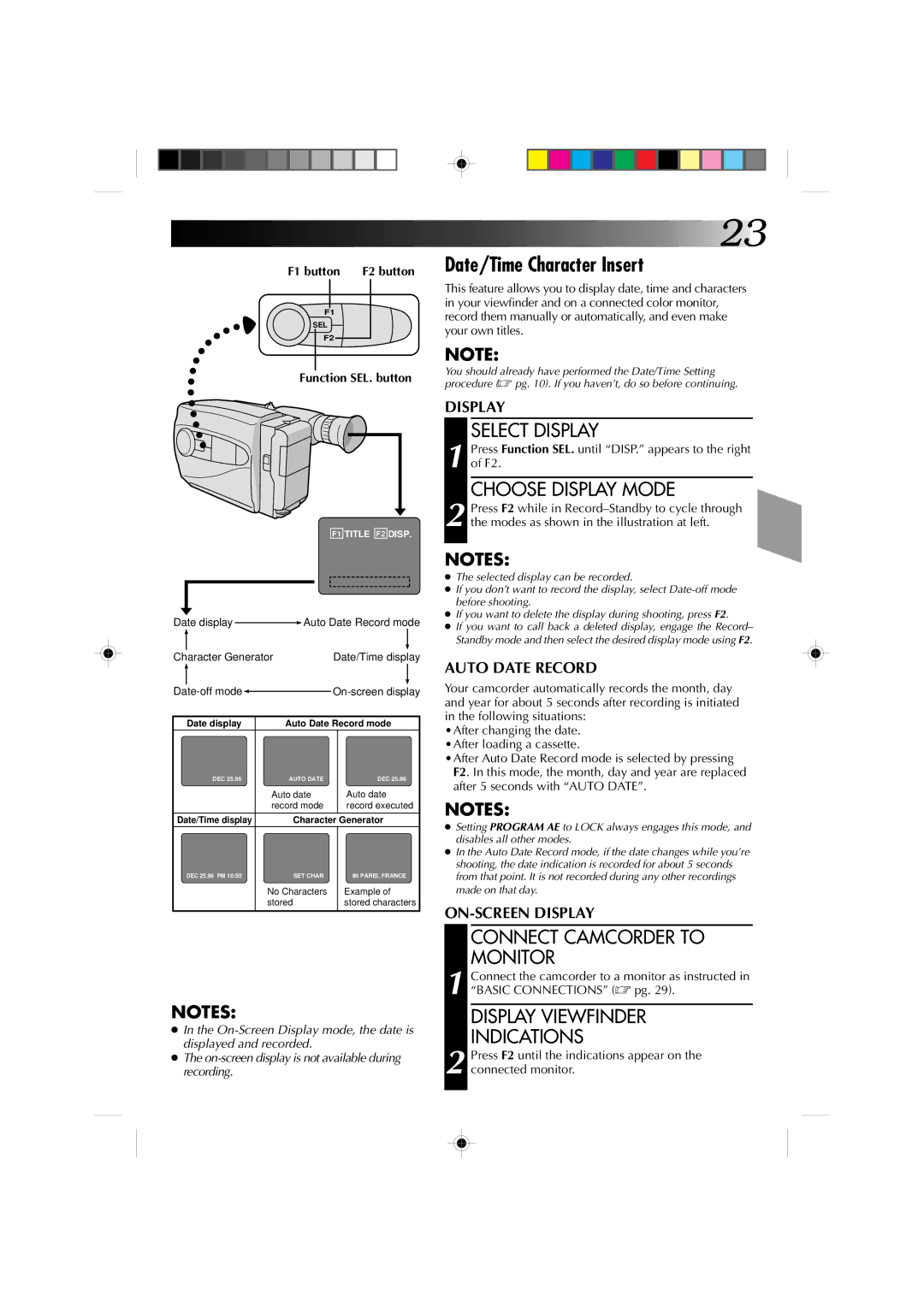GR-AX310, GR-AX410 specifications
The JVC GR-AX410 and GR-AX310 are compact camcorders that emerged in the early 1990s, showcasing JVC's innovation and expertise in video technology. These models stand out for their versatility, user-friendly design, and advanced features aimed at both casual users and more serious videographers.Both camcorders are equipped with a powerful 700x digital zoom, allowing users to capture distant subjects with impressive clarity. This feature enhances creativity, making it easier to shoot from various distances without significant loss of quality. The GR-AX410 offers additional enhancements, including a more advanced optical stabilization system, which minimizes unwanted camera shake, ensuring smooth and professional-looking footage.
A notable aspect of the GR-AX410 and GR-AX310 is their ease of use. The intuitive control layout and ergonomic design make them accessible for beginners while also catering to more experienced users. An integrated 2.5-inch LCD monitor allows for easy framing and playback, enabling users to review their footage on-the-go. Additionally, the viewfinder offers an alternative for shooting in bright light conditions.
Connectivity features are robust, with both models providing AV outputs for easy connection to televisions and other devices, enabling immediate sharing of precious moments. They also support IEEE 1394 (FireWire) connections for digital video transfer, making it convenient for users to edit their footage on computers.
Image quality is further enhanced by the incorporation of JVC's super high-band video technology, which allows for clearer, sharper images compared to many competing models in their class. Both camcorders utilize a VHS-C format, which means tapes are smaller, making the camcorders highly portable without sacrificing recording time.
Battery life on both models is commendable, allowing for extended shooting sessions without frequent interruptions. The GR-AX410 features a built-in light, making it easier to capture quality video in low-light conditions, a feature that enhances its usability in diverse environments.
In conclusion, the JVC GR-AX410 and GR-AX310 set a benchmark for portable video recording during their time, blending innovative technology with user-friendly features, suitable for a wide range of videography needs. Their combination of digital zoom, optical stabilization, and high-quality imaging technology continue to be appreciated by collectors and enthusiasts of vintage camcorders today.