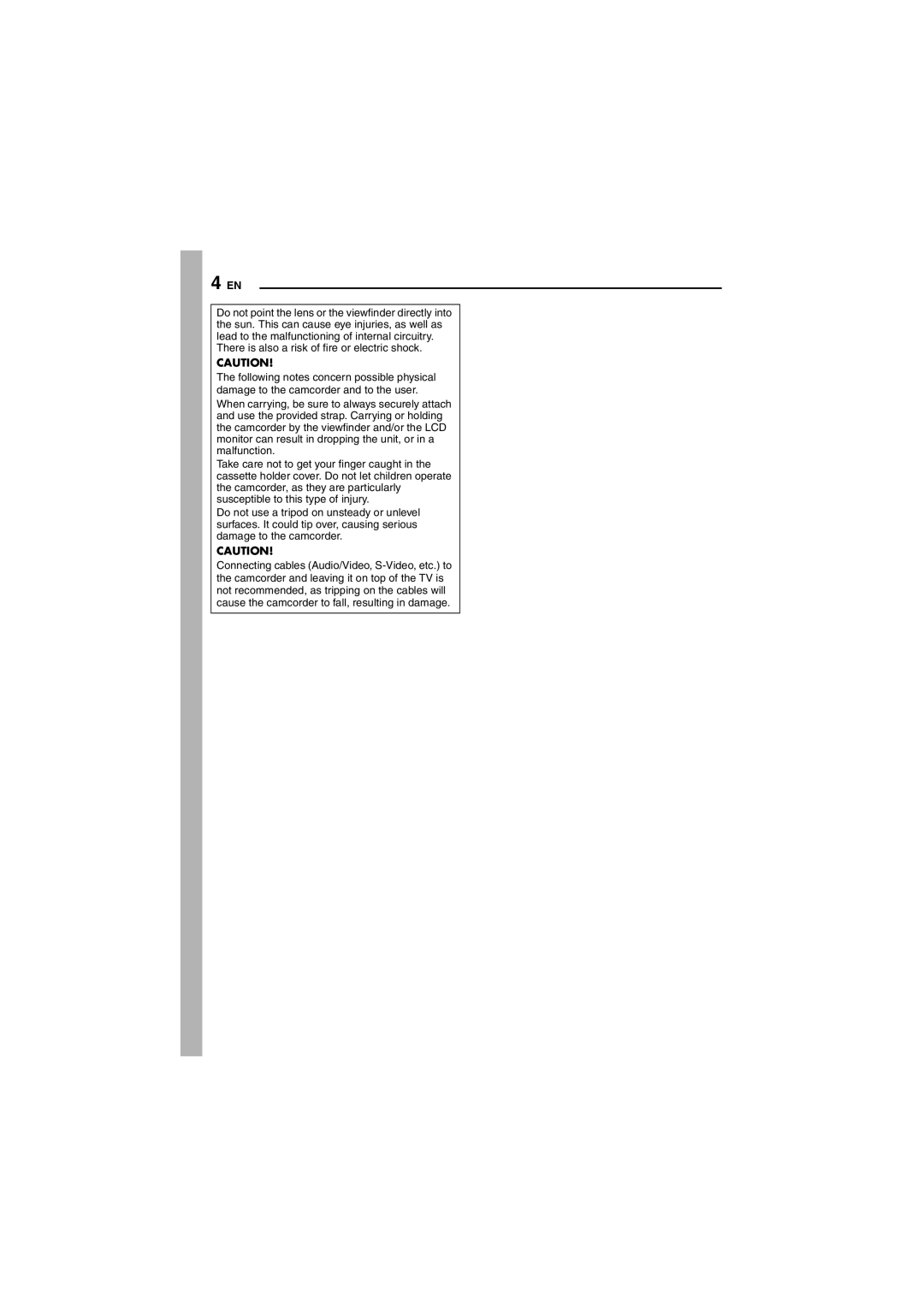GR-DF570 GR-DF470 GR-DF430
Dear Customer
Wipe/Fader Effects
Program AE with Special Effects
Backlight Compensation
Navigation Function
Safety Precautions
Page
Contents EN
Index
EN Getting Started
Connectors
Indicators
Controls
Other Parts
During D.S.C. Recording Only GR-DF570/ 470 only
During E-Mail Clip Recording GR-DF570/ 470 only
1h40m
Sound 12BI T 1555
During Video Playback
W T 50m
I T / M I X L
10 0
Only
Before Using This Camcorder
During D.S.C. Playback GR-DF570/470
How To Attach The Lens Cap
Provided Accessories
Place here during shooting
Slide the strap guide fully towards the eyelet
Buckle Strap guide
Open the cover To MIC Eyelet
Audio extension cable provided Stereo microphone
Power
How To Attach The Core Filter
Charging The Battery Pack
Connect the Power Cord to the AC Adapter. AP-V14E/A only
Data Battery System
Using The Battery Pack
BATT. Release to detach it
Maximum continuous recording time
Operation Mode
Using AC Power
Power-Linked Operation
About Batteries
Grip Adjustment
Viewfinder Adjustment
Date/Time Settings
Language Settings
Brightness Adjustment Of The Display
Tripod Mounting
To protect valuable recordings
Cassette holder cover
Close the card cover
Loading/Unloading a Memory Card GR-DF570/470 only
To protect valuable files available only for SD Memory Card
Tape Remaining Time
Basic Recording
LCD Monitor And Viewfinder
EN Video Recording
Zooming
Journalistic Shooting
Self Recording
Video Recording EN
Time Code
Recording From The Middle Of a Tape
Display Minutes Seconds Frames Frames = 1 second
Normal Playback
EN Video Playback
Shuttle Search
Blank Search
To choose whether or not the following
If using a VCR , go to step
Displays appear on the connected TV
Video Playback
Only
Biphonic Playback GR-DF570
Control
Playback Using The Remote
Video Playback EN
Slow-Motion Playback
Frame-By-Frame Playback
You can move the image on
Playback Zoom Playback Special Effects
Up and Down
Basic Shooting D.S.C. Snapshot
Approximate Number of Storable Images
Interval Shooting
To cancel Interval Shooting mode
Press Snapshot
Normal Playback Of Images
Auto Playback Of Images
Playback Of Video Clips
Playback Zoom
Removing On-Screen Display
Index Playback Of Files
Viewing File Information
Record-Standby mode
Mail Clip Recording
Engage the E-Mail Clip
Press E-MAILto end E-Mail Clip Recording
Protecting Files
Resetting The File Name
Dubbing Still Images Recorded On a Tape To a Memory Card
Deleting Files
To Remove Protection
Setting Print Information Dpof Setting
To Print By Selecting Still Images And Number Of Prints
DPOF, and press SET
Sub Menu appears
To Reset The Number Of Prints
Initialising a Memory Card
FORMAT, and press
SET. The Format
Menus for Detailed Adjustment EN
Changing The Menu Settings
Menus without Sub Menus
Menus with Sub Menus
EN Menus for Detailed Adjustment
= Factory-preset
Recording Menus
5SEC / 15SEC / 30SEC / 60SEC
Q Manual settings are effective only
When the Power Switch is set to M
= Factory-preset Refer to your wide-screen TV’s instruction
OFF Disables 5-Second Recording
� pg , Date/Time Settings
OFF Automatic demonstration will not take place
OFF Time code is not displayed
For GR-DF570/470
Sound Mode and Narration
Playback Menus
30MIN / 60MIN
640 x 480 / 1024 x 768 / 1152 x
SP / LP
To take a snapshot in the 5-second recording mode
Second Recording
Set 5S to 5S. � pg
To exit the 5S mode, select OFF in step
EN Features for Recording
Motor Drive Mode
Night-Alive
Snapshot For Video Recording
To reset to Auto Focus
Manual Focus
Exposure Control
Manual focus is recommended in situations listed below
Spot Exposure Control
Iris Lock
Backlight Compensation
White Balance Adjustment
Manual White Balance Adjustment
To change the setting
To return to automatic white balance
Wipe Or Fader Effects
Select OFF in . The effect indicator disappears
To deactivate the selected effect
Navigation Function GR-DF570
Recording automatically
To delete thumbnail images
Playback
To add thumbnail images during video
Biphonic Recording GR-DF570
Following procedure
For Biphonic Playback � pg , perform
To use this camcorder as a recorder
Dubbing To Or From a VCR
To use this camcorder as a player
Equipped With a DV Connector
Digital Dubbing
Editing EN
Dubbing To Or From a Video Unit
Using DV cable
Using USB cable GR-DF570/470 only
Using USB cable* B Using DV cable
EN Editing
Audio Dubbing
For GR-DF570/470 owners
To end Audio Dubbing, press Pause 9, then Stop
To hear the dubbed sound during playback
Press START/STOP to begin editing
Insert Editing
To end Insert Editing, press START/STOP, then Stop
Power
Advanced features
Video and D.S.C.* Recording
Video and D.S.C.* Playback
EN Troubleshooting
Other problems
Troubleshooting EN
Displays the battery remaining power
Appears when the tape ends during recording or playback
Remaining power level High Exhausted
DUB Error
Cleaning The Camcorder
User Maintenance EN
To clean the exterior
To clean the LCD monitor
EN Cautions
Cassettes
Memory Cards GR-DF570/470 only
LCD Monitor
Problems
Dirty heads can cause the following
About moisture condensation
Serious malfunctioning
Specifications EN
CamcorderCassette
AC Adapter
Ø3.5 mm, stereo
Terms
Dpof Setting Digital Print Order Format
Recording Capacity
Page
GR-DF570 GR-DF470 GR-DF430
Software Installation and PC Connection Guide
Limited Liability
How to handle a CD-ROM
For CyberLink DVD Solution
System Requirements
Software Installation Windows
Page
Installing USB Mass Storage Class driver
Updating Device Manager Windows 98SE only
Connecting the USB cable
To USB connector
To DV connector Connector
To USB connector
Setting
Still
Clips
Data
Copying Files to the PC Windows
When using Windows 98SE
Still images
When using Windows 2000/Me/XP
Click OK
Viewing the Contents of a Memory Card Macintosh
Connections Macintosh
Navigation data
Still images Dpof Setting data
Video Clips
Playing Back Files on the PC Macintosh
Overview of Enjoying the Moving or Still Images on the PC
Memory Card
Via the USB cable
Transfer the still images