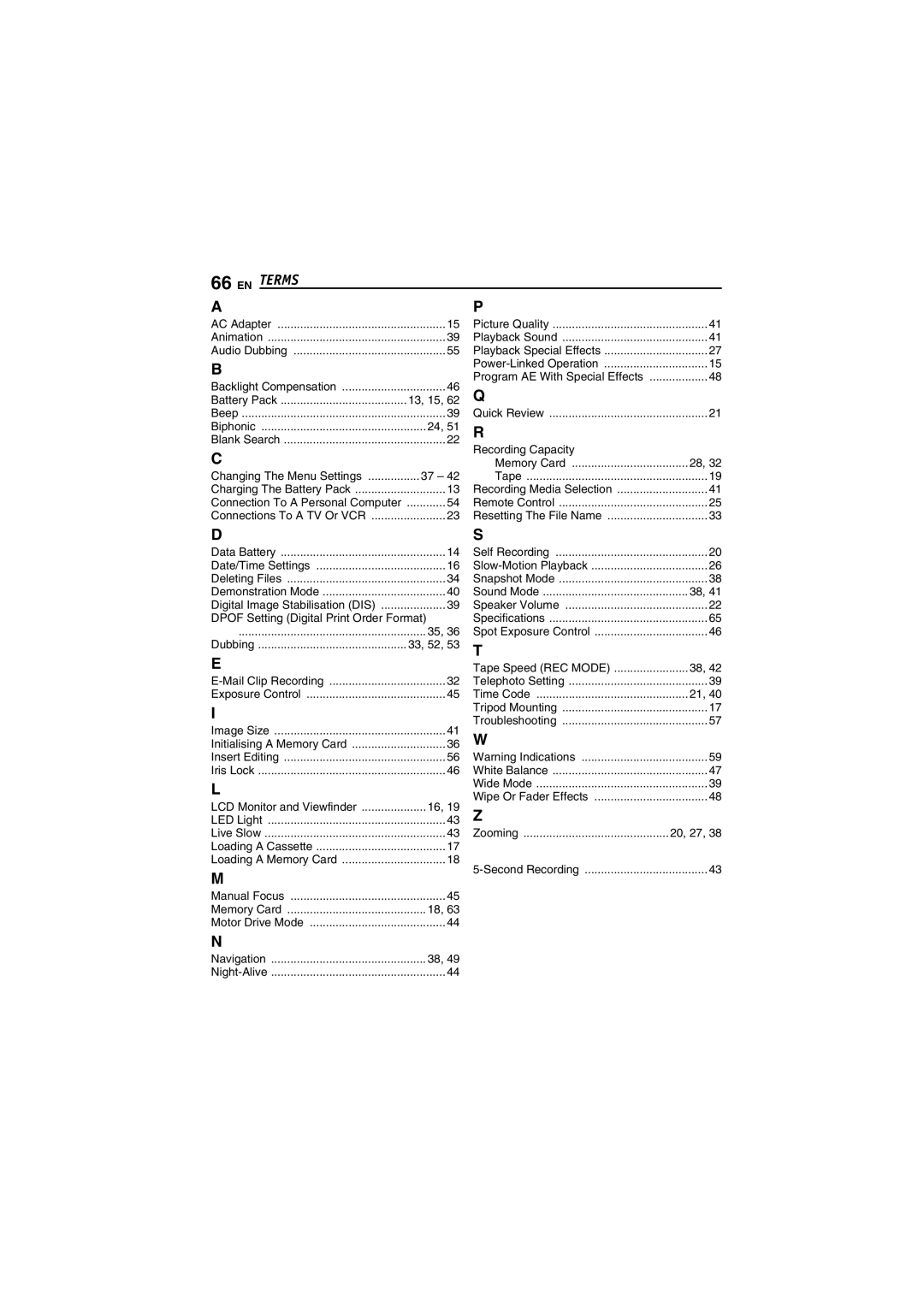66 EN | TERMS |
|
|
| |
|
|
|
| ||
A |
| P |
| ||
AC Adapter | 15 | Picture Quality | 41 | ||
Animation | 39 | Playback Sound | 41 | ||
Audio Dubbing | 55 | Playback Special Effects | 27 | ||
B |
| 15 | |||
| Program AE With Special Effects | 48 | |||
Backlight Compensation | 46 | ||||
Q |
| ||||
Battery Pack | 13, 15, 62 |
| |||
Beep | 39 | Quick Review | 21 | ||
Biphonic | 24, 51 | R |
| ||
Blank Search | 22 | Recording Capacity |
| ||
C |
|
| |||
| Memory Card | 28, 32 | |||
Changing The Menu Settings | 37 – 42 | Tape | 19 | ||
Charging The Battery Pack | 13 | Recording Media Selection | 41 | ||
Connection To A Personal Computer | 54 | Remote Control | 25 | ||
Connections To A TV Or VCR | 23 | Resetting The File Name | 33 | ||
D |
| S |
| ||
Data Battery | 14 | Self Recording | 20 | ||
Date/Time Settings | 16 | 26 | |||
Deleting Files | 34 | Snapshot Mode | 38 | ||
Demonstration Mode | 40 | Sound Mode | 38, 41 | ||
Digital Image Stabilisation (DIS) | 39 | Speaker Volume | 22 | ||
DPOF Setting (Digital Print Order Format) | Specifications | 65 | |||
.......................................................... | 35, 36 | Spot Exposure Control | 46 | ||
Dubbing | 33, 52, 53 | T |
| ||
E |
| Tape Speed (REC MODE) | 38, 42 | ||
32 | Telephoto Setting | 39 | |||
Exposure Control | 45 | Time Code | 21, 40 | ||
I |
| Tripod Mounting | 17 | ||
| Troubleshooting | 57 | |||
Image Size | 41 | ||||
W |
| ||||
Initialising A Memory Card | 36 |
| |||
Insert Editing | 56 | Warning Indications | 59 | ||
Iris Lock | 46 | White Balance | 47 | ||
L |
| Wide Mode | 39 | ||
| Wipe Or Fader Effects | 48 | |||
LCD Monitor and Viewfinder | 16, 19 | ||||
Z |
| ||||
LED Light | 43 |
| |||
Live Slow | 43 | Zooming | 20, 27, 38 | ||
Loading A Cassette | 17 |
|
| ||
Loading A Memory Card | 18 | 43 | |||
M |
| ||||
|
|
| |||
Manual Focus | 45 |
|
| ||
Memory Card | 18, 63 |
|
| ||
Motor Drive Mode | 44 |
|
| ||
N
Navigation | 38, 49 |
44 |