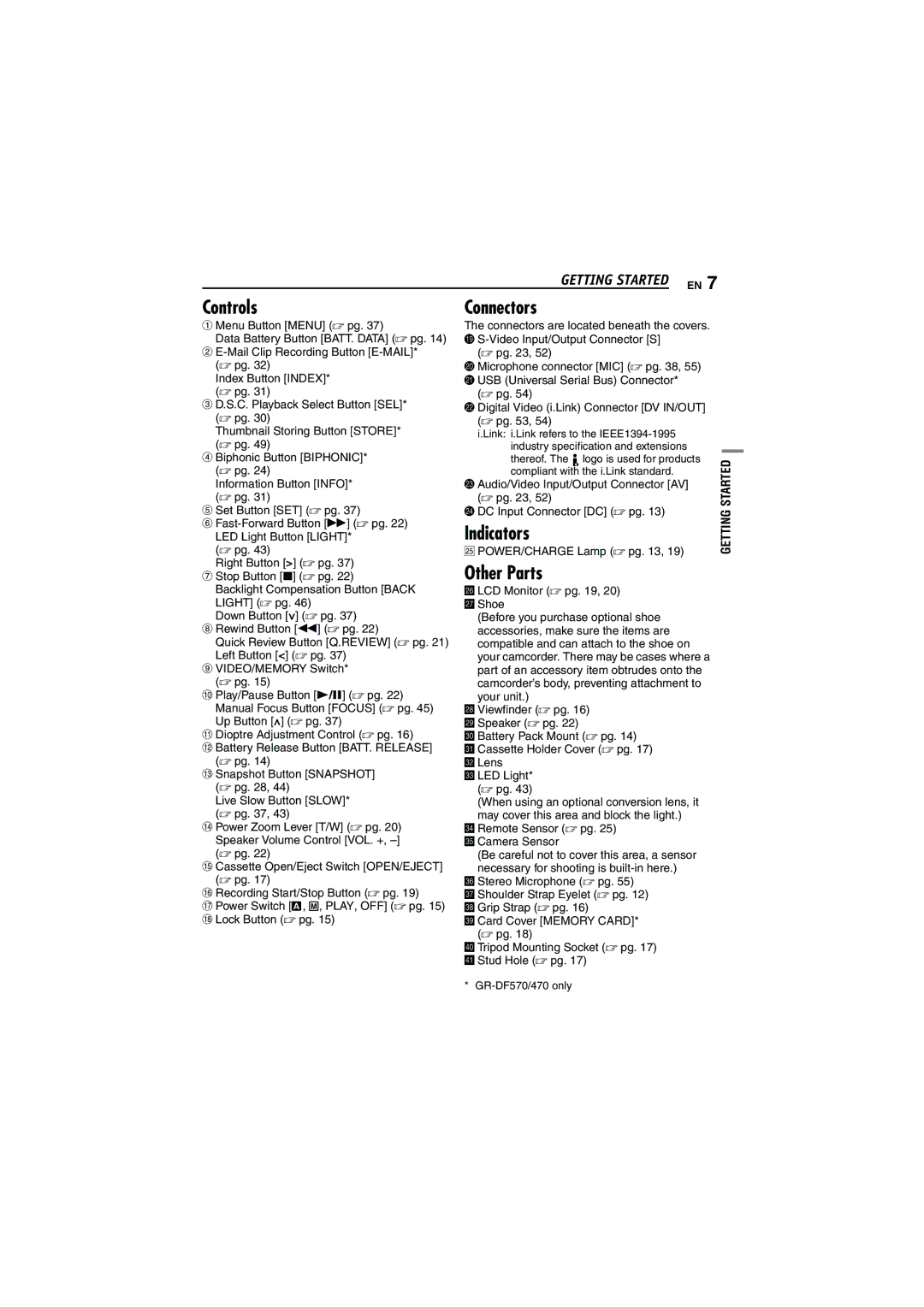GETTING STARTED EN 7
Controls
A Menu Button [MENU] (☞ pg. 37)
Data Battery Button [BATT. DATA] (☞ pg. 14)
B
Index Button [INDEX]* (☞ pg. 31)
CD.S.C. Playback Select Button [SEL]* (☞ pg. 30)
Thumbnail Storing Button [STORE]* (☞ pg. 49)
DBiphonic Button [BIPHONIC]* (☞ pg. 24)
Information Button [INFO]* (☞ pg. 31)
ESet Button [SET] (☞ pg. 37)
F
(☞ pg. 43)
Right Button [>] (☞ pg. 37)
GStop Button [8] (☞ pg. 22)
Backlight Compensation Button [BACK LIGHT] (☞ pg. 46)
Down Button [![]() ] (☞ pg. 37)
] (☞ pg. 37)
HRewind Button [3] (☞ pg. 22)
Quick Review Button [Q.REVIEW] (☞ pg. 21) Left Button [<] (☞ pg. 37)
IVIDEO/MEMORY Switch* (☞ pg. 15)
JPlay/Pause Button [4/9] (☞ pg. 22) Manual Focus Button [FOCUS] (☞ pg. 45) Up Button [![]() ] (☞ pg. 37)
] (☞ pg. 37)
KDioptre Adjustment Control (☞ pg. 16)
LBattery Release Button [BATT. RELEASE] (☞ pg. 14)
MSnapshot Button [SNAPSHOT] (☞ pg. 28, 44)
Live Slow Button [SLOW]* (☞ pg. 37, 43)
NPower Zoom Lever [T/W] (☞ pg. 20) Speaker Volume Control [VOL. +,
OCassette Open/Eject Switch [OPEN/EJECT] (☞ pg. 17)
PRecording Start/Stop Button (☞ pg. 19)
QPower Switch [A, M, PLAY, OFF] (☞ pg. 15)
RLock Button (☞ pg. 15)
Connectors
The connectors are located beneath the covers. S
(☞ pg. 23, 52)
T Microphone connector [MIC] (☞ pg. 38, 55) U USB (Universal Serial Bus) Connector*
(☞ pg. 54)
V Digital Video (i.Link) Connector [DV IN/OUT] (☞ pg. 53, 54)
i.Link: i.Link refers to the ![]() logo is used for products compliant with the i.Link standard.
logo is used for products compliant with the i.Link standard.
W Audio/Video Input/Output Connector [AV] (☞ pg. 23, 52)
X DC Input Connector [DC] (☞ pg. 13)
Indicators
Y POWER/CHARGE Lamp (☞ pg. 13, 19)
Other Parts
Z LCD Monitor (☞ pg. 19, 20)
aShoe
(Before you purchase optional shoe accessories, make sure the items are compatible and can attach to the shoe on your camcorder. There may be cases where a part of an accessory item obtrudes onto the camcorder’s body, preventing attachment to your unit.)
bViewfinder (☞ pg. 16)
cSpeaker (☞ pg. 22)
dBattery Pack Mount (☞ pg. 14)
eCassette Holder Cover (☞ pg. 17)
fLens
gLED Light* (☞ pg. 43)
(When using an optional conversion lens, it may cover this area and block the light.)
hRemote Sensor (☞ pg. 25)
iCamera Sensor
(Be careful not to cover this area, a sensor necessary for shooting is
jStereo Microphone (☞ pg. 55)
kShoulder Strap Eyelet (☞ pg. 12)
lGrip Strap (☞ pg. 16)
mCard Cover [MEMORY CARD]* (☞ pg. 18)
nTripod Mounting Socket (☞ pg. 17)
oStud Hole (☞ pg. 17)
GETTING STARTED
*