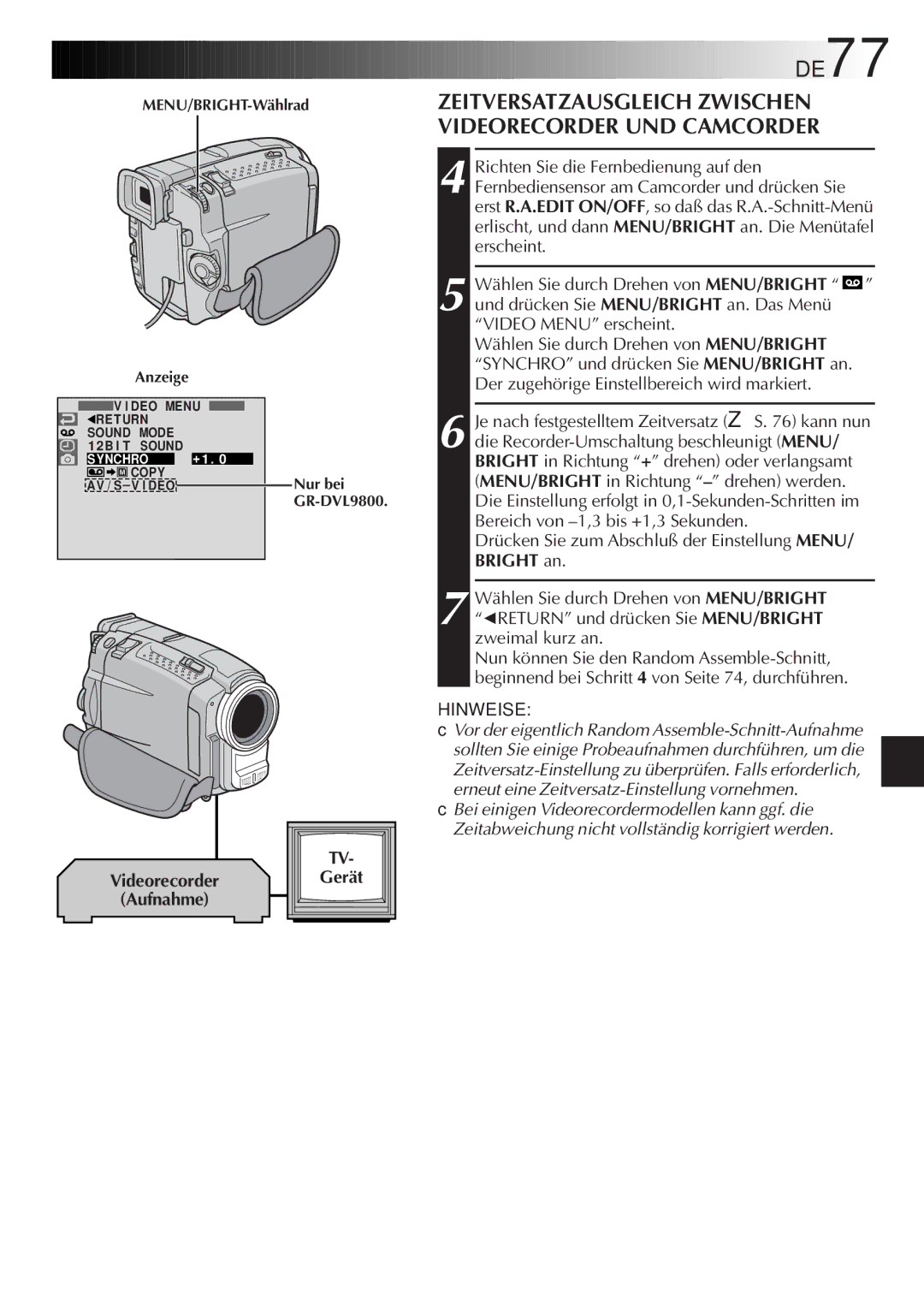Anzeige
![]() V I DEO MENU
V I DEO MENU
1RE TURN |
|
|
| |||
SOUND MODE |
|
|
| |||
1 2B I T SOUND |
|
|
| |||
SYNCHRO |
| + 1 . 0 |
|
| ||
|
| COPY |
|
|
| Nur bei |
|
|
|
|
| ||
AV / |
|
|
| |||
|
|
| ||||
|
|
|
|
|
| |





































 DE77
DE77
ZEITVERSATZAUSGLEICH ZWISCHEN VIDEORECORDER UND CAMCORDER
4 Richten Sie die Fernbedienung auf den Fernbediensensor am Camcorder und drücken Sie erst R.A.EDIT ON/OFF, so daß das
5 Wählen Sie durch Drehen von MENU/BRIGHT “ ![]() ” und drücken Sie MENU/BRIGHT an. Das Menü “VIDEO MENU” erscheint.
” und drücken Sie MENU/BRIGHT an. Das Menü “VIDEO MENU” erscheint.
Wählen Sie durch Drehen von MENU/BRIGHT “SYNCHRO” und drücken Sie MENU/BRIGHT an. Der zugehörige Einstellbereich wird markiert.
6 Je nach festgestelltem Zeitversatz (☞ S. 76) kann nun die
Drücken Sie zum Abschluß der Einstellung MENU/ BRIGHT an.
7 Wählen Sie durch Drehen von MENU/BRIGHT “1RETURN” und drücken Sie MENU/BRIGHT zweimal kurz an.
Nun können Sie den Random
HINWEISE:
Videorecorder
(Aufnahme)
TV- |
Gerät |
●Vor der eigentlich Random
●Bei einigen Videorecordermodellen kann ggf. die Zeitabweichung nicht vollständig korrigiert werden.