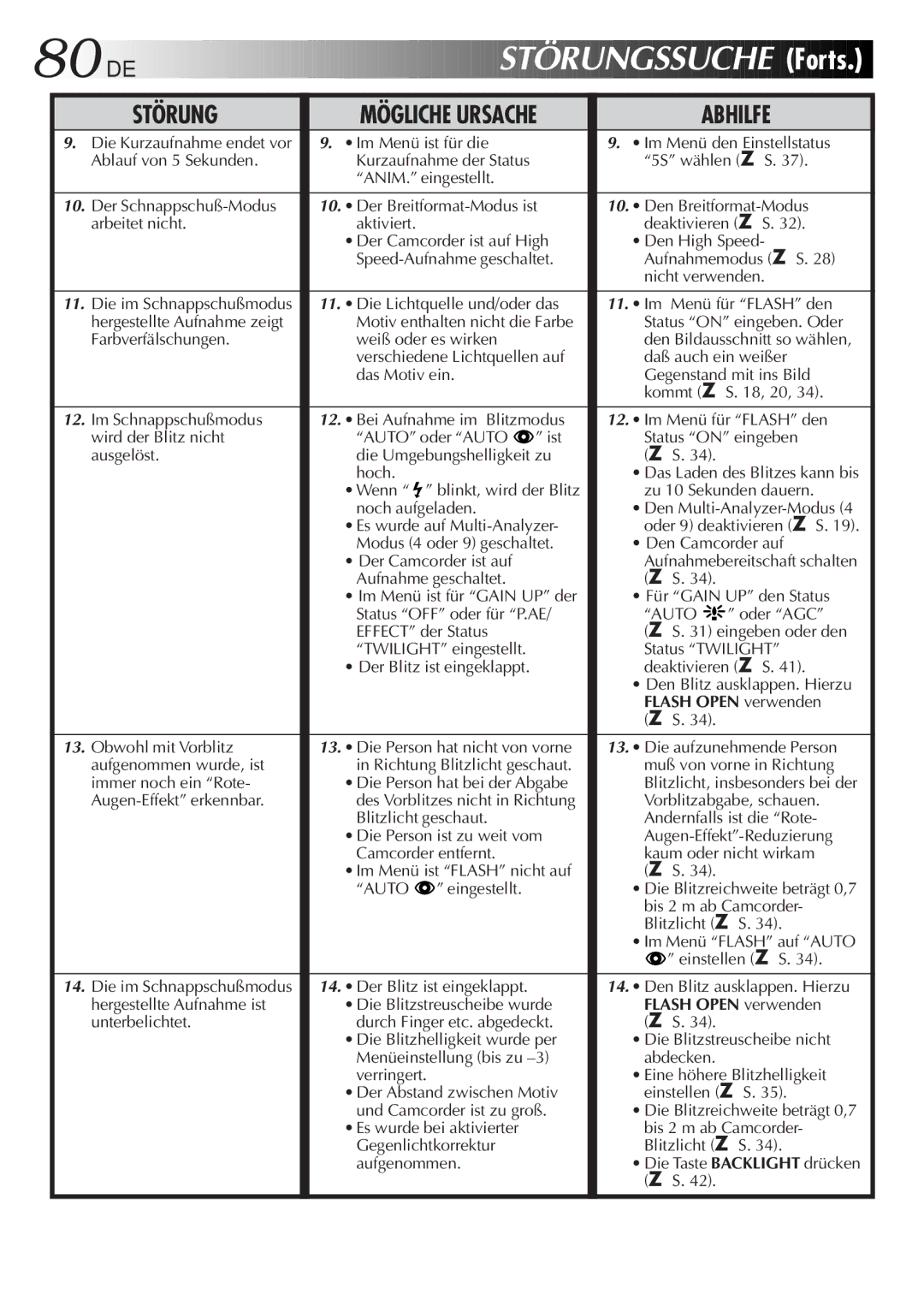80
 DE
DE








































 STÖRUNGSSUCHE
STÖRUNGSSUCHE

 (Forts.)
(Forts.)

STÖRUNG |
| MÖGLICHE URSACHE |
| ABHILFE | |
9. Die Kurzaufnahme endet vor |
| 9. • Im Menü ist für die |
| 9. • Im Menü den Einstellstatus | |
Ablauf von 5 Sekunden. |
| Kurzaufnahme der Status |
| “5S” wählen (☞ S. 37). | |
|
| “ANIM.” eingestellt. |
|
|
|
|
|
|
|
| |
10. Der |
| 10. • Der |
| 10. • Den | |
arbeitet nicht. |
| aktiviert. |
| deaktivieren (☞ S. 32). | |
|
| • Der Camcorder ist auf High |
| • Den High Speed- | |
|
|
| Aufnahmemodus (☞ S. 28) | ||
|
|
|
| nicht verwenden. | |
|
|
|
|
| |
11. Die im Schnappschußmodus |
| 11. • Die Lichtquelle und/oder das |
| 11. • Im Menü für “FLASH” den | |
hergestellte Aufnahme zeigt |
| Motiv enthalten nicht die Farbe |
| Status “ON” eingeben. Oder | |
Farbverfälschungen. |
| weiß oder es wirken |
| den Bildausschnitt so wählen, | |
|
| verschiedene Lichtquellen auf |
| daß auch ein weißer | |
|
| das Motiv ein. |
| Gegenstand mit ins Bild | |
|
|
|
| kommt (☞ S. 18, 20, 34). | |
|
|
|
|
| |
12. Im Schnappschußmodus |
| 12. • Bei Aufnahme im Blitzmodus |
| 12. • Im Menü für “FLASH” den | |
wird der Blitz nicht |
| “AUTO” oder “AUTO ” ist |
| Status “ON” eingeben | |
ausgelöst. |
| die Umgebungshelligkeit zu |
| (☞ S. 34). |
|
|
| hoch. |
| • Das Laden des Blitzes kann bis | |
|
| • Wenn “ ” blinkt, wird der Blitz |
| zu 10 Sekunden dauern. | |
|
| noch aufgeladen. |
| • Den | |
|
| • Es wurde auf |
| oder 9) deaktivieren (☞ S. 19). | |
|
| Modus (4 oder 9) geschaltet. |
| • Den Camcorder auf | |
|
| • Der Camcorder ist auf |
| Aufnahmebereitschaft schalten | |
|
| Aufnahme geschaltet. |
| (☞ S. 34). |
|
|
| • Im Menü ist für “GAIN UP” der |
| • Für “GAIN UP” den Status | |
|
| Status “OFF” oder für “P.AE/ |
| “AUTO | ” oder “AGC” |
|
| EFFECT” der Status |
| (☞ S. 31) eingeben oder den | |
|
| “TWILIGHT” eingestellt. |
| Status “TWILIGHT” | |
|
| • Der Blitz ist eingeklappt. |
| deaktivieren (☞ S. 41). | |
|
|
|
| • Den Blitz ausklappen. Hierzu | |
|
|
|
| FLASH OPEN verwenden | |
|
|
|
| (☞ S. 34). |
|
|
|
|
|
| |
13. Obwohl mit Vorblitz |
| 13. • Die Person hat nicht von vorne |
| 13. • Die aufzunehmende Person | |
aufgenommen wurde, ist |
| in Richtung Blitzlicht geschaut. |
| muß von vorne in Richtung | |
immer noch ein “Rote- |
| • Die Person hat bei der Abgabe |
| Blitzlicht, insbesonders bei der | |
| des Vorblitzes nicht in Richtung |
| Vorblitzabgabe, schauen. | ||
|
| Blitzlicht geschaut. |
| Andernfalls ist die “Rote- | |
|
| • Die Person ist zu weit vom |
| ||
|
| Camcorder entfernt. |
| kaum oder nicht wirkam | |
|
| • Im Menü ist “FLASH” nicht auf |
| (☞ S. 34). |
|
|
| “AUTO ” eingestellt. |
| • Die Blitzreichweite beträgt 0,7 | |
|
|
|
| bis 2 m ab Camcorder- | |
|
|
|
| Blitzlicht (☞ S. 34). | |
|
|
|
| • Im Menü “FLASH” auf “AUTO | |
|
|
|
| ” einstellen (☞ S. 34). | |
|
|
|
|
| |
14. Die im Schnappschußmodus |
| 14. • Der Blitz ist eingeklappt. |
| 14. • Den Blitz ausklappen. Hierzu | |
hergestellte Aufnahme ist |
| • Die Blitzstreuscheibe wurde |
| FLASH OPEN verwenden | |
unterbelichtet. |
| durch Finger etc. abgedeckt. |
| (☞ S. 34). |
|
|
| • Die Blitzhelligkeit wurde per |
| • Die Blitzstreuscheibe nicht | |
|
| Menüeinstellung (bis zu |
| abdecken. |
|
|
| verringert. |
| • Eine höhere Blitzhelligkeit | |
|
| • Der Abstand zwischen Motiv |
| einstellen (☞ S. 35). | |
|
| und Camcorder ist zu groß. |
| • Die Blitzreichweite beträgt 0,7 | |
|
| • Es wurde bei aktivierter |
| bis 2 m ab Camcorder- | |
|
| Gegenlichtkorrektur |
| Blitzlicht (☞ S. 34). | |
|
| aufgenommen. |
| • Die Taste BACKLIGHT drücken | |
|
|
|
| (☞ S. 42). |
|
|
|
|
|
|
|