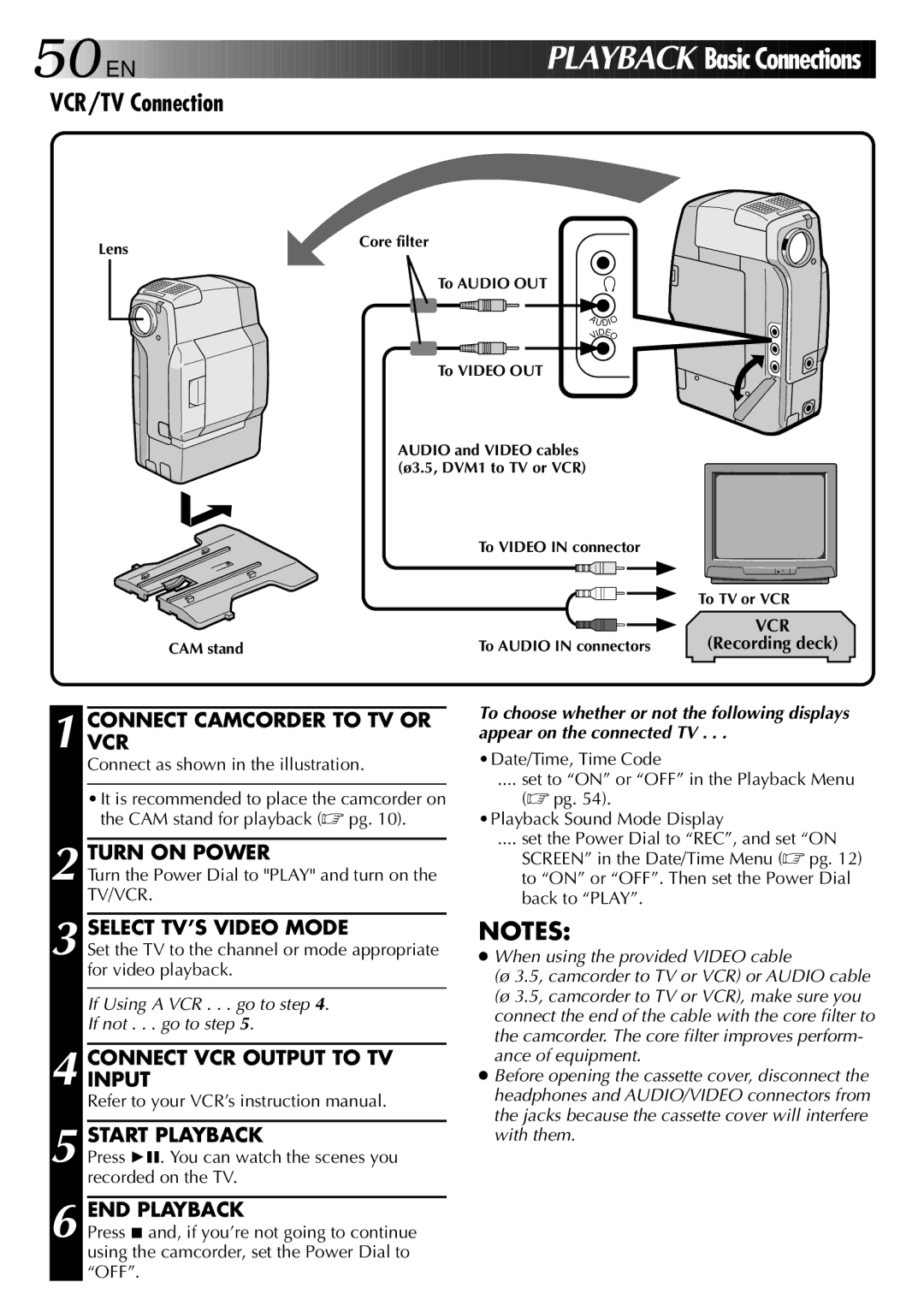PLAYBACK Basic Connections
PLAYBACK Basic Connections
Core filter
To AUDIO OUT
A
U
DIO
IDE |
|
V O |
|
To VIDEO OUT |
|
AUDIO and VIDEO cables |
|
(ø3.5, DVM1 to TV or VCR) |
|
To VIDEO IN connector |
|
| To TV or VCR |
| VCR |
To AUDIO IN connectors | (Recording deck) |
To choose whether or not the following displays appear on the connected TV . . .
•Date/Time, Time Code
.... set to “ON” or “OFF” in the Playback Menu
(☞ pg. 54).
•Playback Sound Mode Display
.... set the Power Dial to “REC”, and set “ON
SCREEN” in the Date/Time Menu (☞ pg. 12) to “ON” or “OFF”. Then set the Power Dial back to “PLAY”.
NOTES:
●When using the provided VIDEO cable
(ø 3.5, camcorder to TV or VCR) or AUDIO cable (ø 3.5, camcorder to TV or VCR), make sure you connect the end of the cable with the core filter to the camcorder. The core filter improves perform- ance of equipment.
●Before opening the cassette cover, disconnect the headphones and AUDIO/VIDEO connectors from the jacks because the cassette cover will interfere with them.