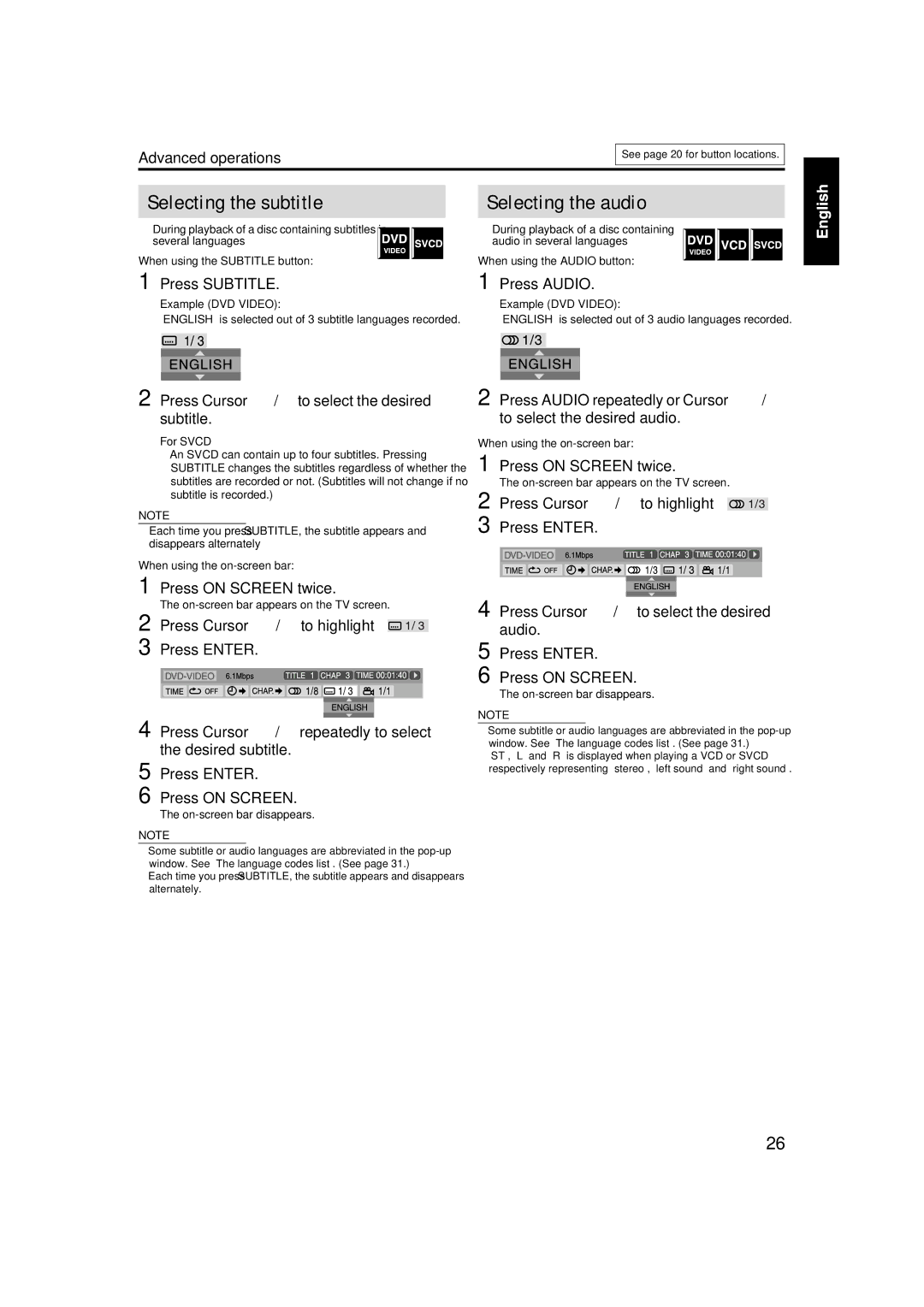TH-S1
Consists of XV-THS1, SP-WS1, SP-THS1F, and SP-THS1S
Important for Laser Products
Front view
Side view
Table of contents
Supplied accessories
Safety precautions
Introduction
Important cautions
About discs
Playable disc types
Discs you can play
Region code of DVD Video
About discs
Setting the Voltage Selector except for Hong Kong
Index of parts and controls
Front panel center unit
Rear panel center unit
Remote control
Operating the system from the remote control
Index of parts and controls
Connecting the FM and AM antennas
Connections
AM loop antenna
FM antenna
Twist and pull the insulation coat off and remove
Subwoofer Surround speakers
Connecting a TV
Speaker layout
Connecting to an analog component
Connecting to a digital component
Connecting the power cord
Operating external components with the remote control
Operating the TV
Release TV
To set the manufacturer’s code
Operating external components with the remote control
Slide the remote control mode selector to VCR
Operating the VCR
Release VCR
Basic operations
Turning the system on/off
Press Audio
Press
Adjusting the volume Volume
Listening with headphones not supplied
Adjusting the brightness of the indications Dimmer
Selecting the source to play
Sleep Timer Sleep
Adjusting the treble sound Treble
Changing the scan mode
Playback
Basic playback
Press OPEN/CLOSE
Place a disc
Example When a CD is played back
Playback information on the display window
MP3 disc
Pressing FL Disp
One Touch Replay
Fast-forward/fast-reverse search
Skip to the beginning of a desired selection
Locating a desired title/ group using number buttons
Press TITLE/GROUP
Using the surround mode
Advanced operations
Auto Surround Auto Surr
Dolby Surround
Using the on-screen bar
Selecting the surround mode
Press SURR. repeatedly to select the desired mode
Showing the on-screen bar
Contents of the on-screen bar during playback
Changing the time information
Press on Screen twice
Locating a desired scene using a VCD/ Svcd menu with PBC
Locating a desired chapter using the on- screen bar
Playing from a specified position on a disc
Locating a desired scene from the DVD menu
Using the file control display
Locating a desired position by specifying the time
Press Enter Press on Screen
Beginning of the disc
Resume Playback
Selecting a view angle
Press Cursor 3/2/Y/5 to select the desired group/track/file
Press 3 play button or Enter
Selecting the subtitle
Selecting the audio
Press Subtitle
Press Cursor Y/5to select the desired subtitle
Changing the VFP setting
Special picture playback
Frame-by-frame playback
Playing back in slow-motion
Press Cursor Y/5 to change the setting Press Enter
Repeat steps 3 to 6 to adjust other parameters Press VFP
Program Playback
Random Playback
Repeat Playback
Repeating the current selection
Repeating a desired part A-B Repeat
Press Repeat
Sound and other settings
Press Setting
Press Cursor 3/2 to make an adjustment or selection
Tray lock
Setting DVD preferences
Using the setup menus
Menu description
Speaker setting menu
Picture menu Picture
Audio menu Audio
Other setting menu Others
This case, set the distance of each speaker as follows
You can activate or deactivate Resume Playback function
Country/Area codes list for Parental Lock
Manual tuning
Setting the AM tuner interval spacing
Tuner operations
Preset tuning
Selecting the FM reception mode
AV Compu Link remote control system
Connection and setup
Operation
Refer also to the instruction supplied with your TV or VCR
Maintenance
Troubleshooting
Cleaning the system
References
Specifications
Center unit XV-THS1
Front / Center speakers SP-THS1F
Surround speakers SP-THS1S
EN, CS
Consists of XV-THS1, SP-WS1, SP-THS1F, and SP-THS1S
Page
Wall or obstructions
Table of contents
Introduction
About discs
About discs
Setting the Voltage Selector
Remote control
Connections
Connections
Speaker layout
Connecting to an analog component
Operating external components with the remote control
Operating the VCR
Basic operations
Selecting the source to play
Sleep Timer Sleep
Playback
D T
One Touch Replay
Locating a desired title/ group using number buttons
Advanced operations
Using the on-screen bar
Changing the time information
Playing from a specified position on a disc
Using the file control display
Resume Playback
Selecting the subtitle
Special picture playback
Program Playback
Repeat Playback
Tray lock
Setting DVD preferences
SPK. Setting
Other setting menu Others
Country/Area codes list for Parental Lock
Tuner operations
Preset tuning
AV Compu Link remote control system
References
Specifications
EN, AR, PE

![]()
![]()
![]()
![]() . 3 Press ENTER.
. 3 Press ENTER.![]() . 3 Press ENTER.
. 3 Press ENTER.