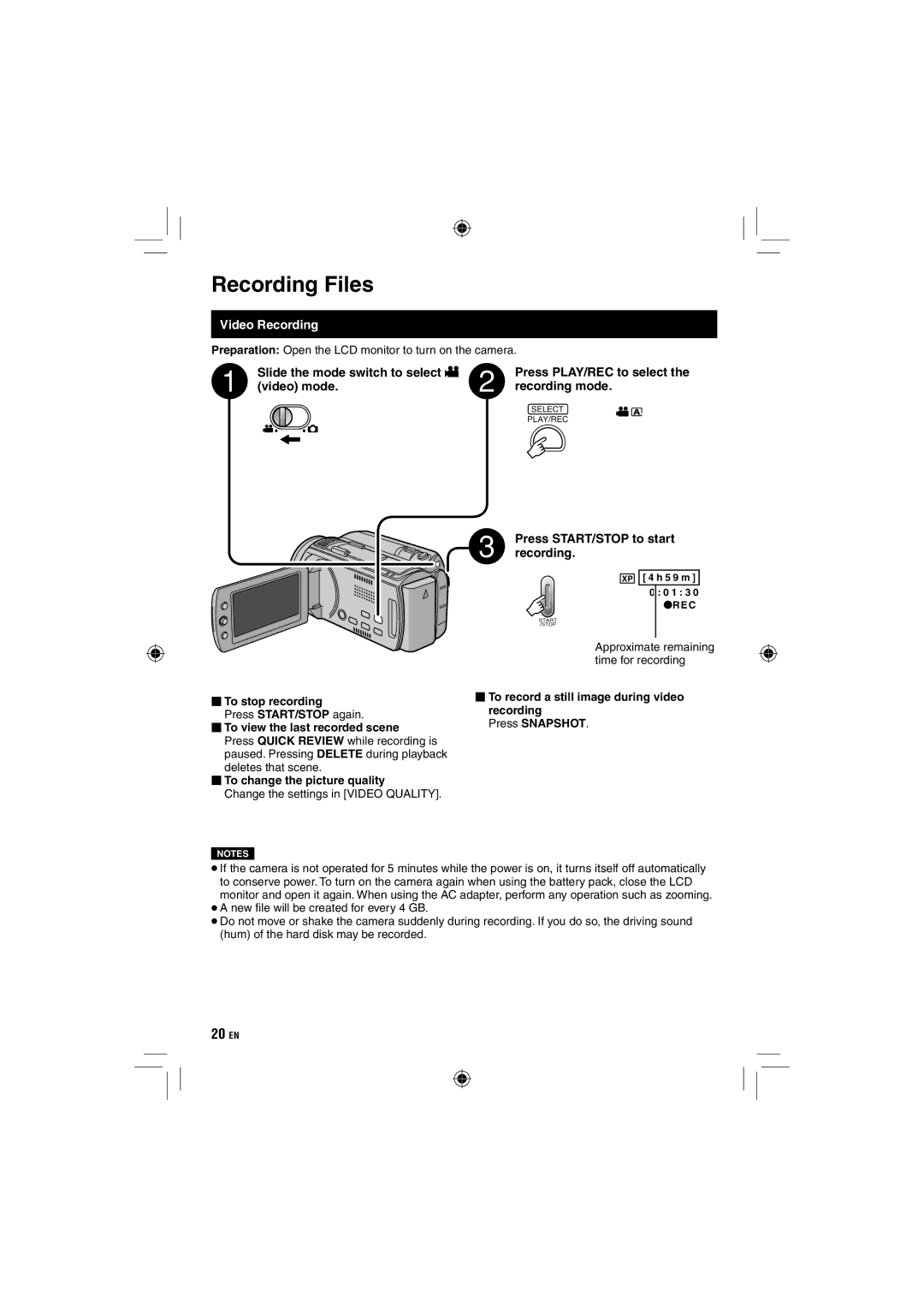Recording Files
Video Recording
Preparation: Open the LCD monitor to turn on the camera.
Slide the mode switch to select ! | Press PLAY/REC to select the |
(video) mode. | recording mode. |
| SELECT |
| PLAY/REC |
Press START/STOP to start recording.
XP![]()
![]() [ 4 h 5 9 m ]
[ 4 h 5 9 m ] ![]() 0 : 0 1 : 3 0
0 : 0 1 : 3 0
![]() REC
REC
START /STOP
Approximate remaining time for recording
⬛To stop recording
Press START/STOP again.
⬛To view the last recorded scene
Press QUICK REVIEW while recording is paused. Pressing DELETE during playback deletes that scene.
⬛To change the picture quality
Change the settings in [VIDEO QUALITY].
NOTES
⬛To record a still image during video recording
Press SNAPSHOT.
•If the camera is not operated for 5 minutes while the power is on, it turns itself off automatically to conserve power. To turn on the camera again when using the battery pack, close the LCD monitor and open it again. When using the AC adapter, perform any operation such as zooming.
•A new fi le will be created for every 4 GB.
•Do not move or shake the camera suddenly during recording. If you do so, the driving sound (hum) of the hard disk may be recorded.
20EN