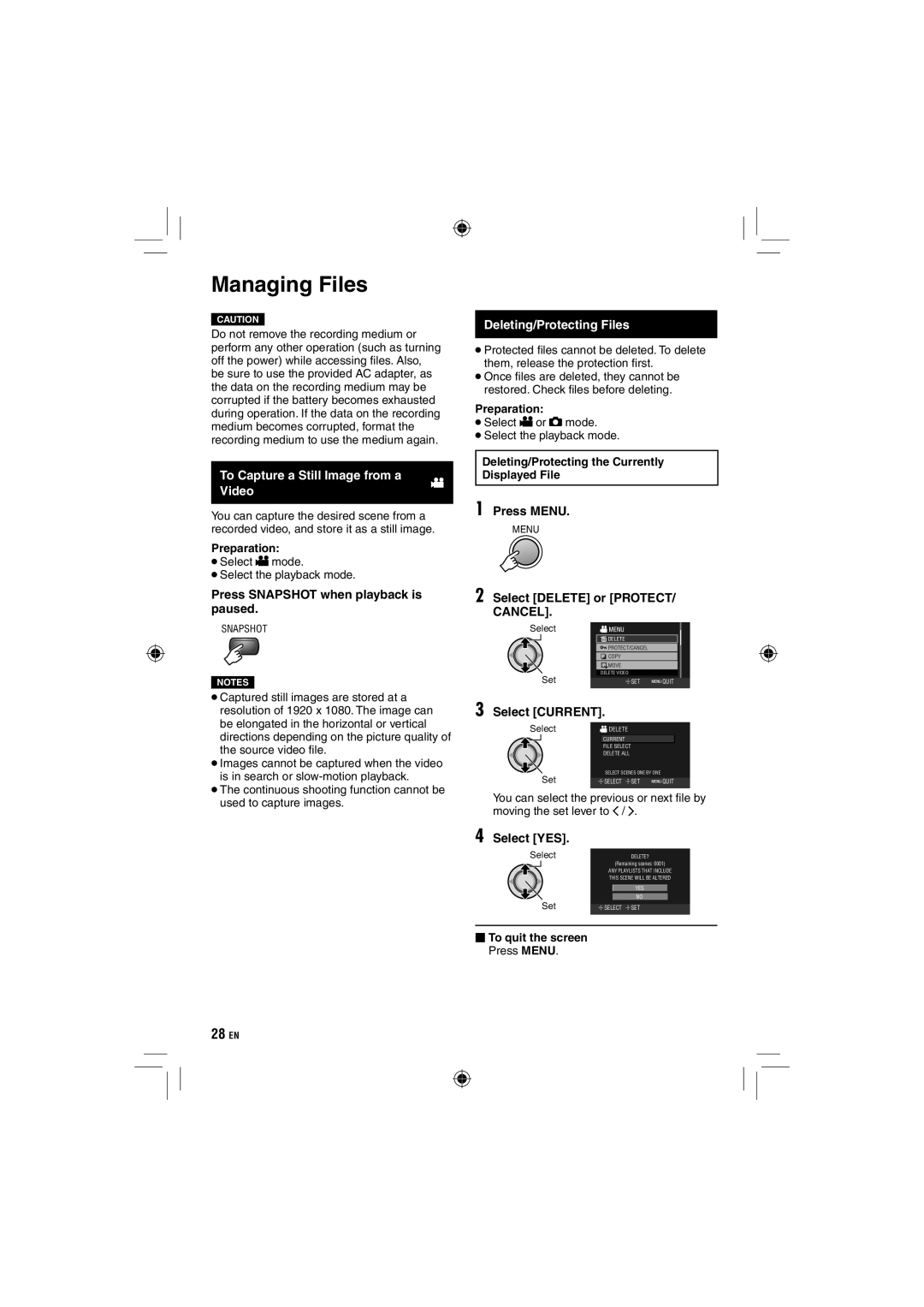Managing Files
CAUTION
Do not remove the recording medium or perform any other operation (such as turning off the power) while accessing fi les. Also, be sure to use the provided AC adapter, as the data on the recording medium may be corrupted if the battery becomes exhausted during operation. If the data on the recording medium becomes corrupted, format the recording medium to use the medium again.
To Capture a Still Image from a
Deleting/Protecting Files
•Protected fi les cannot be deleted. To delete them, release the protection fi rst.
•Once fi les are deleted, they cannot be restored. Check fi les before deleting.
Preparation:
•Select ! or # mode.
•Select the playback mode.
Deleting/Protecting the Currently Displayed File
Video
!
You can capture the desired scene from a recorded video, and store it as a still image.
Preparation:
•Select ! mode.
•Select the playback mode.
Press SNAPSHOT when playback is paused.
SNAPSHOT
NOTES
•Captured still images are stored at a resolution of 1920 x 1080. The image can be elongated in the horizontal or vertical directions depending on the picture quality of the source video fi le.
•Images cannot be captured when the video is in search or
•The continuous shooting function cannot be used to capture images.
1 Press MENU.
MENU
2 Select [DELETE] or [PROTECT/ CANCEL].
Select |
|
|
| DELETE |
|
| PROTECT/CANCEL |
|
| COPY |
|
| MOVE |
|
Set | DELETE VIDEO |
|
SET | QUIT |
3 Select [CURRENT].
Select |
| DELETE |
|
| |
|
|
| CURRENT |
|
|
|
|
|
| ||
|
|
| FILE SELECT |
|
|
|
|
| DELETE ALL |
|
|
| Set |
| SELECT SCENES ONE BY ONE |
|
|
|
| SELECT SET | QUIT | ||
|
|
|
|
|
|
You can select the previous or next file by moving the set lever to £ / ¤.
4 Select [YES].
| Select |
| DELETE? |
| |||
|
|
|
| (Remaining scenes: 0001) |
| ||
|
|
| ANY PLAYLISTS THAT INCLUDE |
| |||
|
|
| THIS SCENE WILL BE ALTERED |
| |||
|
|
|
| YES |
|
| |
|
|
|
| NO |
|
| |
|
| Set | SELECT SET |
| |||
|
|
|
|
|
|
|
|
⬛To quit the screen Press MENU.
28EN