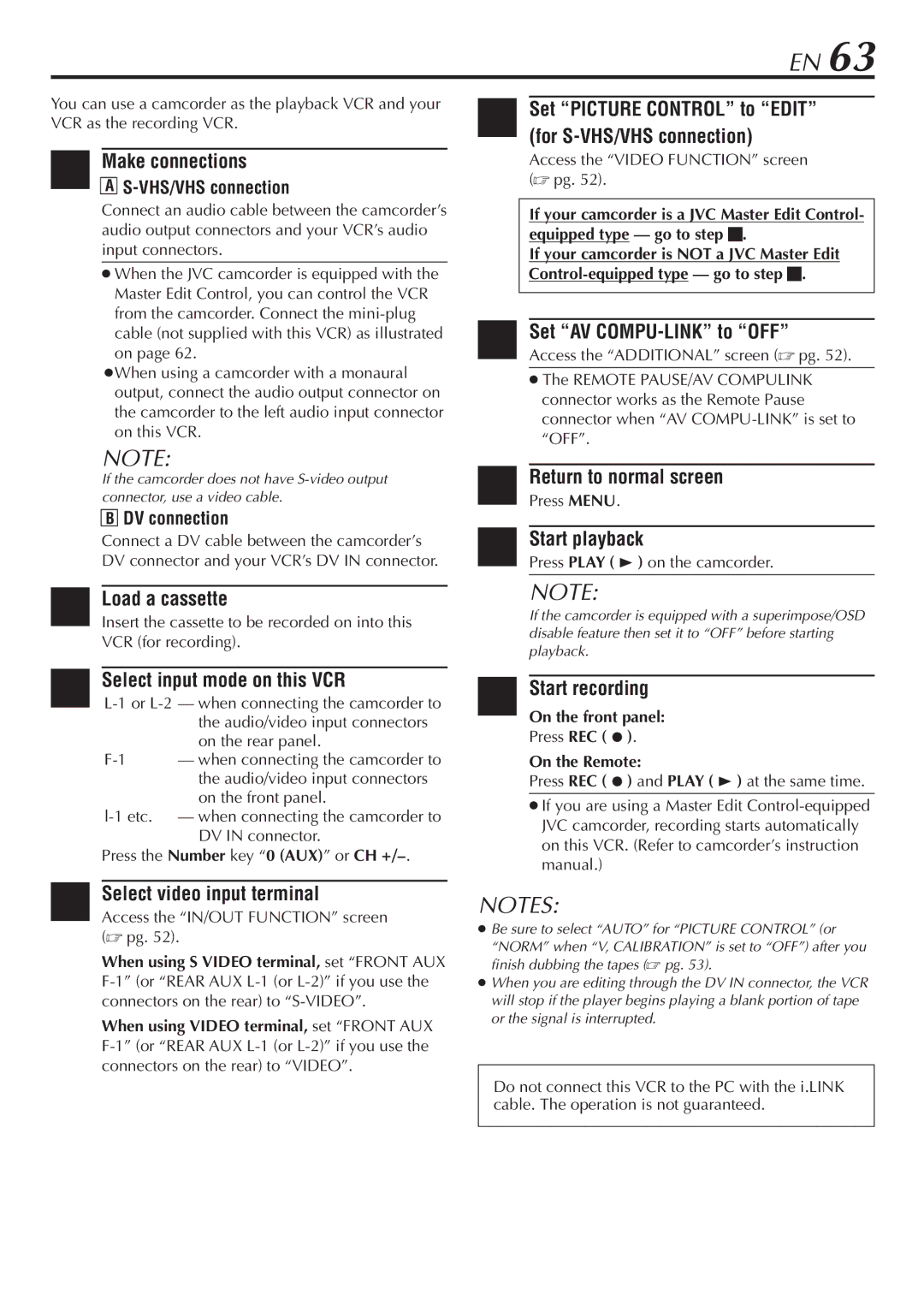HM-DH30000U specifications
The JVC HM-DH30000U is a versatile professional-grade digital video recorder that merges the capabilities of both VHS and digital formats, marking a significant achievement in video technology. This unique device serves as a bridge between traditional analog tapes and modern digital workflows, making it an ideal tool for video production, archiving, and playback.One of the standout features of the HM-DH30000U is its ability to play and record in both S-VHS and VHS formats. This broad format compatibility ensures that users can easily access and preserve their existing VHS tape collections while also leveraging new video technologies. The built-in transcoding capabilities mean that VHS tapes can be converted into a digital format without sacrificing quality, making it easier to store and edit content on digital platforms.
In terms of video quality, the HM-DH30000U supports high-resolution output formats, ensuring that the recordings maintain a high level of detail and clarity. The machine is equipped with JVC’s advanced digital processing technologies that enhance the quality of both playback and recording. The Digital Frame Sync technology helps in eliminating jitter and enhancing the overall quality of video playback, which is crucial for professional applications.
The HM-DH30000U also includes features such as IEEE 1394 FireWire connectivity, allowing for easy connection to digital video cameras and other equipment. This connection enables seamless transfer of video footage and simplifies the editing process by providing a direct digital link. The unit also supports various input and output options, including composite, S-Video, and component video outputs, making it a flexible addition to any video production setup.
Furthermore, the recorder incorporates a user-friendly interface, allowing for straightforward navigation and operation. The on-screen menus make it easy to access settings and make adjustments, accommodating both novice users and seasoned professionals. The HM-DH30000U is designed for durability and reliability, making it a trusted companion for any video enthusiast or professional.
Overall, the JVC HM-DH30000U stands out as a functional and reliable device that combines the best of both analog and digital worlds, making it a valuable asset for those looking to preserve, edit, and create video content with ease. Its integration of advanced technologies and user-friendly features ensures that it meets a diverse range of video production needs.