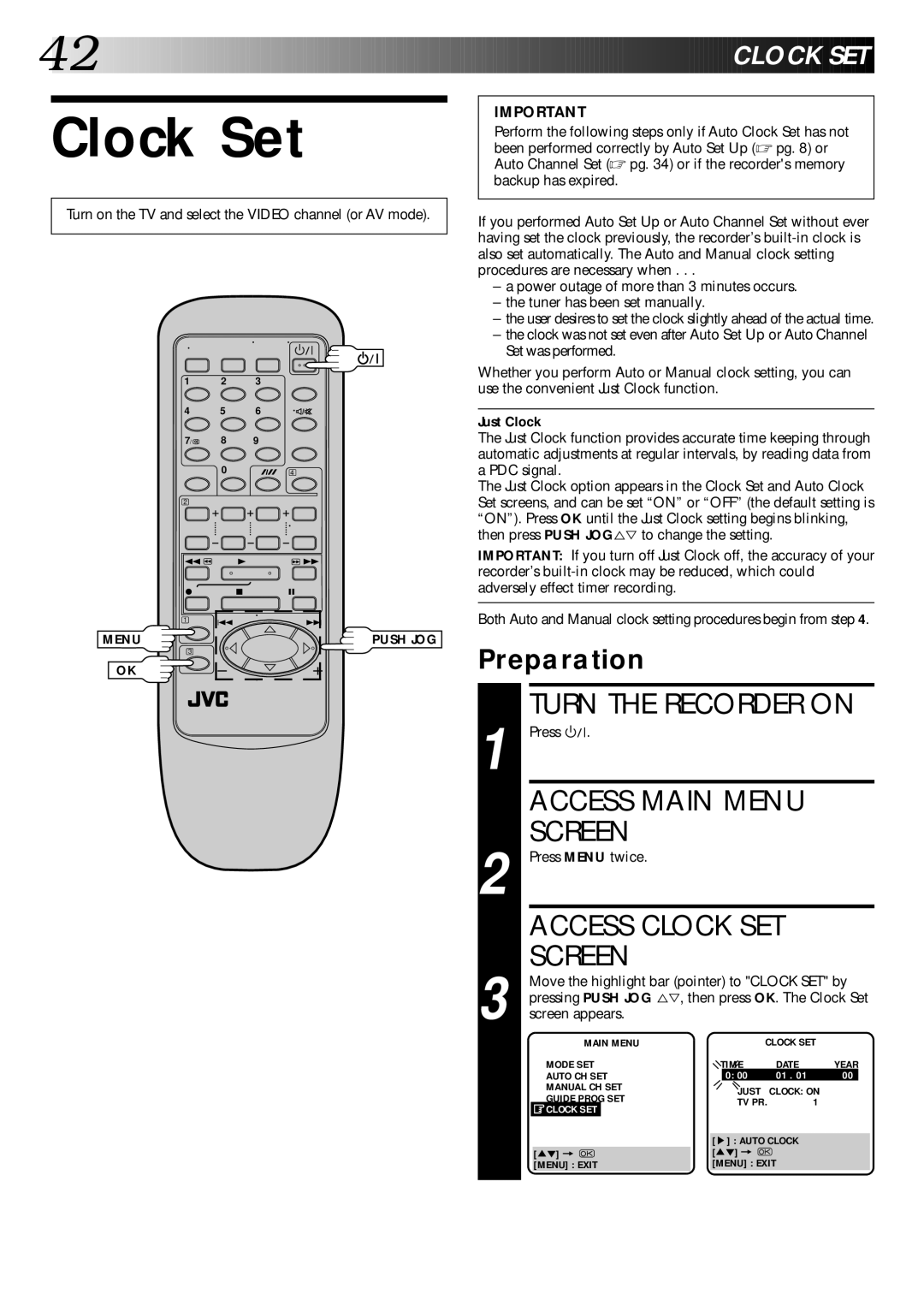42![]()
![]()
![]()
![]()
![]()
![]()
![]()
![]()
![]()
![]()
![]()
![]()
![]()
![]()
![]()
![]()
![]()
![]()
![]()
![]()
![]()
![]()
![]()
![]()
![]()
![]()
![]()
![]()
![]()
![]()
![]()
![]()
![]()
![]()
![]()
![]()
![]()
![]()
![]()
![]()
![]()
![]()
![]()
![]()
![]()
![]()
![]()
![]()
![]()
![]()
![]()
![]()
![]()
![]()
![]()
![]()
![]()
![]()
![]()
![]()
![]()
![]()
![]()
![]()
![]()
![]()
![]()
![]()
![]()
![]()
![]()
![]()
![]()
![]()
![]()
![]()
![]()
![]()
![]()
![]()
![]()
![]()
![]()
![]()
![]()
![]() CLOCK
CLOCK![]()
![]()
![]() SET
SET![]()
![]()
Clock Set
IMPORTANT
Perform the following steps only if Auto Clock Set has not been performed correctly by Auto Set Up (☞ pg. 8) or Auto Channel Set (☞ pg. 34) or if the recorder's memory backup has expired.
Turn on the TV and select the VIDEO channel (or AV mode).
1 | 2 | 3 |
4 | 5 | 6 |
7/ | 8 | 9 |
| 0 | 4 |
2 |
|
|
1 | 3 | Á |
¦ | 7 | 8 |
1 | 4 | ¢ |
| ||
MENU |
| PUSH JOG |
3 |
|
|
OK |
|
|
If you performed Auto Set Up or Auto Channel Set without ever having set the clock previously, the recorder’s
–a power outage of more than 3 minutes occurs.
–the tuner has been set manually.
–the user desires to set the clock slightly ahead of the actual time.
–the clock was not set even after Auto Set Up or Auto Channel Set was performed.
Whether you perform Auto or Manual clock setting, you can use the convenient Just Clock function.
Just Clock
The Just Clock function provides accurate time keeping through automatic adjustments at regular intervals, by reading data from a PDC signal.
The Just Clock option appears in the Clock Set and Auto Clock Set screens, and can be set “ON” or “OFF” (the default setting is “ON”). Press OK until the Just Clock setting begins blinking, then press PUSH JOG%Þ to change the setting.
IMPORTANT: If you turn off Just Clock off, the accuracy of your recorder’s
Both Auto and Manual clock setting procedures begin from step 4.
Preparation
TURN THE RECORDER ON
1 Press |
|
|
| . |
|
|
|
|
|
|
|
| ||
|
|
|
|
|
|
|
|
| ||||||
| ACCESS MAIN MENU |
|
|
| ||||||||||
| SCREEN |
|
|
|
|
|
|
| ||||||
2 Press MENU twice. |
|
|
|
|
|
|
| |||||||
| ACCESS CLOCK SET |
|
|
| ||||||||||
| SCREEN |
|
|
|
|
|
|
| ||||||
| Move the highlight bar (pointer) to "CLOCK SET" by | |||||||||||||
| pressing PUSH JOG %Þ, then press OK. The Clock Set | |||||||||||||
3 screen appears. |
|
| CLOCK SET |
|
|
| ||||||||
|
|
|
| MAIN MENU |
|
|
|
|
| |||||
|
| MODE SET |
| TIME | DATE | YEAR | ||||||||
|
| AUTO CH SET |
|
| 0: 00 | 01 . 01 | 00 |
|
| |||||
|
| MANUAL CH SET |
|
| JUST | CLOCK: ON |
|
|
| |||||
|
| GUIDE PROG SET |
|
|
|
|
| |||||||
|
|
|
| TV PR. | 1 |
|
|
| ||||||
|
| CLOCK SET |
|
|
|
|
|
| ||||||
|
|
|
|
|
|
|
|
|
| |||||
|
|
|
|
|
|
|
|
|
|
|
|
|
|
|
|
|
|
|
|
|
|
|
| [5] : AUTO CLOCK |
|
|
| ||
| [5°] = |
|
|
|
| [5°] = |
|
|
|
| ||||
|
| [MENU] : EXIT |
| [MENU] : EXIT |
|
|
| |||||||