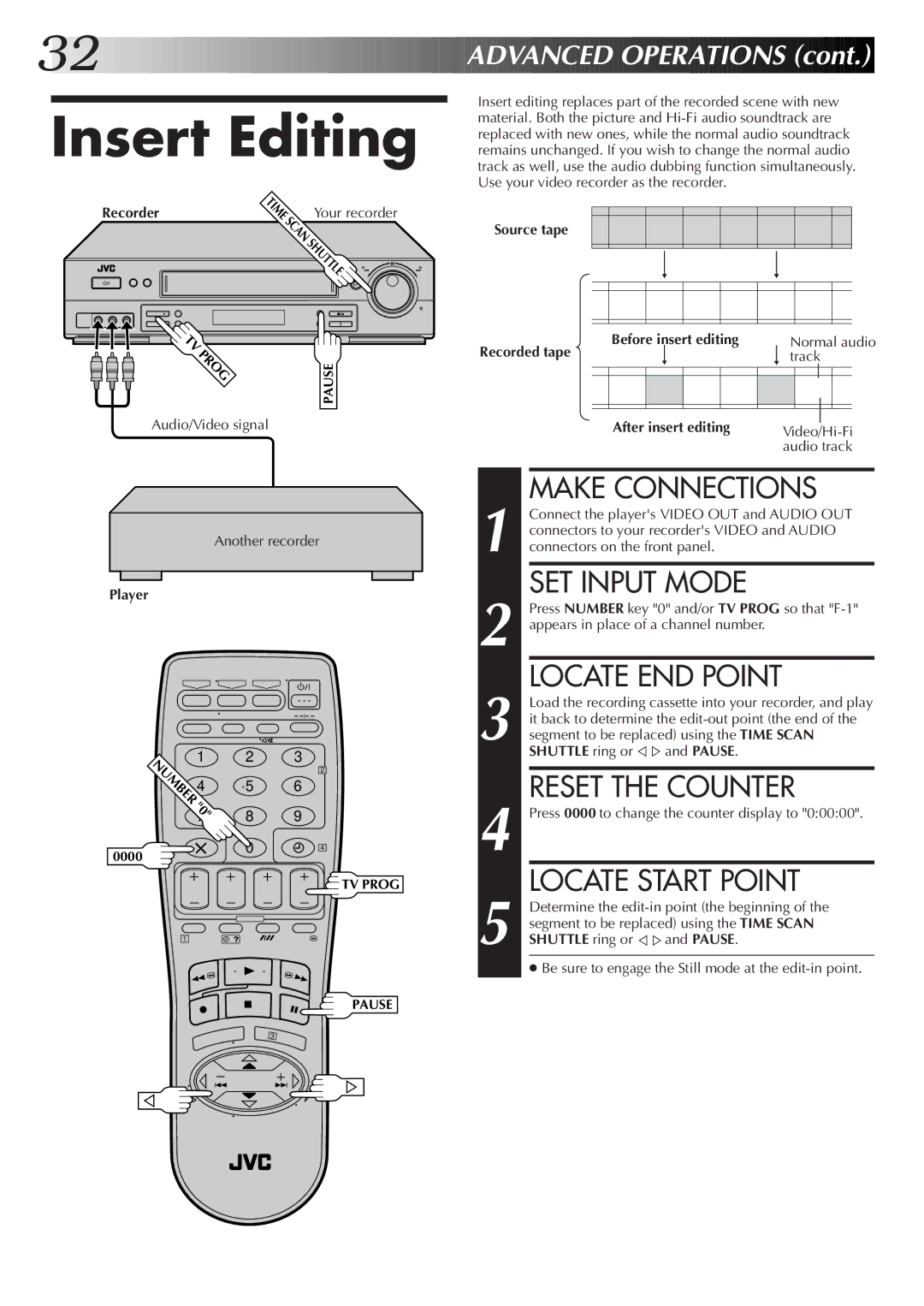32![]()
![]()
![]()
![]()
![]()
![]()
![]()
![]()
![]()
![]()
![]()
![]()
![]()
![]()
![]()
![]()
![]()
![]()
![]()
![]()
![]()
![]()
![]()
![]()
![]()
![]()
![]()
![]()
![]()
![]()
![]()
![]()
![]()
![]()
![]()
![]()
![]()
![]()
![]()
![]()
![]()
![]()
![]()
![]()
![]()
![]()
![]()
![]()
![]()
![]()
![]() ADVAN
ADVAN![]()
![]() CED
CED![]()
![]() OPERATIONS
OPERATIONS![]() (cont.)
(cont.)![]()
![]()
![]()
Insert Editing
Recorder | ME | Your recorder |
| SCAN | |
|
| SHUTTLE |
Insert editing replaces part of the recorded scene with new material. Both the picture and
Source tape
TV |
|
PROG | PAUSE |
|
Audio/Video signal
Another recorder
Player
|
| – |
1 | 2 | 3 |
NUMBER |
| 2 |
4 | 5 | 6 |
"0" | 8 | 9 |
7 | ||
0000 | 0 | 4 |
|
|
![]() TV PROG
TV PROG
1
|
| Before | insert editing |
| Normal audio | |||||||
Recorded tape |
|
| track | |||||||||
|
|
|
|
|
|
|
|
|
|
|
|
|
|
|
|
|
|
|
|
|
|
|
|
|
|
|
|
|
|
|
|
|
|
|
|
|
|
|
|
|
|
|
|
|
|
|
|
|
|
|
|
|
|
|
|
|
|
|
|
|
|
|
|
|
|
| After insert editing |
|
|
| |||||||
|
|
| ||||||||||
|
|
|
|
|
|
|
| audio track | ||||
MAKE CONNECTIONS
1 Connect the player's VIDEO OUT and AUDIO OUT connectors to your recorder's VIDEO and AUDIO connectors on the front panel.
SET INPUT MODE
2 Press NUMBER key "0" and/or TV PROG so that
LOCATE END POINT
3 Load the recording cassette into your recorder, and play it back to determine the
RESET THE COUNTER
4 Press 0000 to change the counter display to "0:00:00".
LOCATE START POINT
5 Determine the
● Be sure to engage the Still mode at the
PAUSE
3