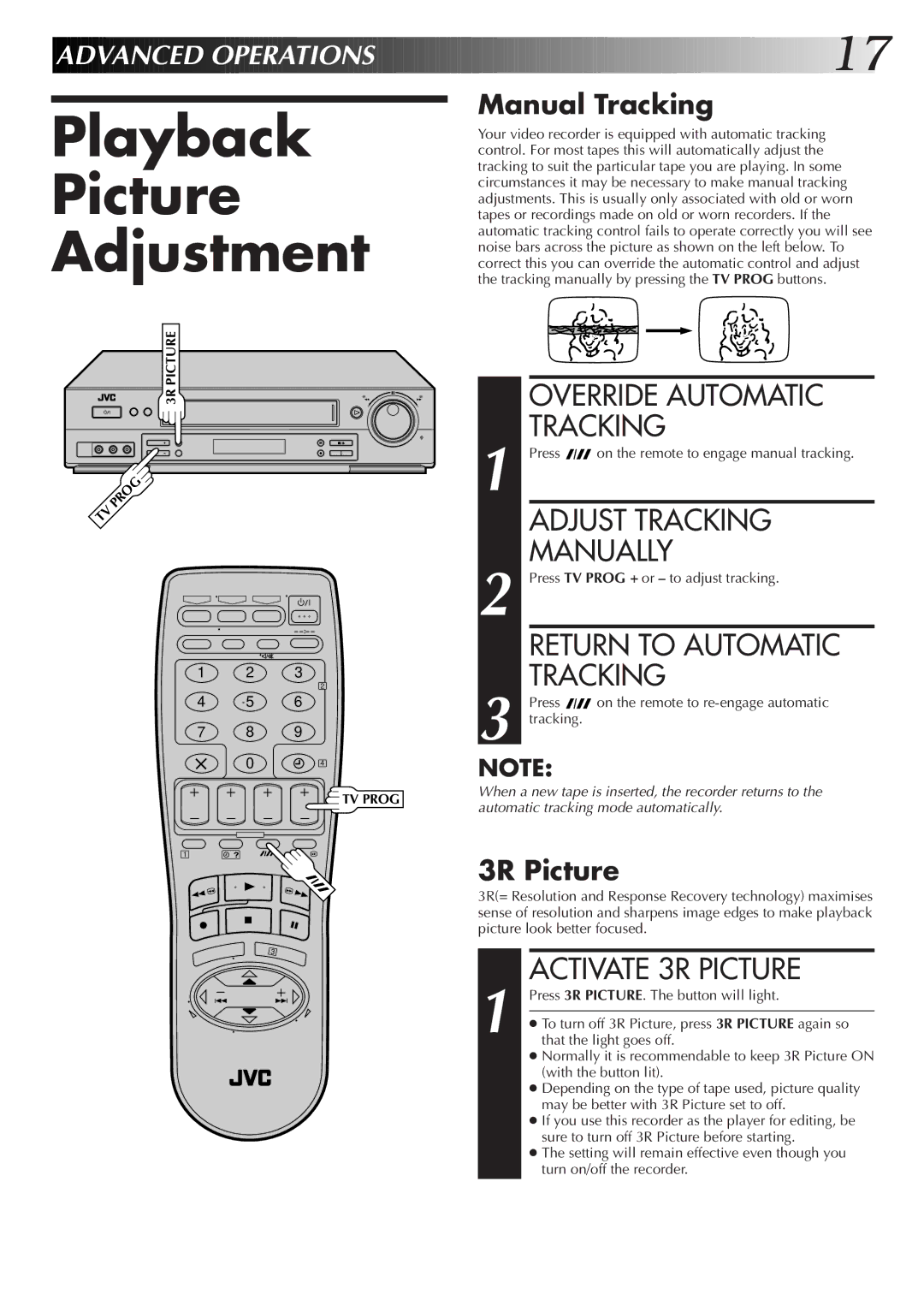ADVANCED![]()
![]() OPERATIONS
OPERATIONS![]()
![]()
![]()
![]()
![]()
![]()
![]()
![]()
![]()
![]()
![]()
![]()
![]()
![]()
![]()
![]()
![]()
![]()
![]()
![]()
![]()
![]()
![]()
![]()
![]()
![]()
![]()
![]()
![]()
![]()
![]()
![]()
![]()
![]()
![]()
![]()
![]()
![]()
![]()
![]()
![]()
![]()
![]()
![]()
![]()
![]()
![]()
![]()
![]()
![]()
![]()
![]()
![]()
![]()
![]()
![]()
![]()
![]()
![]()
![]()
![]()
![]() 17
17![]()
Playback
Picture
Adjustment
3R PICTURE
TV | PROG |
|
–
Manual Tracking
Your video recorder is equipped with automatic tracking control. For most tapes this will automatically adjust the tracking to suit the particular tape you are playing. In some circumstances it may be necessary to make manual tracking adjustments. This is usually only associated with old or worn tapes or recordings made on old or worn recorders. If the automatic tracking control fails to operate correctly you will see noise bars across the picture as shown on the left below. To correct this you can override the automatic control and adjust the tracking manually by pressing the TV PROG buttons.
OVERRIDE AUTOMATIC
TRACKING
1 | Press on the remote to engage manual tracking. |
| ADJUST TRACKING |
2 | MANUALLY |
Press TV PROG + or – to adjust tracking. | |
| RETURN TO AUTOMATIC |
1 2 3
4 5 6
7 8 9
0
2
4
![]() TV PROG
TV PROG
TRACKING |
Press on the remote to |
3 tracking. |
NOTE:
When a new tape is inserted, the recorder returns to the automatic tracking mode automatically.
1
3R Picture
3R(= Resolution and Response Recovery technology) maximises sense of resolution and sharpens image edges to make playback picture look better focused.
3
1
ACTIVATE 3R PICTURE
Press 3R PICTURE. The button will light.
●To turn off 3R Picture, press 3R PICTURE again so that the light goes off.
●Normally it is recommendable to keep 3R Picture ON (with the button lit).
●Depending on the type of tape used, picture quality may be better with 3R Picture set to off.
●If you use this recorder as the player for editing, be sure to turn off 3R Picture before starting.
●The setting will remain effective even though you turn on/off the recorder.