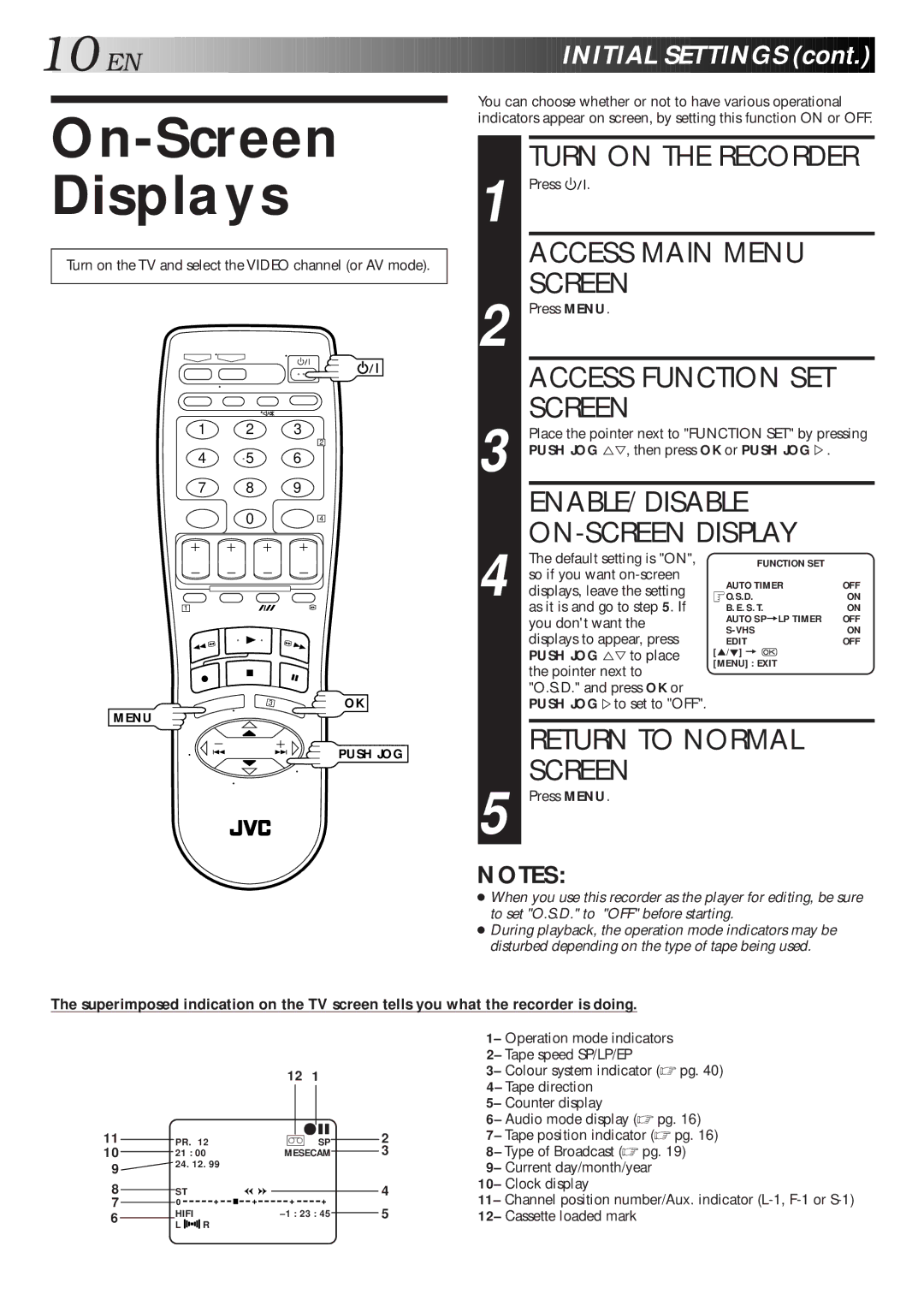10

 EN
EN

























































 INITIAL
INITIAL
 SETTINGS
SETTINGS (cont.)
(cont.)


On-Screen
Displays
Turn on the TV and select the VIDEO channel (or AV mode).
1 2 3
2
4 5 6
7 8 9
0 4
1
OK
MENU
PUSH JOG
You can choose whether or not to have various operational indicators appear on screen, by setting this function ON or OFF.
TURN ON THE RECORDER
1 Press |
|
|
| . |
|
| ||
|
|
|
| |||||
| ACCESS MAIN MENU |
| ||||||
| SCREEN |
|
| |||||
2 Press MENU. |
|
| ||||||
| ACCESS FUNCTION SET |
| ||||||
| SCREEN |
|
| |||||
| Place the pointer next to "FUNCTION SET" by pressing | |||||||
3 PUSH JOG %Þ, then press OK or PUSH JOGÞ. |
| |||||||
| ENABLE/DISABLE |
| ||||||
|
|
| ||||||
| The default setting is "ON", | FUNCTION SET |
| |||||
| so if you want | AUTO TIMER | OFF | |||||
4 displays, leave the setting | ||||||||
O.S.D. | ON | |||||||
| as it is and go to step 5. If | B.E.S.T. | ON | |||||
| you don't want the | AUTO SP=LP TIMER | OFF | |||||
| ON | |||||||
| displays to appear, press | |||||||
| EDIT | OFF | ||||||
| PUSH JOG %Þ to place | [5/°] = |
| |||||
the pointer next to | [MENU] : EXIT |
| ||||||
|
| |||||||
"O.S.D." and press OK or |
|
| ||||||
| PUSH JOGÞto set to "OFF". |
|
| |||||
|
|
| ||||||
| RETURN TO NORMAL |
| ||||||
| SCREEN |
|
| |||||
5 Press MENU. |
|
| ||||||
NOTES:
● When you use this recorder as the player for editing, be sure to set "O.S.D." to "OFF" before starting.
● During playback, the operation mode indicators may be disturbed depending on the type of tape being used.
The superimposed indication on the TV screen tells you what the recorder is doing.
|
|
|
|
|
|
|
| 12 | 1 |
|
|
|
|
|
| ||
|
|
|
|
|
|
|
|
|
|
|
|
|
|
|
| ||
11 |
|
|
| PR. 12 |
|
|
| q6 |
|
|
| 2 | |||||
|
|
|
| ] SP |
|
|
|
|
| ||||||||
|
|
|
|
|
|
| |||||||||||
10 |
|
| 21 : 00 |
| MESECAM |
|
| 3 | |||||||||
|
|
|
| ||||||||||||||
9 |
| 24. 12. 99 |
|
|
|
|
|
|
|
|
|
|
| ||||
|
|
|
|
|
|
|
|
|
|
|
|
|
|
|
|
| |
8 |
|
|
| ST |
|
|
|
|
|
|
|
|
| 4 | |||
|
|
| + | + | + |
| + |
|
|
| |||||||
7 |
|
|
| 0 |
|
|
|
|
| 5 | |||||||
|
|
|
| ||||||||||||||
6 |
|
|
| HIFI | R |
|
| ||||||||||
|
|
|
|
| |||||||||||||
|
|
| L |
|
|
|
|
|
|
|
|
|
|
|
| ||
|
|
|
|
|
|
|
|
|
|
|
|
|
| ||||
1– Operation mode indicators 2– Tape speed SP/LP/EP
3– Colour system indicator (☞ pg. 40) 4– Tape direction
5– Counter display
6– Audio mode display (☞ pg. 16) 7– Tape position indicator (☞ pg. 16) 8– Type of Broadcast (☞ pg. 19)
9– Current day/month/year 10– Clock display
11– Channel position number/Aux. indicator