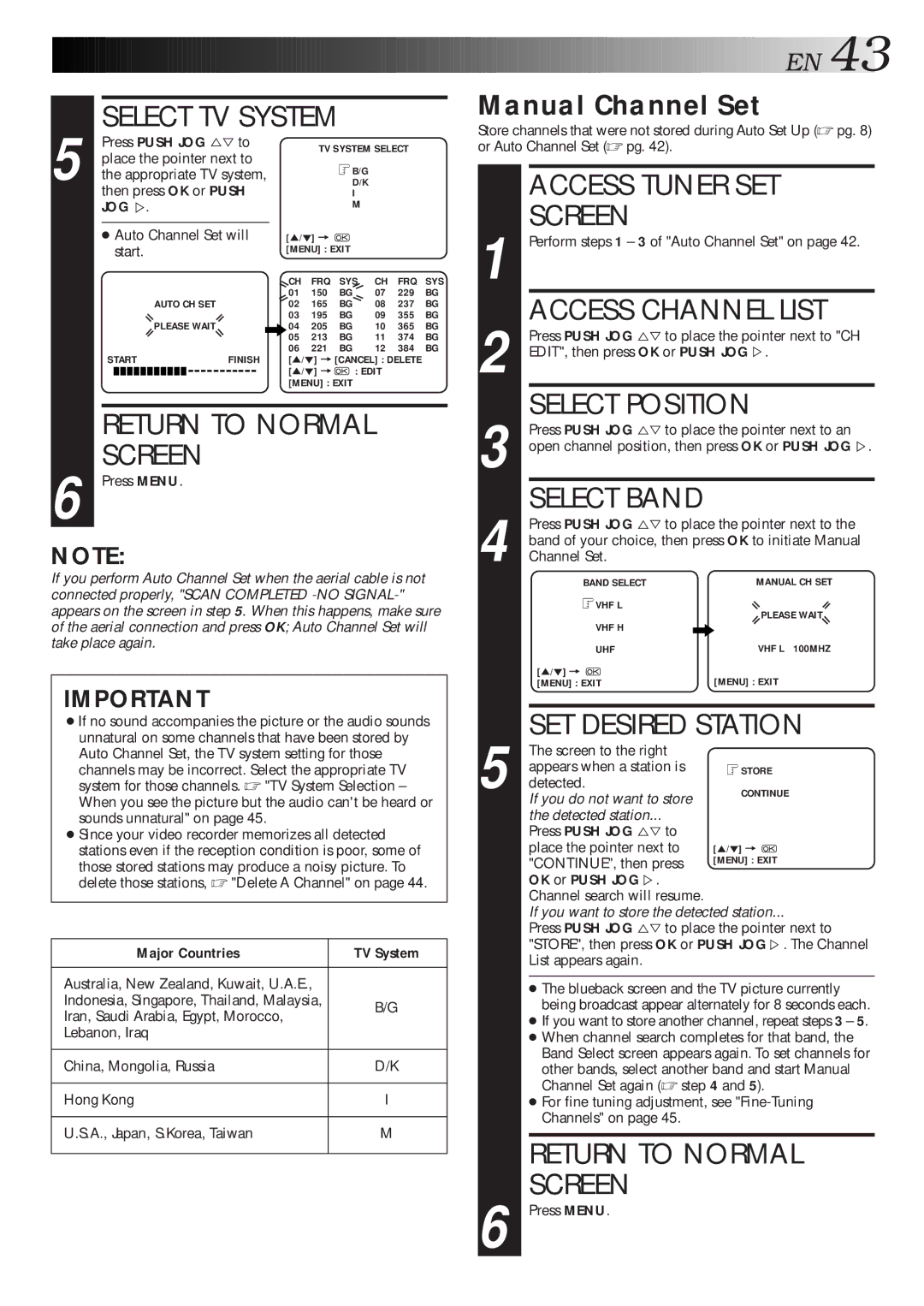| 5 |
| SELECT TV SYSTEM |
|
|
|
| ||||||
|
| Press PUSH JOG %Þ to |
| TV SYSTEM SELECT |
| ||||||||
|
| place the pointer next to |
|
| B/G |
|
|
| |||||
|
| the appropriate TV system, |
|
|
|
|
| ||||||
|
|
|
| D/K |
|
|
| ||||||
|
|
| then press OK or PUSH |
|
| I |
|
|
| ||||
|
|
| JOGÞ. |
|
|
| M |
|
|
| |||
|
|
|
|
|
|
|
|
|
|
|
| ||
|
|
| ● Auto Channel Set will | [5/°] = |
|
|
|
| |||||
|
|
|
| start. |
| [MENU] : EXIT |
|
|
| ||||
|
|
|
|
|
|
|
| CH | FRQ | SYS | CH | FRQ | SYS |
|
|
|
|
|
|
|
| 01 | 150 | BG | 07 | 229 | BG |
|
|
|
|
| AUTO CH SET |
| 02 | 165 | BG | 08 | 237 | BG | |
|
|
|
|
|
|
|
| 03 | 195 | BG | 09 | 355 | BG |
|
|
|
|
| PLEASE WAIT |
| 04 | 205 | BG | 10 | 365 | BG | |
|
|
|
|
|
|
|
| 05 | 213 | BG | 11 | 374 | BG |
|
|
|
|
|
|
|
| 06 | 221 | BG | 12 | 384 | BG |
|
|
| START | FINISH | [5/°] =[CANCEL] : DELETE |
| |||||||
|
|
|
|
|
|
|
| [5/°] = | : EDIT |
|
| ||
|
|
|
|
|
|
|
| [MENU] : EXIT |
|
|
| ||
|
|
| RETURN TO NORMAL |
|
|
| |||||||
| 6 |
| SCREEN |
|
|
|
|
|
|
| |||
|
| Press MENU. |
|
|
|
|
|
|
| ||||
NOTE:
If you perform Auto Channel Set when the aerial cable is not connected properly, "SCAN COMPLETED
IMPORTANT
●If no sound accompanies the picture or the audio sounds unnatural on some channels that have been stored by Auto Channel Set, the TV system setting for those channels may be incorrect. Select the appropriate TV system for those channels. ☞ "TV System Selection – When you see the picture but the audio can't be heard or sounds unnatural" on page 45.
●Since your video recorder memorizes all detected stations even if the reception condition is poor, some of those stored stations may produce a noisy picture. To delete those stations, ☞ "Delete A Channel" on page 44.
Major Countries | TV System | |
Australia, New Zealand, Kuwait, U.A.E., |
| |
Indonesia, Singapore, Thailand, Malaysia, | B/G | |
Iran, Saudi Arabia, Egypt, Morocco, | ||
| ||
Lebanon, Iraq |
| |
China, Mongolia, Russia | D/K | |
Hong Kong | I | |
U.S.A., Japan, S.Korea, Taiwan | M | |
|
|
![]()
![]()
![]()
![]() EN
EN![]()
![]() 43
43![]()
Manual Channel Set
Store channels that were not stored during Auto Set Up (☞ pg. 8) or Auto Channel Set (☞ pg. 42).
| ACCESS TUNER SET | |||
| SCREEN |
|
| |
1 Perform steps 1 – 3 of "Auto Channel Set" on page 42. | ||||
2 | ACCESS CHANNEL LIST | |||
Press PUSH JOG %Þ to place the pointer next to "CH | ||||
EDIT", then press OK or PUSH JOGÞ. | ||||
| SELECT POSITION | |||
| Press PUSH JOG %Þ to place the pointer next to an | |||
3 open channel position, then press OK or PUSH JOGÞ. | ||||
4 | SELECT BAND |
|
| |
Press PUSH JOG %Þ to place the pointer next to the | ||||
band of your choice, then press OK to initiate Manual | ||||
Channel Set. | MANUAL CH SET | |||
|
| BAND SELECT | ||
|
| VHF L | PLEASE WAIT | |
|
| VHF H | ||
|
|
|
| |
|
| UHF | VHF L 100MHZ | |
| [5/°] = | [MENU] : EXIT | ||
|
| [MENU] : EXIT | ||
|
|
| ||
|
| SET DESIRED STATION | ||
| The screen to the right |
|
| |
| appears when a station is | STORE | ||
5 detected. | CONTINUE | |||
| If you do not want to store |
|
| |
| the detected station... |
|
| |
| Press PUSH JOG %Þ to |
|
| |
| place the pointer next to | [5/°] = |
| |
| "CONTINUE", then press | [MENU] : EXIT |
| |
|
| |||
| OK or PUSH JOGÞ. |
|
| |
|
| Channel search will resume. |
|
|
| If you want to store the detected station... | |||
| Press PUSH JOG %Þ to place the pointer next to | |||
| "STORE", then press OK or PUSH JOGÞ. The Channel | |||
| List appears again. |
|
| |
●The blueback screen and the TV picture currently being broadcast appear alternately for 8 seconds each.
●If you want to store another channel, repeat steps 3 – 5.
●When channel search completes for that band, the Band Select screen appears again. To set channels for other bands, select another band and start Manual Channel Set again (☞ step 4 and 5).
●For fine tuning adjustment, see
RETURN TO NORMAL
SCREEN
6 Press MENU.