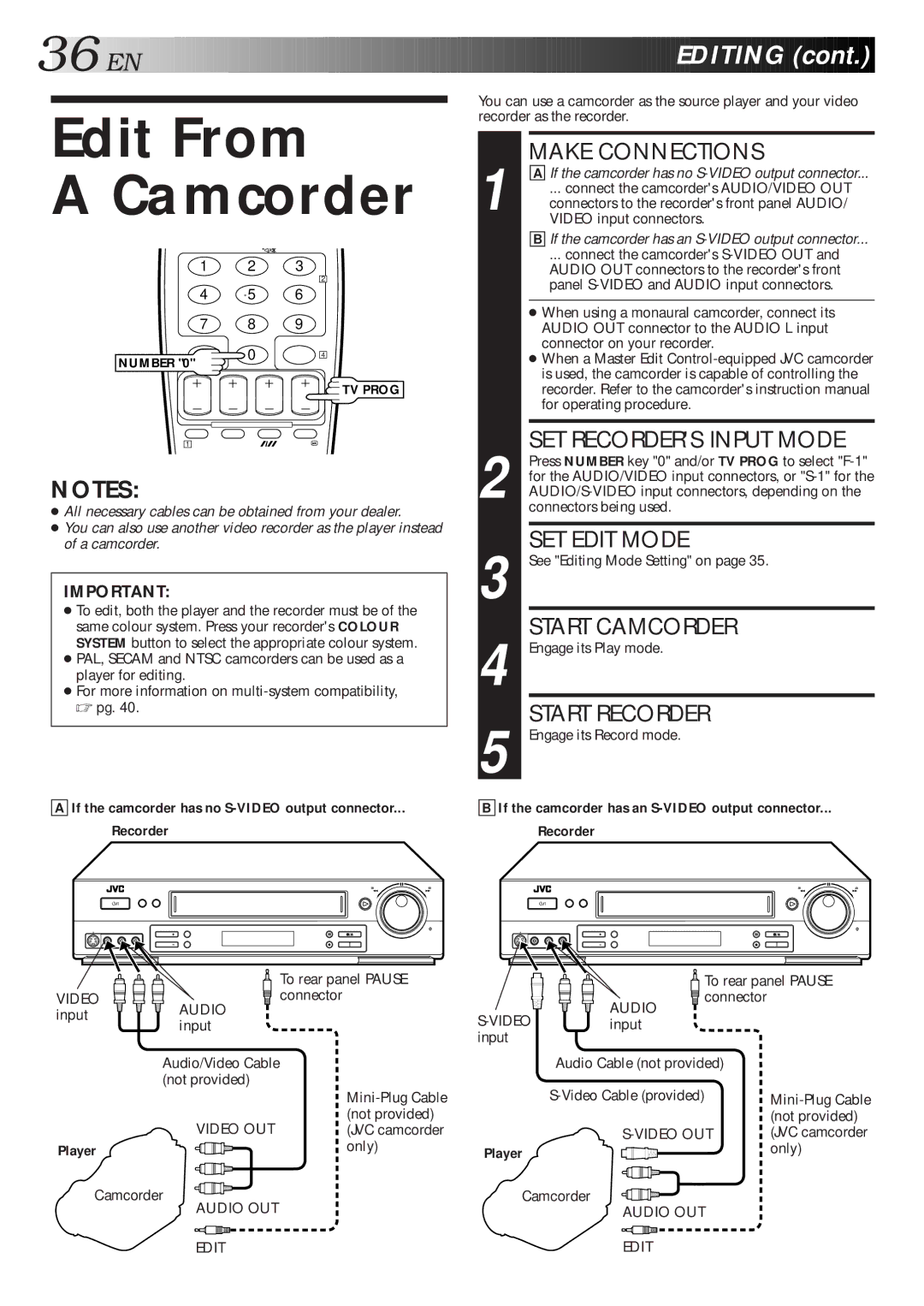36![]()
![]()
![]() EN
EN![]()
![]()
![]()
![]()
![]()
![]()
![]()
![]()
![]()
![]()
![]()
![]()
![]()
![]()
![]()
![]()
![]()
![]()
![]()
![]()
![]()
![]()
![]()
![]()
![]()
![]()
![]()
![]()
![]()
![]()
![]()
![]()
![]()
![]()
![]()
![]()
![]()
![]()
![]()
![]()
![]()
![]()
![]()
![]()
![]()
![]()
![]()
![]()
![]()
![]()
![]()
![]()
![]()
![]()
![]()
![]()
![]()












 EDITING
EDITING
 (cont.)
(cont.)


Edit From
A Camcorder
You can use a camcorder as the source player and your video recorder as the recorder.
1 | MAKE CONNECTIONS |
A If the camcorder has no | |
... connect the camcorder's AUDIO/VIDEO OUT | |
connectors to the recorder's front panel AUDIO/ | |
VIDEO input connectors. | |
| B If the camcorder has an |
| ... connect the camcorder's |
1 2 3
4 5 6
7 8 9
2
AUDIO OUT connectors to the recorder's front |
panel |
● When using a monaural camcorder, connect its |
AUDIO OUT connector to the AUDIO L input |
connector on your recorder. |
NUMBER "0"
1
0
4
![]() TV PROG
TV PROG
● When a Master Edit |
is used, the camcorder is capable of controlling the |
recorder. Refer to the camcorder's instruction manual |
for operating procedure. |
SET RECORDER'S INPUT MODE
NOTES:
●All necessary cables can be obtained from your dealer.
●You can also use another video recorder as the player instead of a camcorder.
IMPORTANT:
●To edit, both the player and the recorder must be of the same colour system. Press your recorder's COLOUR SYSTEM button to select the appropriate colour system.
●PAL, SECAM and NTSC camcorders can be used as a player for editing.
●For more information on
2 Press NUMBER key "0" and/or TV PROG to select
3 | SET EDIT MODE |
See "Editing Mode Setting" on page 35. | |
4 | START CAMCORDER |
Engage its Play mode. | |
5 | START RECORDER |
Engage its Record mode. |
AIf the camcorder has no
Recorder
BIf the camcorder has an
Recorder
| To rear panel PAUSE | |
VIDEO | connector | |
input | AUDIO | |
input | ||
|
AUDIO
To rear panel PAUSE ![]() connector
connector
Audio/Video Cable |
|
(not provided) |
|
| |
VIDEO OUT | (not provided) |
(JVC camcorder | |
Player | only) |
|
Camcorder
AUDIO OUT
EDIT
Audio Cable (not provided)
| (not provided) |
| (JVC camcorder |
Player | only) |
|
Camcorder
AUDIO OUT
EDIT