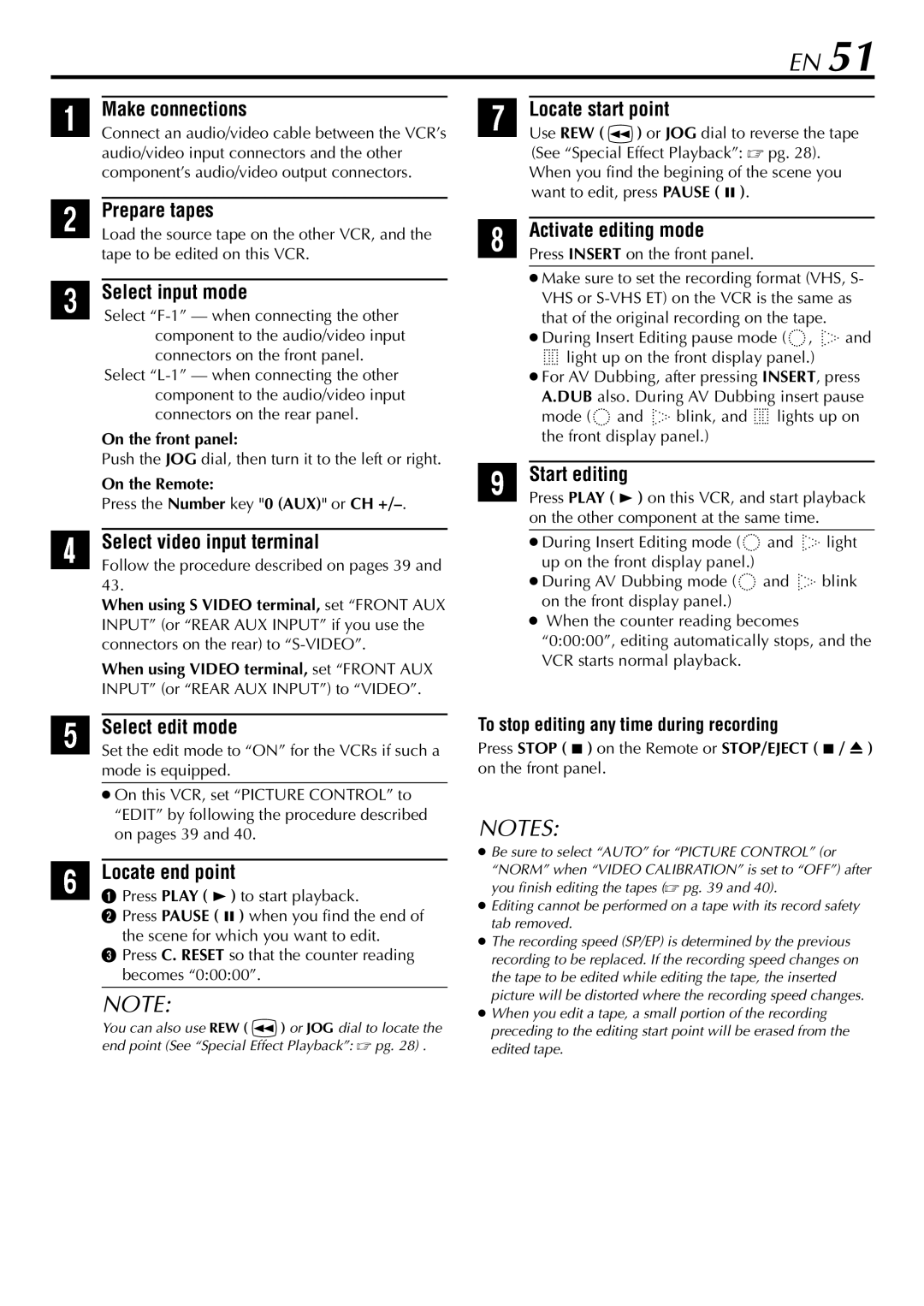HR-5910U, HR-S5900U specifications
The JVC HR-S5900U and HR-S5910U are part of JVC's renowned line of Super VHS (S-VHS) VCRs, known for their advanced recording capabilities and high-quality video output. These VCRs, popular in the late '90s, reflect JVC's commitment to preserving video fidelity during the transition from analog to digital formats.One of the standout features of the HR-S5900U and HR-S5910U is their Super VHS technology, which delivers superior image resolution compared to standard VHS. The S-VHS format can record at a maximum resolution of 400 lines, allowing for clearer and more detailed video playback. This enhancement is essential for those who value high-quality home video recordings, especially for capturing special moments in family videos or archiving important events.
Both models come equipped with JVC's Dynamic Drum System, which improves tracking and reduces dropout, ensuring a more stable playback experience. This technology enhances the VCR's ability to deliver consistent picture quality, even in challenging conditions, such as when using older or worn tapes. Furthermore, the HR-S5910U model features a built-in time base corrector, which minimizes jitter and enhances overall picture stability.
In terms of compatibility, these VCRs can play both S-VHS and regular VHS tapes, providing versatility for users with diverse video collections. The HR-S5910U goes a step further by offering three playback modes, allowing users to adjust playback quality to suit their preferences or the quality of the original tape.
Another notable feature is the on-screen programming capability, simplifying the process of scheduling recordings. Users can easily set timers and select specific channels, making it a user-friendly experience for even those less familiar with high-tech devices. The inclusion of a variety of audio outputs, including stereo sound, ensures that users can enjoy enhanced audio quality to complement the superior video performance.
JVC's HR-S5900U and HR-S5910U also support various recording speeds, including SP and EP modes, allowing users to extend recording time without sacrificing much quality. Furthermore, both models exhibit robust build quality, a hallmark of JVC's design philosophy, ensuring they can withstand regular use while delivering reliable performance.
In summary, the JVC HR-S5900U and HR-S5910U are key players in the world of home video, combining advanced technology with practical features for superior playback and recording quality. Their blend of high-resolution video capabilities, user-friendly programming, and versatile compatibility make them an excellent choice for any video enthusiast looking to preserve their memories in the best possible format.