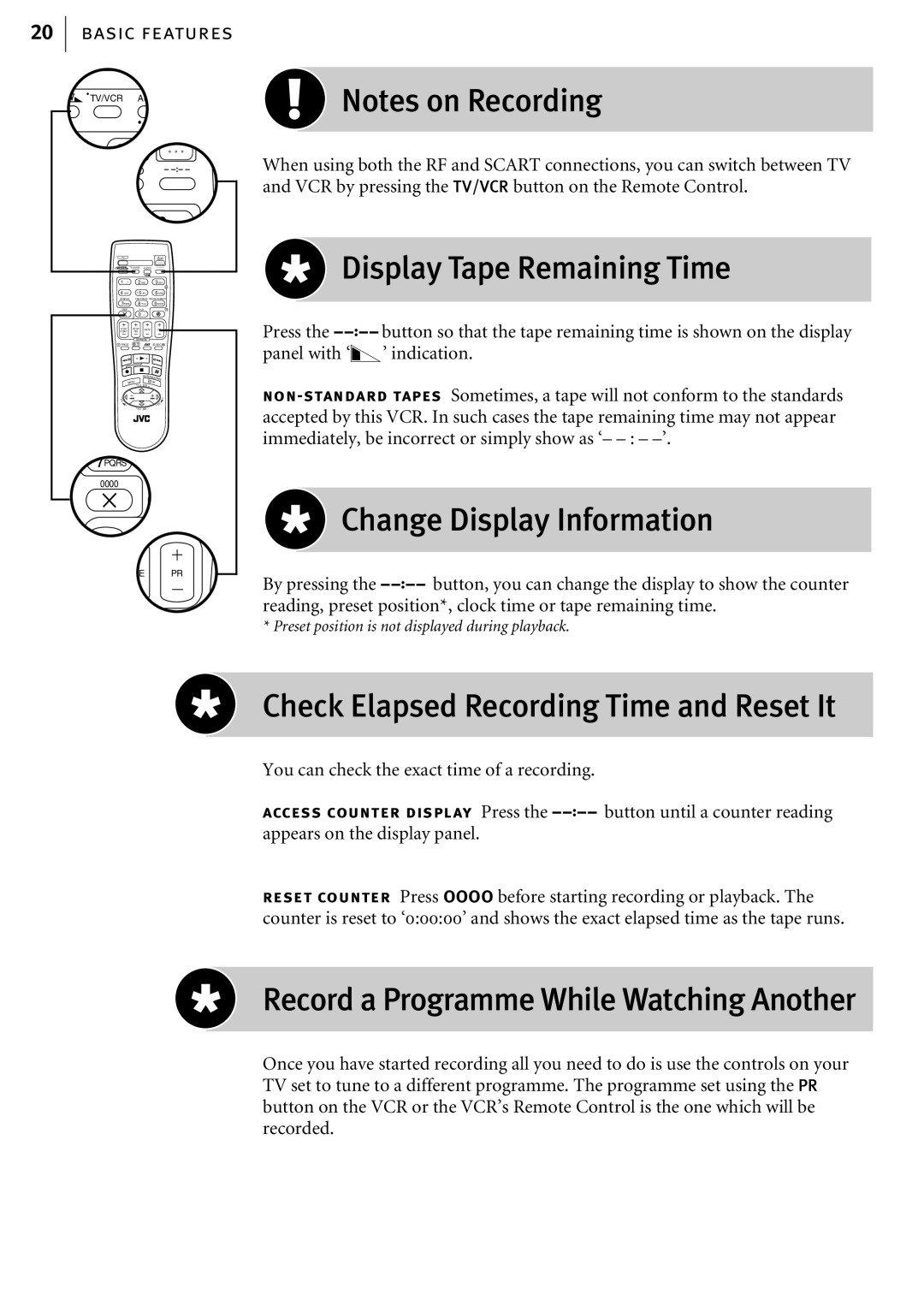20basic features
TV/VCR AU
/ 2
| O |
| – | |
|
|
|
| 3 DEF |
TV |
|
|
|
|
| TV/VCR | AUDIO | – | |
1. , / | 2 ABC |
| 3 DEF | |
|
|
|
| 2 |
4 GHI | 5 JKL |
| 6 MNO | |
VPS/PDC | DAILY/QTDN. WEEKLY/HEBDO | |||
7PQRS | 8 TUV |
| 9WXYZ | |
0000 | AUX |
| 4 | |
| 0 | ] |
|
|
START | STOP | DATE | PR | |
DEBUT | FIN | |||
| EXPRESS |
|
| |
1 PROG | ? |
|
| 30 SEC |
|
| ENTER/ENTREE | ||
MENU | PR | 3 | OK | |
| TV | + |
| |
T |
|
|
| + |
V |
|
|
|
|
– |
|
|
| TV |
| TV | PR | – |
|
7PQRS
0000
TE PR
![]() Notes on Recording
Notes on Recording
When using both the RF and SCART connections, you can switch between TV and VCR by pressing the TV/VCR button on the Remote Control.
 Display Tape Remaining Time
Display Tape Remaining Time
Press the bbutton so that the tape remaining time is shown on the display panel with ‘v’ indication.
 Change Display Information
Change Display Information
By pressing the bbutton, you can change the display to show the counter reading, preset position*, clock time or tape remaining time.
* Preset position is not displayed during playback.
Check Elapsed Recording Time and Reset It
You can check the exact time of a recording.
access counter display Press the bbutton until a counter reading appears on the display panel.
reset counter Press 0000 before starting recording or playback. The counter is reset to ‘0:00:00’ and shows the exact elapsed time as the tape runs.
Record a Programme While Watching Another
Once you have started recording all you need to do is use the controls on your TV set to tune to a different programme. The programme set using the PR button on the VCR or the VCR’s Remote Control is the one which will be recorded.