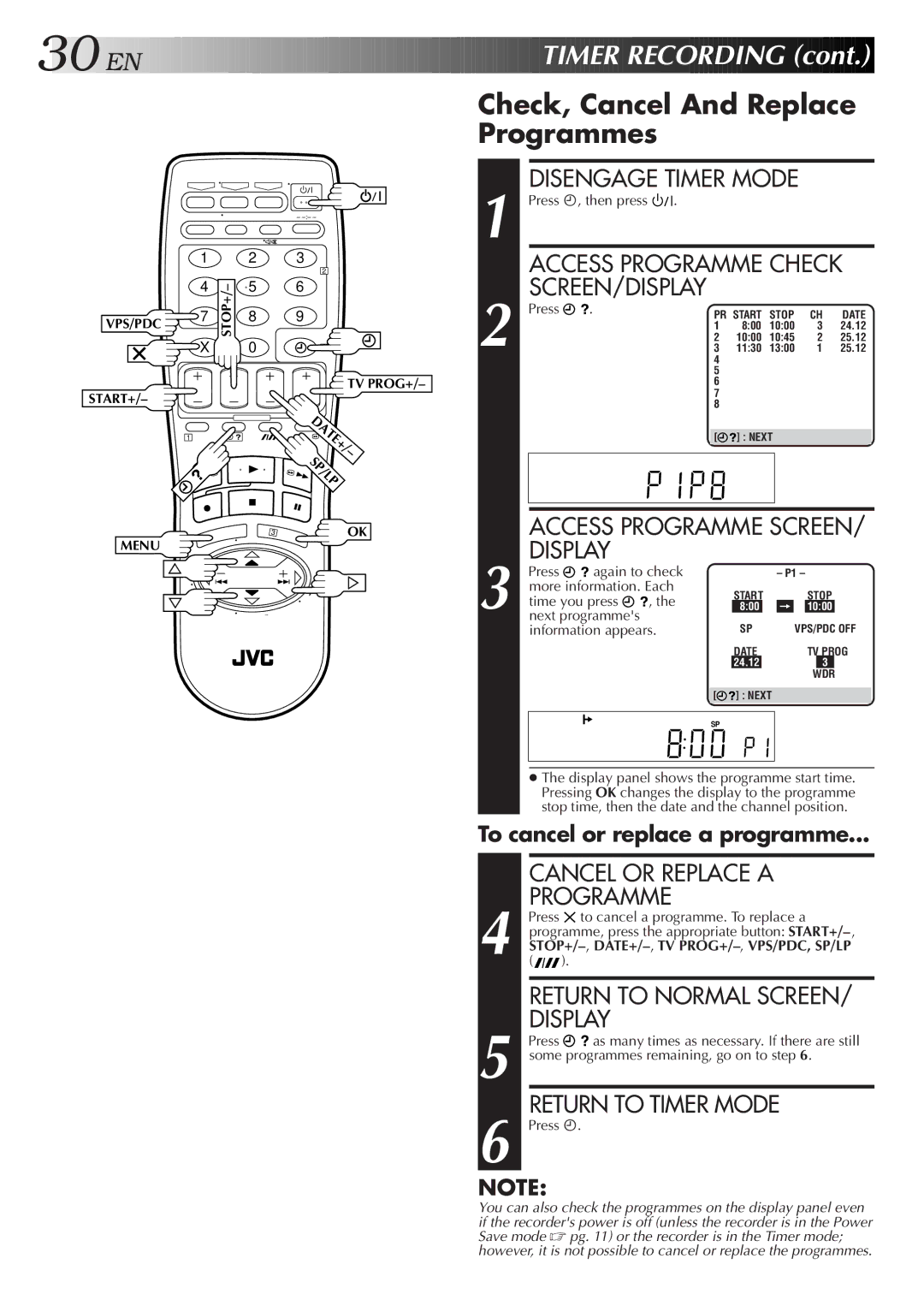30![]()
![]()
![]() EN
EN![]()
![]()
![]()
![]()
![]()
![]()
![]()
![]()
![]()
![]()
![]()
![]()
![]()
![]()
![]()
![]()
![]()
![]()
![]()
![]()
![]()
![]()
![]()
![]()
![]()
![]()
![]()




























 TIMER
TIMER RECORDING
RECORDING (cont.)
(cont.)


Check, Cancel And Replace
Programmes
–
DISENGAGE TIMER MODE |
1 Press ä, then press . |
| 1 |
| 2 | 3 | |
| 4 | STOP+/– | 5 | 6 | |
VPS/PDC | 7 | 8 | 9 | ||
| |||||
|
|
|
| ||
| X |
| 0 |
|
START+/–
2
4
![]() TV PROG+/–
TV PROG+/–
| ACCESS PROGRAMME CHECK | |||||
2 | SCREEN/DISPLAY |
|
|
|
|
|
Press . | PR START | STOP | CH | DATE | ||
| 1 | 8:00 | 10:00 | 3 | 24.12 | |
| 2 | 10:00 | 10:45 | 2 | 25.12 | |
| 3 | 11:30 | 13:00 | 1 | 25.12 | |
4
5
6
7
8
1 |
| DATE+/ |
|
| – |
|
| SP/LP |
| 3 | OK |
MENU |
|
|
T |
| + |
V |
|
|
– |
| V |
| T | |
| TV PROG – |
|
[![]()
![]() ] : NEXT
] : NEXT
ACCESS PROGRAMME SCREEN/ DISPLAY
| Press |
|
| again to check |
|
| – P1 – |
| ||||||
| more information. Each | START |
|
| STOP |
| ||||||||
| time you press | , the |
|
|
| |||||||||
| 8:00 |
| = |
| 10:00 |
|
| |||||||
3 next programme's |
|
|
|
|
|
| ||||||||
|
|
|
|
|
|
|
| |||||||
| information appears. | SP |
| VPS/PDC OFF |
| |||||||||
|
|
|
|
|
|
| DATE |
|
| TV PROG |
| |||
|
|
|
|
|
|
| 24.12 |
|
| 3 |
|
| ||
|
|
|
|
|
|
|
|
|
|
|
| WDR |
|
|
|
|
|
|
|
|
|
|
|
|
|
|
|
| |
|
|
|
|
|
| [ | ] : NEXT |
|
|
|
|
|
| |
|
|
|
|
|
|
|
|
|
|
|
|
|
|
|
|
|
|
|
|
| SP |
|
|
|
|
|
|
|
|
|
|
|
|
|
|
|
|
|
|
|
|
|
|
|
|
|
|
|
|
|
|
|
|
|
|
|
|
|
|
●The display panel shows the programme start time. Pressing OK changes the display to the programme stop time, then the date and the channel position.
To cancel or replace a programme...
CANCEL OR REPLACE A
PROGRAMME
4 | Press to cancel a programme. To replace a |
| programme, press the appropriate button: |
|
(![]()
![]() ).
).
RETURN TO NORMAL SCREEN/ DISPLAY
5 Press ![]()
![]() as many times as necessary. If there are still some programmes remaining, go on to step 6.
as many times as necessary. If there are still some programmes remaining, go on to step 6.
RETURN TO TIMER MODE
6 Press ä.
NOTE:
You can also check the programmes on the display panel even if the recorder's power is off (unless the recorder is in the Power Save mode ☞ pg. 11) or the recorder is in the Timer mode; however, it is not possible to cancel or replace the programmes.