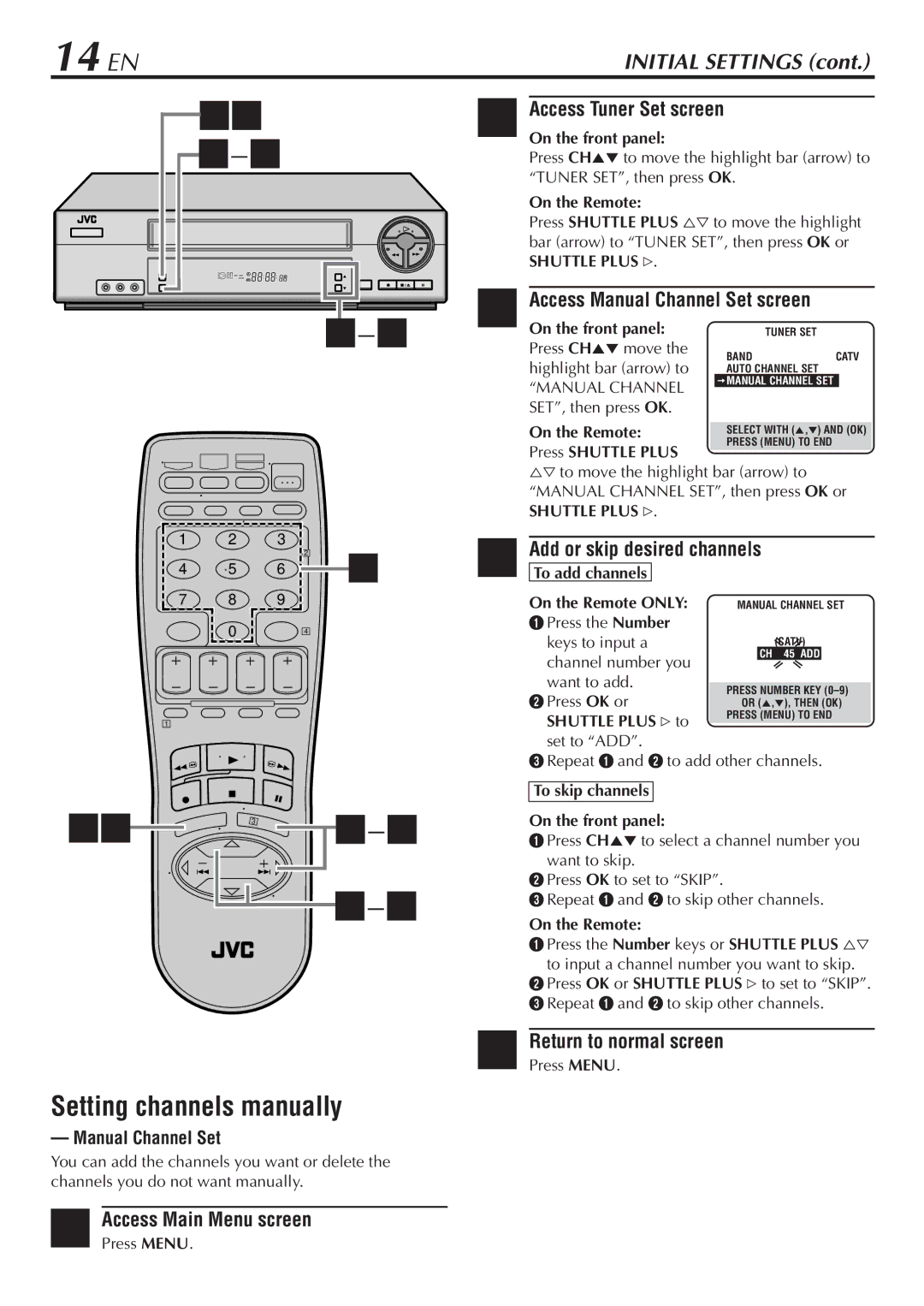14 EN | INITIAL SETTINGS (cont.) |
15
![]()
![]()
![]()
![]() SP EP
SP EP
VCR
1 2 3
4 5 6 24
7 8 9
0 4
1
15


 2–4
2–4  2–4
2–4
Setting channels manually
— Manual Channel Set
You can add the channels you want or delete the channels you do not want manually.
1Access Main Menu screen
Press MENU.
2 Access Tuner Set screen
On the front panel:
Press CH5° to move the highlight bar (arrow) to “TUNER SET”, then press OK.
On the Remote:
Press SHUTTLE PLUS %Þ to move the highlight bar (arrow) to “TUNER SET”, then press OK or
SHUTTLE PLUS #.
3Access Manual Channel Set screen
On the front panel:
Press CH5° move the
CATV
highlight bar (arrow) to
“MANUAL CHANNEL SET”, then press OK.
On the Remote:
Press SHUTTLE PLUS
%Þ to move the highlight bar (arrow) to “MANUAL CHANNEL SET”, then press OK or
SHUTTLE PLUS #.
4 Add or skip desired channels
To add channels
On the Remote ONLY: | MANUAL CHANNEL SET | |||
1 Press the Number |
|
|
| |
keys to input a |
| (CATV) |
| |
| CH 45 ADD | |||
channel number you |
|
| ||
|
|
| ||
want to add. |
|
|
| |
PRESS NUMBER KEY | ||||
2 Press OK or | ||||
OR (5,°), THEN (OK) | ||||
SHUTTLE PLUS # to | PRESS (MENU) TO END | |||
|
|
| ||
set to “ADD”. |
|
|
| |
3Repeat 1 and 2 to add other channels.
To skip channels
On the front panel:
1Press CH5° to select a channel number you
want to skip.
2Press OK to set to “SKIP”.
3Repeat 1 and 2 to skip other channels.
On the Remote:
1Press the Number keys or SHUTTLE PLUS %Þ
to input a channel number you want to skip.
2Press OK or SHUTTLE PLUS # to set to “SKIP”.
3 Repeat 1 and 2 to skip other channels.
5Return to normal screen
Press MENU.