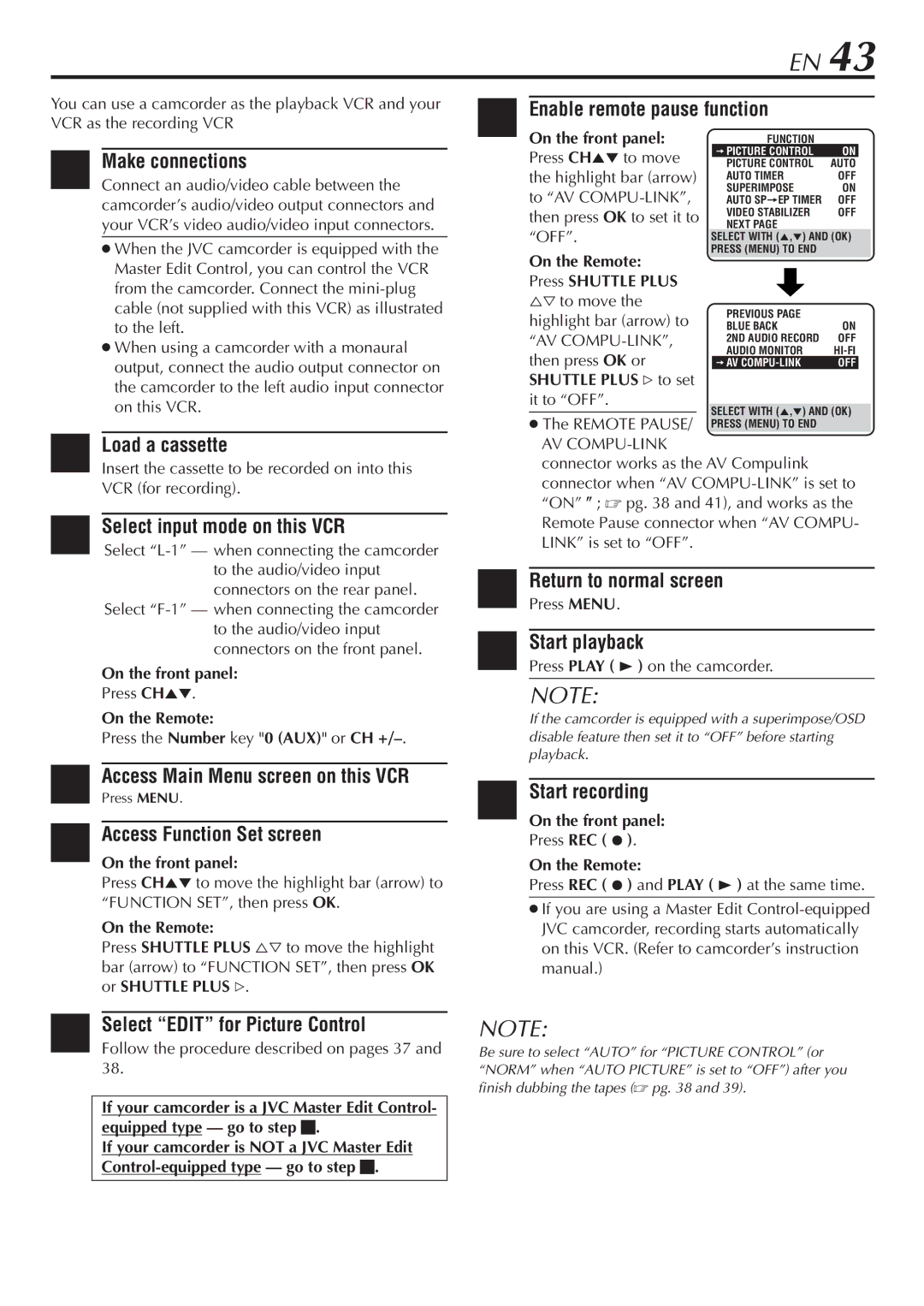EN 43
You can use a camcorder as the playback VCR and your VCR as the recording VCR
1 Make connections
Connect an audio/video cable between the camcorder’s audio/video output connectors and your VCR’s video audio/video input connectors.
When the JVC camcorder is equipped with the Master Edit Control, you can control the VCR from the camcorder. Connect the
When using a camcorder with a monaural output, connect the audio output connector on the camcorder to the left audio input connector on this VCR.
2 Load a cassette
Insert the cassette to be recorded on into this VCR (for recording).
3 Select input mode on this VCR
Select
Select
On the front panel:
Press CH5°.
On the Remote:
Press the Number key "0 (AUX)" or CH
4 Access Main Menu screen on this VCR
Press MENU.
5 Access Function Set screen
On the front panel:
Press CH5° to move the highlight bar (arrow) to “FUNCTION SET”, then press OK.
On the Remote:
Press SHUTTLE PLUS %Þ to move the highlight bar (arrow) to “FUNCTION SET”, then press OK or SHUTTLE PLUS #.
6Select “EDIT” for Picture Control
Follow the procedure described on pages 37 and 38.
If your camcorder is a JVC Master Edit Control- equipped type — go to step 7.
If your camcorder is NOT a JVC Master Edit
7Enable remote pause function
On the front panel: |
| FUNCTION |
|
| |
Press CH5° to move |
| =PICTURE CONTROL | ON |
| |
| PICTURE CONTROL | AUTO |
| ||
the highlight bar (arrow) |
| AUTO TIMER | OFF |
| |
to “AV |
| SUPERIMPOSE | ON |
| |
| AUTO SP=EP TIMER | OFF |
| ||
then press OK to set it to |
| VIDEO STABILIZER | OFF |
| |
| NEXT PAGE |
|
| ||
“OFF”. |
|
|
| ||
SELECT WITH (5,°) AND (OK) |
| ||||
On the Remote: | PRESS (MENU) TO END |
|
| ||
|
|
|
| ||
Press SHUTTLE PLUS |
|
|
|
| |
%Þ to move the |
| PREVIOUS PAGE |
|
| |
highlight bar (arrow) to |
|
|
| ||
| BLUE BACK | ON |
| ||
“AV |
| 2ND AUDIO RECORD | OFF |
| |
then press OK or |
| AUDIO MONITOR |
| ||
| =AV | OFF |
| ||
SHUTTLE PLUS # to set |
|
|
|
| |
it to “OFF”. |
|
|
|
|
|
SELECT WITH (5,°) AND (OK) |
| ||||
The REMOTE PAUSE/ |
| ||||
PRESS (MENU) TO END |
|
| |||
AV |
|
|
|
| |
connector works as the AV Compulink |
|
| |||
connector when “AV
8Return to normal screen
Press MENU.
9Start playback
Press PLAY ( 3 ) on the camcorder.
NOTE:
If the camcorder is equipped with a superimpose/OSD disable feature then set it to “OFF” before starting playback.
0Start recording
On the front panel:
Press REC ( ƒ ).
On the Remote:
Press REC ( ƒ ) and PLAY ( 3 ) at the same time.
If you are using a Master Edit
NOTE:
Be sure to select “AUTO” for “PICTURE CONTROL” (or “NORM” when “AUTO PICTURE” is set to “OFF”) after you finish dubbing the tapes ( pg. 38 and 39).