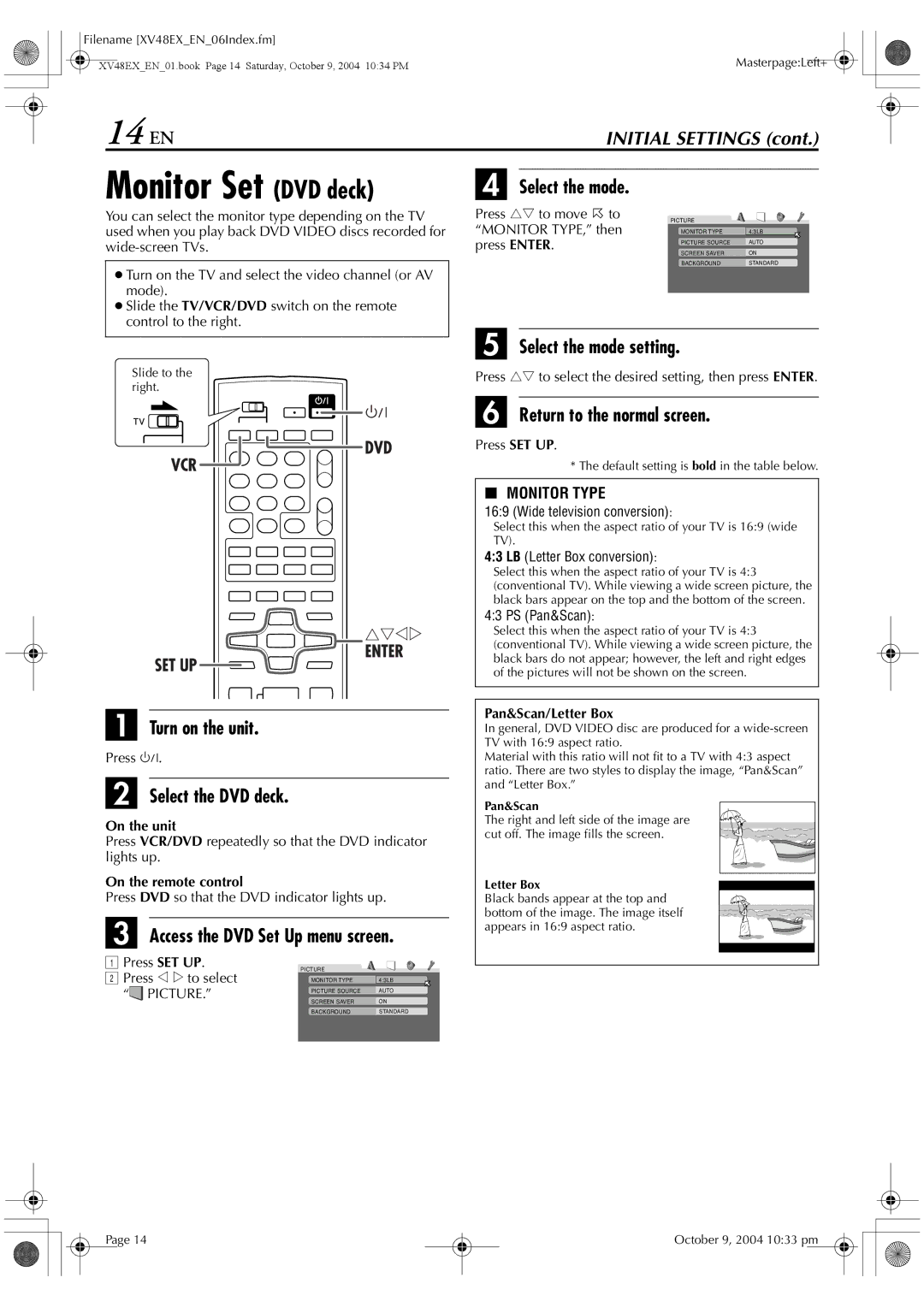Filename [XV48EX_EN_06Index.fm] |
|
XV48EX_EN_01.book Page 14 Saturday, October 9, 2004 10:34 PM | Masterpage:Left+ |
14 EN |
| INITIAL SETTINGS (cont.) | |
Monitor Set (DVD deck) | D |
|
|
Select the mode. | |||
You can select the monitor type depending on the TV used when you play back DVD VIDEO discs recorded for
●Turn on the TV and select the video channel (or AV mode).
●Slide the TV/VCR/DVD switch on the remote control to the right.
Slide to the right.
Press rt to move H to | PICTURE |
|
“MONITOR TYPE,” then |
| |
MONITOR TYPE | 4:3LB | |
press ENTER. | PICTURE SOURCE | AUTO |
| SCREEN SAVER | ON |
| BACKGROUND | STANDARD |
E Select the mode setting.
Press rt to select the desired setting, then press ENTER.
F Return to the normal screen.
Press SET UP.
* The default setting is bold in the table below.
8MONITOR TYPE
16:9 (Wide television conversion):
Select this when the aspect ratio of your TV is 16:9 (wide TV).
4:3 LB (Letter Box conversion):
Select this when the aspect ratio of your TV is 4:3 (conventional TV). While viewing a wide screen picture, the black bars appear on the top and the bottom of the screen.
4:3 PS (Pan&Scan):
Select this when the aspect ratio of your TV is 4:3 (conventional TV). While viewing a wide screen picture, the black bars do not appear; however, the left and right edges of the pictures will not be shown on the screen.
A Turn on the unit.
Press 1.
B Select the DVD deck.
On the unit
Press VCR/DVD repeatedly so that the DVD indicator lights up.
On the remote control
Press DVD so that the DVD indicator lights up.
C Access the DVD Set Up menu screen.
A Press SET UP. | PICTURE |
| |
B Press w e to select |
| ||
MONITOR TYPE | 4:3LB | ||
“ | PICTURE.” | PICTURE SOURCE | AUTO |
|
| SCREEN SAVER | ON |
|
| BACKGROUND | STANDARD |
Pan&Scan/Letter Box
In general, DVD VIDEO disc are produced for a
Material with this ratio will not fit to a TV with 4:3 aspect ratio. There are two styles to display the image, “Pan&Scan” and “Letter Box.”
Pan&Scan
The right and left side of the image are cut off. The image fills the screen.
Letter Box
Black bands appear at the top and bottom of the image. The image itself appears in 16:9 aspect ratio.
Page 14
October 9, 2004 10:33 pm