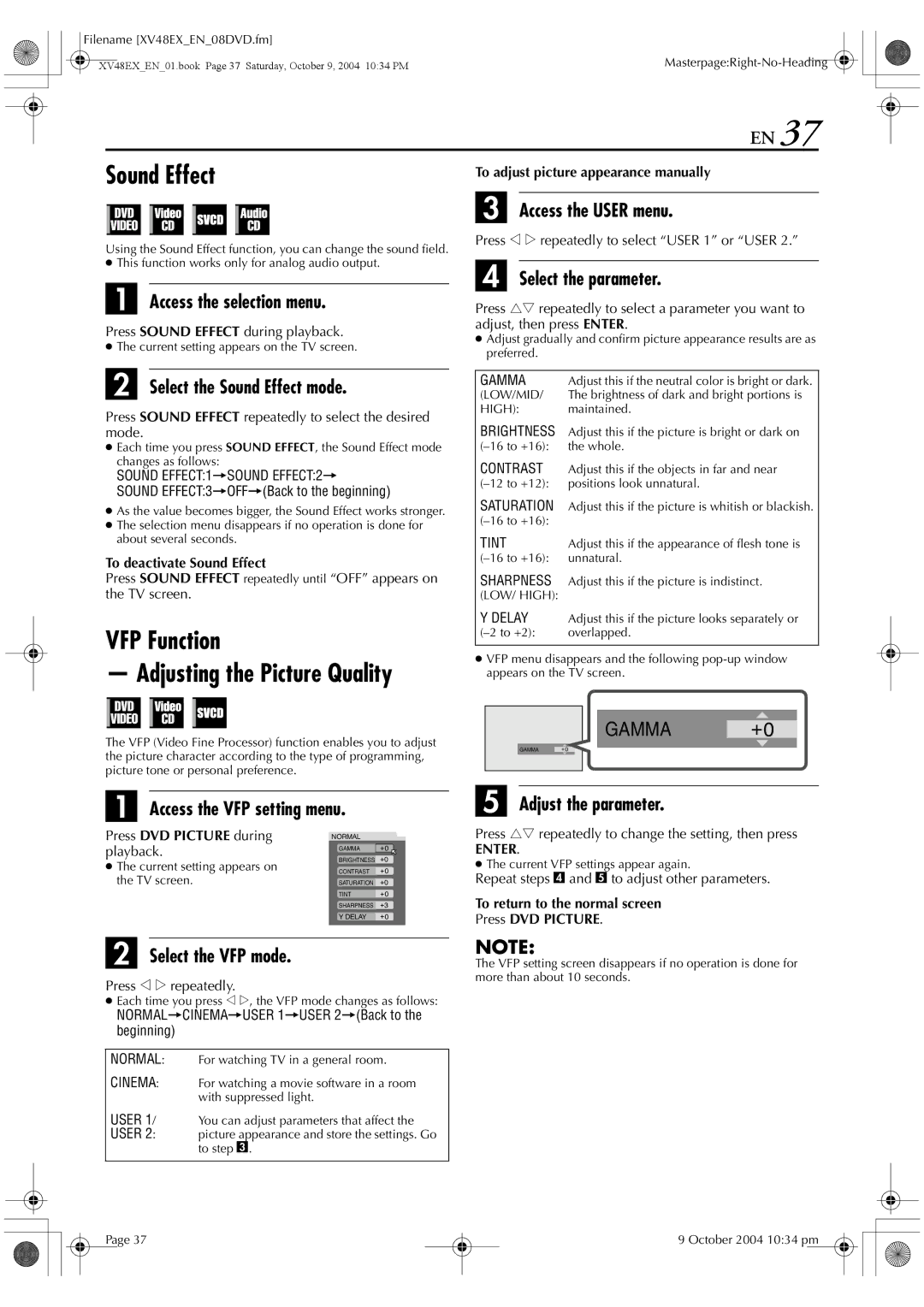Filename [XV48EX_EN_08DVD.fm]
|
| |
XV48EX_EN_01.book Page 37 Saturday, October 9, 2004 10:34 PM | ||
EN 37
Sound Effect
To adjust picture appearance manually
Using the Sound Effect function, you can change the sound field.
●This function works only for analog audio output.
A Access the selection menu.
Press SOUND EFFECT during playback.
●The current setting appears on the TV screen.
B Select the Sound Effect mode.
Press SOUND EFFECT repeatedly to select the desired mode.
●Each time you press SOUND EFFECT, the Sound Effect mode changes as follows:
SOUND EFFECT:1]SOUND EFFECT:2]
SOUND EFFECT:3]OFF](Back to the beginning)
●As the value becomes bigger, the Sound Effect works stronger.
●The selection menu disappears if no operation is done for about several seconds.
To deactivate Sound Effect
Press SOUND EFFECT repeatedly until “OFF” appears on the TV screen.
VFP Function
—Adjusting the Picture Quality
The VFP (Video Fine Processor) function enables you to adjust the picture character according to the type of programming, picture tone or personal preference.
C Access the USER menu.
Press w e repeatedly to select “USER 1” or “USER 2.”
D Select the parameter.
Press rt repeatedly to select a parameter you want to adjust, then press ENTER.
●Adjust gradually and confirm picture appearance results are as preferred.
GAMMA | Adjust this if the neutral color is bright or dark. |
(LOW/MID/ | The brightness of dark and bright portions is |
HIGH): | maintained. |
BRIGHTNESS | Adjust this if the picture is bright or dark on |
the whole. | |
CONTRAST | Adjust this if the objects in far and near |
positions look unnatural. | |
SATURATION | Adjust this if the picture is whitish or blackish. |
| |
TINT | Adjust this if the appearance of flesh tone is |
unnatural. | |
SHARPNESS | Adjust this if the picture is indistinct. |
(LOW/ HIGH): |
|
Y DELAY | Adjust this if the picture looks separately or |
overlapped. | |
|
|
●VFP menu disappears and the following
GAMMA +0
GAMMA +0
A Access the VFP setting menu.
Press DVD PICTURE during | NORMAL |
|
playback. | GAMMA | +0 |
● The current setting appears on | BRIGHTNESS +0 | |
CONTRAST | +0 | |
the TV screen. | SATURATION | +0 |
| TINT | +0 |
| SHARPNESS | +3 |
| Y DELAY | +0 |
|
|
|
E Adjust the parameter.
Press rt repeatedly to change the setting, then press
ENTER.
●The current VFP settings appear again.
Repeat steps D and E to adjust other parameters.
To return to the normal screen
Press DVD PICTURE.
B Select the VFP mode.
Press w e repeatedly.
●Each time you press w e, the VFP mode changes as follows:
NORMAL]CINEMA]USER 1]USER 2](Back to the beginning)
NORMAL: For watching TV in a general room.
CINEMA: For watching a movie software in a room with suppressed light.
USER 1/ You can adjust parameters that affect the
USER 2: picture appearance and store the settings. Go to step C.
NOTE:
The VFP setting screen disappears if no operation is done for more than about 10 seconds.
Page 37
9 October 2004 10:34 pm