8 EN
Attach the core filters to the cables. The core filter reduces interference.
Types of core filters| Size | Cable | Times to | |
wind | |||
|
| ||
|
|
| |
Large | i.LINK cable* | Twice | |
|
|
| |
| USB cable** | Once | |
Medium |
|
| |
Component video | — | ||
| |||
| cable*** | ||
|
| ||
|
|
| |
Small | DC cord | Once | |
Audio cable | |||
|
| ||
|
|
|
*Optional
(If you have an optional JVC i.LINK cable
**Attach two core filters to both ends of the cable.
***Not necessary to wind the cable.
The procedure below is an example of winding cable once.1Release the stoppers on both ends of the core filter.
Stopper
2Run the cable through the core filter, leaving approx. 3 cm of cable between the cable plug and the core filter. Wind the cable once around the outside of the core filter as shown in the illustration.
● Wind the cable so that it is not slack.
3 cmWind once.3Close the core filter until it clicks shut.
To attach the core filter to the component video cable1)Release the stoppers on both ends of the core filter.
2)Run the cable through the core filter, leaving approx. 3 cm of cable between the cable plug and the core filter.
3cm3)Close the core filter until it clicks shut.
NOTES:
●Take care not to damage the cable.
●When connecting a cable, attach the end with the core filter to the camcorder.