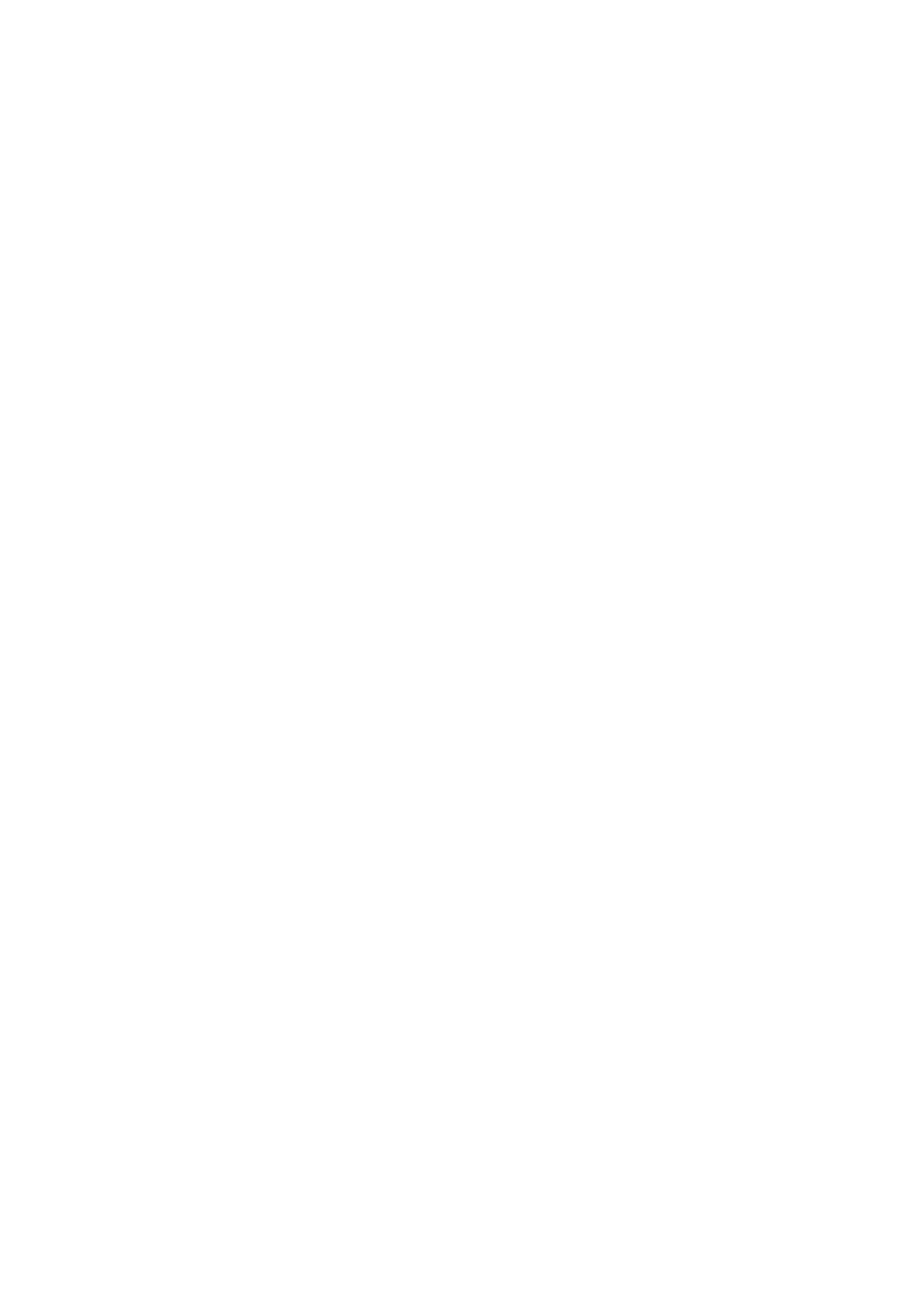Model No Serial No
KD-SH9750/KD-SH9700
For customer Use
Precautions
How to reset your unit
Information For U.S.A
See
Contents
Illumination Navigation for easy operations
Location of the Buttons
Control panel
Remote controller
Return the battery holder
Installing the battery
Remove the battery holder
Place the battery
To turn off the power
To drop the volume in a moment
Select the DSP mode and sound mode as you want
Select the source
Demonstration
Canceling the display
Setting the clock
Meter
Selecting the level meter
Standard
Searching a station automatically Auto search
Radio Operations
Select the band FM1 3, AM Start searching a station
To stop searching before a station is received
Select the band FM1 3, AM
Searching a station manually Manual search
Storing stations in memory
FM station automatic preset SSM
Receive
Select the FM band FM1 3 you want to store FM stations into
Selecting a preset station directly
Manual preset
Tune in to a station in this example, of 88.3 MHz
Press and hold the number button
Selecting a preset station using
Preset station list
If you forget what stations are stored in what
Initial display pattern
Playing a disc
CD Operations
About MP3 and WMA discs
Open the control panel
Display indications when inserting an
Display indications when inserting an
Audio CD or a CD Text MP3 or a WMA disc
To stop play and eject the disc
To go to the next or previous tracks
What is ImageLink
To fast-forward or reverse the track
To go to a track quickly
How to go to the desired track quickly
To skip to the next or previous folder
Locating a folder on a disc
To go to a folder directly
Only on the remote controller
To select a folder and start playback
To select a track and start playback
Folder
You want to play Select the number 1 6 for the track
To play back tracks repeatedly Repeat Play
Selecting playback modes
Random Disc Random Off
Random Folder Random Disc Random Off
To play back only intros Intro Scan
Prohibiting disc ejection
While playing an audio CD or a CD Text disc Initial display
Changing the display pattern
Selecting the DSP modes
DSP Operations
Press SEL select once to show the DSP mode selection screen
To make further precise settings for the DSP modes
Adjust the DSP effect level-1, 2, or
As you rotate it, the car size
Select 4ch for the four
Press number button
Speaker system, and 2ch for Two speaker system
To cancel the sound mode, select Flat
Flat No sound mode is applied
Last selected sound mode is called up
Equalizer Operations
If you want to cancel the adjustment
Store the adjustment you made
Enter the sound adjustment mode
Settings
Sound Adjustments
Adjust the level
Canceled Vol Adj Sub Out
BBE 1 BBE 2 BBE BBE Off Canceled
Show the BBE Digital adjustment screen
To adjust the input level of each source -Vol Adj
Select the effect level
Graphic Displays
Install / Start the program
Import the images
Retouch and edit the images
Downloading images and animations
Press Mode M after the disc is detected
Press number button 6 to show the download selection screen
Buttons and the 5 up
Items for which you want to download
Select highlight one of the listed
File
File name
To delete all the stored files at a time
Deleting unwanted files
Select a file you want to download
If it is OK, press number button 1 to start downloading
To delete the stored files for Picture one by one
To delete the file stored PowerOn, PowerOff,
Source indication screen
Erasure
Setting
Setting or Ending ending screen
Graphics setting screen appears on Display
Select User
Select UserMovie, UserSlide, or UserPict
To select a still image for graphic display-User Picture
Select UserPict
Select a file you want
Adjust
Basic Procedure
Adjust the PSM item selected
Other Main Functions
Preferred Setting Mode PSM items
To show the graphics on the display- Graphics
To adjust the display contrast level Contrast
LCD Type
To select the source animation on the display-KeyIn CFM
To change the FM tuner selectivity -IF Filter
To turn on/off the power amplifier switch- PowerAmp
To change the AM/FM channel intervals -Area
To turn on/off the key-touch tone-Beep
Press ¢ or 4to select Dimmer Set the timer
Select From- To to set the timer for the dimmer mode
To erase the entered characters
Assigning names to the sources
Capital a z small
Select a character
Adjust the angle to the position you want
Press and hold 0 until the angle adjustment screen appears
When using the remote controller
Changing the control panel angle
Unlock the control panel
Detaching the control panel
Attaching the control panel
CD Changer Operations
When the current disc is an audio CD or a CD Text disc
Playing discs
Select the CD automatic changer
To go to a particular disc directly
When the current disc is an MP3 disc
To change the display pattern
To go to the next track or the previous tracks
Press Mode M while playing
Either on the same or different hierarchy levels
When playing an MP3 disc using a JVC MP3
Following operations are only possible
Display can show only six names at a time
To select a disc using the disc lists
Select the number 1 6 for the disc you want to play
Play
Selecting playback modes
To play back tracks at random Random
Random Folder Random Disc Random Off Random All
Intro Off
Repeat Track Repeat Disc Repeat Off
Repeat Track Repeat Folder
For KD-SH9750
External Component Operations
For KD-SH9700
Select the external component Line
Sound Preset equalizing values Mode
Sound modes preset frequency level settings
Additional Information
Available characters
Symptoms Causes Remedies
Troubleshooting
CD Changer Graphics MP3/WMA Playback
Handling discs
Maintenance
FM Tuner
Specifications
AM Tuner
Sensitivity 20 ∝V Selectivity 35 dB
Call
Before mounting Press
Power cannot be turned on
Antes de instalar Pulse
Avant le montage Appuyer sur
Nota
Be sure to keep the handles after installing it
Asegúrese de conservar las manijas después de instalarlo
Be sure to ground this unit to the car’s chassis
Véase diagrama B Fusible de 15 a
Véase diagrama B
Salida de Subwoofer Véase diagrama B
Naranja con rayas blancas To car light control switch
External component
KD-SH9750
Enhanced-CD
Mixed-CD
Multiple session
Mixed-CD CD mixé
Compatible con ambos archivos MP3 y WMA
KD-LH3150, KD-LH3100 compatible with only MP3 files
Compatible à la fois avec les fichiers MP3 et WMA
Discs containing both MP3 files and WMA files
Keep this Important sheet together with the Instructions
= Follow the procedure Å described below
Activación de imágenes y animaciones descargadas
Mise en service des images et animations transférées
Activating the downloaded images and animations
English