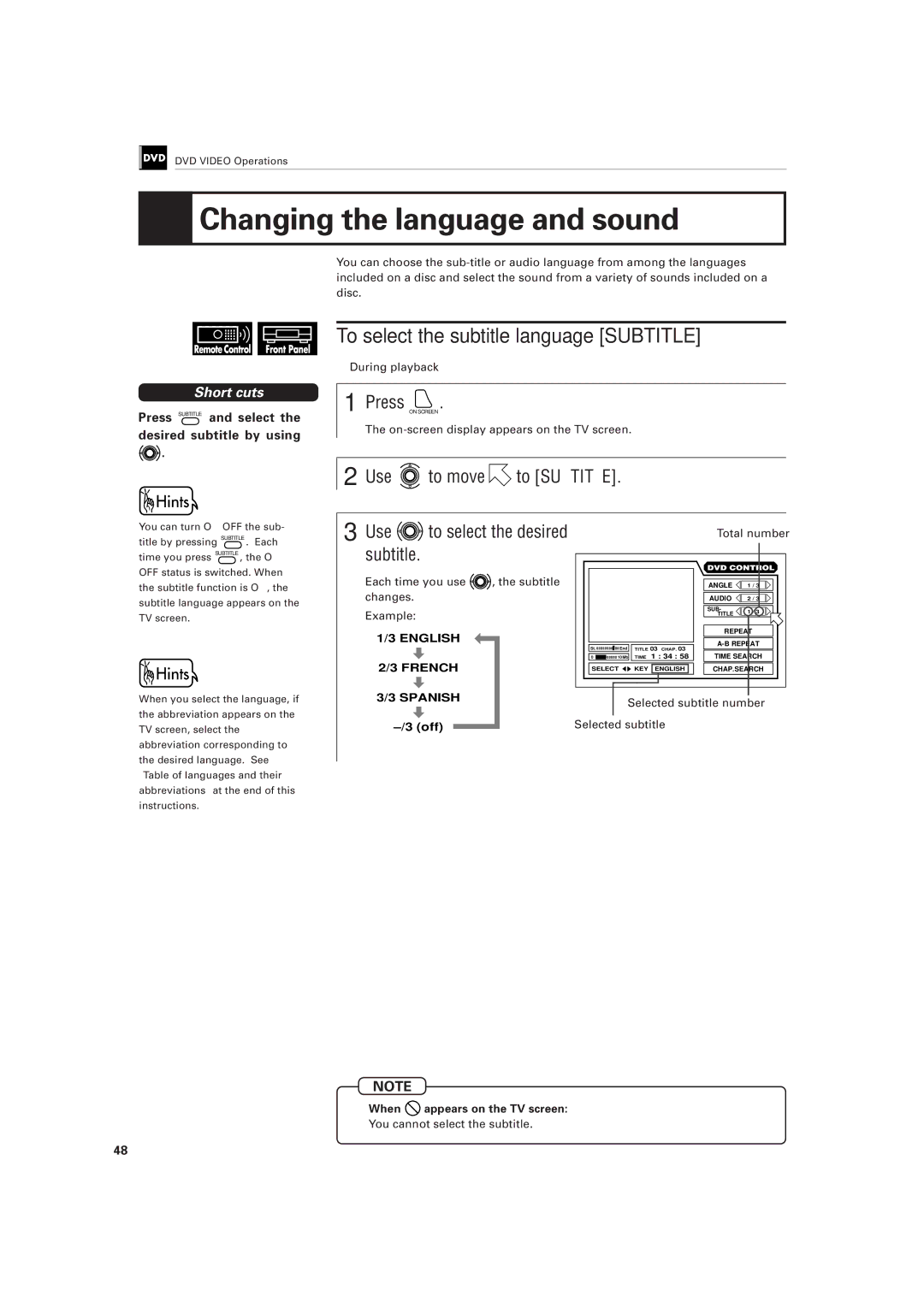XV-D701BK
Mises en garde, précautions et indications diverses
Introduction
Table of contents
Playing a scene close-up
Checking the total disc time
Features
Using the instructions
Changing the language and sound
Installation of the unit
Power cord
Avoid high temperatures
When you’re away
Preliminary knowledge
Names of parts and controls
Front panel
Display window
Rear panel
Remote control unit
Audio Volume button
Cancel button
CATV/SAT Power button
DVD/TV/CATV switch 24
Preference 1 and 2 and Speaker setting displays see
Display information
On-screen displays
Basic operations in on-screen display
DVD on-screen display during playback
Parental Lock on-screen display see
Video CD on-screen display during playback
On-screen guide icons
To prevent the monitor from burning out
About invalid operation icon
Playable disc types
Preliminary knowledge about discs
Playable discs Non-playable discs
Disc construction
Example audio CD/video CD Track
Getting started
Connections
Before making any connections
Yellow Video
Red
White Connect Y to Y, PB to PB, PR to PR
To connect to an audio amplifier or receiver
Connection to an audio amplifier or receiver
Unit
Red White Audio cable Supplied Amplifier or receiver
Center Subwoofer Front
To connect to audio equipment with a digital input
White
To connect the power cord
Turn on the unit
Precautions for the safe use of batteries
To install batteries in the remote control unit
Precaution
Power
To turn on/off the unit
Using the remote control unit
To use the remote control unit for TV operation
Manufacturer code list
Changing the remote control signal
Manufacturer’s code list
Set DVD Catv on the remote control unit to Catv
Press and hold Power Then press SET Do not release
Keep holding Power
Getting started
Basic operations
Press Power to turn on your TV
Press Power to turn on the unit
Before operation
To turn on your TV and the unit
Inserting and removing discs
To insert or remove discs
Press Close to close the disc tray
Information about the opening display
Playing back a DVD Video or CD disc
To playback a disc from the beginning
To stop playback completely
Press Stop
To stop playback temporarily
To advance or reverse play rapidly while monitoring
To locate the beginning of the scene or song
Press Pause
7During stop mode
Resuming playback
Press Resume
Unit starts playback from the stored position
Adjusting the surround sound
Press to adjust the effect level
Selected effect mode
To simulate the surround sound 3D Phonic
How to use numeric buttons
Summary of basic operations
Press
Numeric buttons are used to select a track or title number
To adjust the picture quality VFP
To playback a scene close-up Zoom
To select a scene angle from the angle list display
To select the subtitle language Subtitle
Playing a specific scene on a DVD disc
To locate the desired scene from the menu
Press
Use to select the desired item, then press Enter
When is displayed in the TV screen
Use 1 to 10 , +10 to select the desired title number
Unit begins playback from the selected title
Title you have selected is not contained in the disc
When is displayed in the TV screen in step
When the chapter number is incorrect in step
To return to the regular display
To locate the desired scene by specifying the time
When appears in the TV screen in step
When you make a mistake in step
7The unit starts playback from the selected time
Use To select
When you want to check more
Desired title
Playing in slow-motion
To display still pictures Strobe
To playback in slow-motion Slow
Press Pause , then press SLOW+
Playing a scene close-up
To playback a scene close-up Zoom
Press Zoom
Use to move the zoomed-in scene
To repeat a title or chapter Repeat
Repeat playback
Use to move to REPEAT, then press Enter
To cancel A-B repeat playback
To repeat a desired part A-B Repeat
Viewing from multiple angles
To select a scene angle from the on-screen display Angle
Press Angle Press Angle or to select the desired angle
Use to move to Angle
When appears on the TV screen in step
Press and hold Angle for more than 1 seconds
Use to select desired angle Press Enter
Selected angle appears on the TV screen
To select the subtitle language Subtitle
Changing the language and sound
Use to move to Subtitle To select the desired
Use to move Audio
Use to select desired audio language or sound
Total number
Selected audio number
Adjusting the picture to suit preferences
To adjust the picture quality VFP
Press VFP or Processor on the front panel
By pressing VFP or on the front panel
Setting and adjustment
Move to select the item you want to set by using
Press to select the setting you want
Selecting preferences
Press Stop to stop the unit
Preference 1 can be set as follows
To set the language and display preference items
Selected language
Selected language
Japanese = language code from AA to
Spanish
French
On Screen Guide
Preference 2 can be set as follows
To set other preference items
Playback discs Output
L0/R0
Lt/Rt
Audio is played back as it was recorded
Mode
Picture is scrolled
Picture is not scrolled
Picture gets dark
AV Compulink Mode
Auto standby function is off
Speaker setting
When you connect to a 2-channel amplifier, or use 2 speakers
Bass redirect available only when selecting Expert
Speaker size available only when selecting Expert
Woofer
Speaker level available only when selecting Expert
Delay available only when selecting Expert
To exit the speaker level or delay setting mode
Woofer sub-woofer
Test tone available only while setting Level or Delay
Select Test Tone using Then press
To exit the test tone mode
Color of Test Tone changes
Limiting playback by children
To set Parental Lock for the first time Parental Lock
Press Enter while holding down Stop
Use to select the CA for country code and press
To change the settings Parental Lock
New setting is effective
Use to move to Set
Level, then use to select the parental lock level
Enter your 4-digit password using 0 to
If you select YES, moves to the Password field
When selecting NO, press Close button to remove the disc
To temporarily release the Parental lock Parental Lock
To select the time display mode Time Select
To playback only the beginning of each track Intro
To locate a desired track using Next or Previous
Select a desired track number using
Playing a specific track on a disc
To locate a desired track directly
To locate a desired position by specifying the time
Use 0 to 9 to select
Time minute and second then press Enter
Use to move to Time Search and press
When you make a mistake in step
To playback in the desired order Program
Changing the track order
Press Play to start program play
Unit can play tracks in random order 7During stop mode
To playback tracks in random order Random
Use to move to Random
Color of Random changes Random play begins
To repeat a current track or all tracks Repeat
To quit repeat playback
Press Enter at the end
Use to move to A-B
Part you want to repeat point B
Sampling all tracks
Use to move to Intro
Color of Intro changes
To stop Intro scan
To select the time display mode Time Select
Use To move
What is CD TEXT?
Information about CD Text
Audio CD operations
Video CD operations
Playing a specific scene on a Video CD
To use the menu of the Video CD recorded on PBC
Use
Desired number of the item
To locate a disired track directly
During playback without the PBC function or stop mode
During playback without the PBC function
Use to move to Time Search and press
Time search function does not work during PBC playback
Use to select the desired track
When you want to check more Scenes, press . Additional
Unit begins playback from the selected track
Unit play the slowest speed, and each time you press
To cancel zoom play
Press Zoom
You can program tracks during playback
Unit can play tracks in random order 7During stop
7Random play begins
To stop random play
Press Stop
Use to move to Repeat
7During playback without PBC function
To cancel A-B repeat
To playback only the beginning of each track Intro
To stop Intro scan Press Stop
By pressing VFP or Processor on Front panel
Selected of the picture quality tab lights up in yellow
To change the audio channel Audio
Select the audio channels to be played back using
Selected audio channel
Checking the total disc time
Use to move to Time Select
Press Enter until Total Remain appears on the TV screen
Total disc time appears on the TV screen
Care and handling of discs Troubleshooting
Connection and setup
How to handle discs
Maintenance of discs
Care and handling of discs
Even on label side
Troubleshooting
Symptom Possible case Remedy
AV Compu Link remote control system
Connection and Setup
Operation
Specifications
Appendix a Table of languages and their abbreviations
Appendix B Country code list for parental lock
Page
EN. FR 0299TTMUBNPRI

 Changing the language and sound
Changing the language and sound![]() .
. .
. to move
to move  to [SUBTITLE].
to [SUBTITLE].![]() appears on the TV screen:
appears on the TV screen: