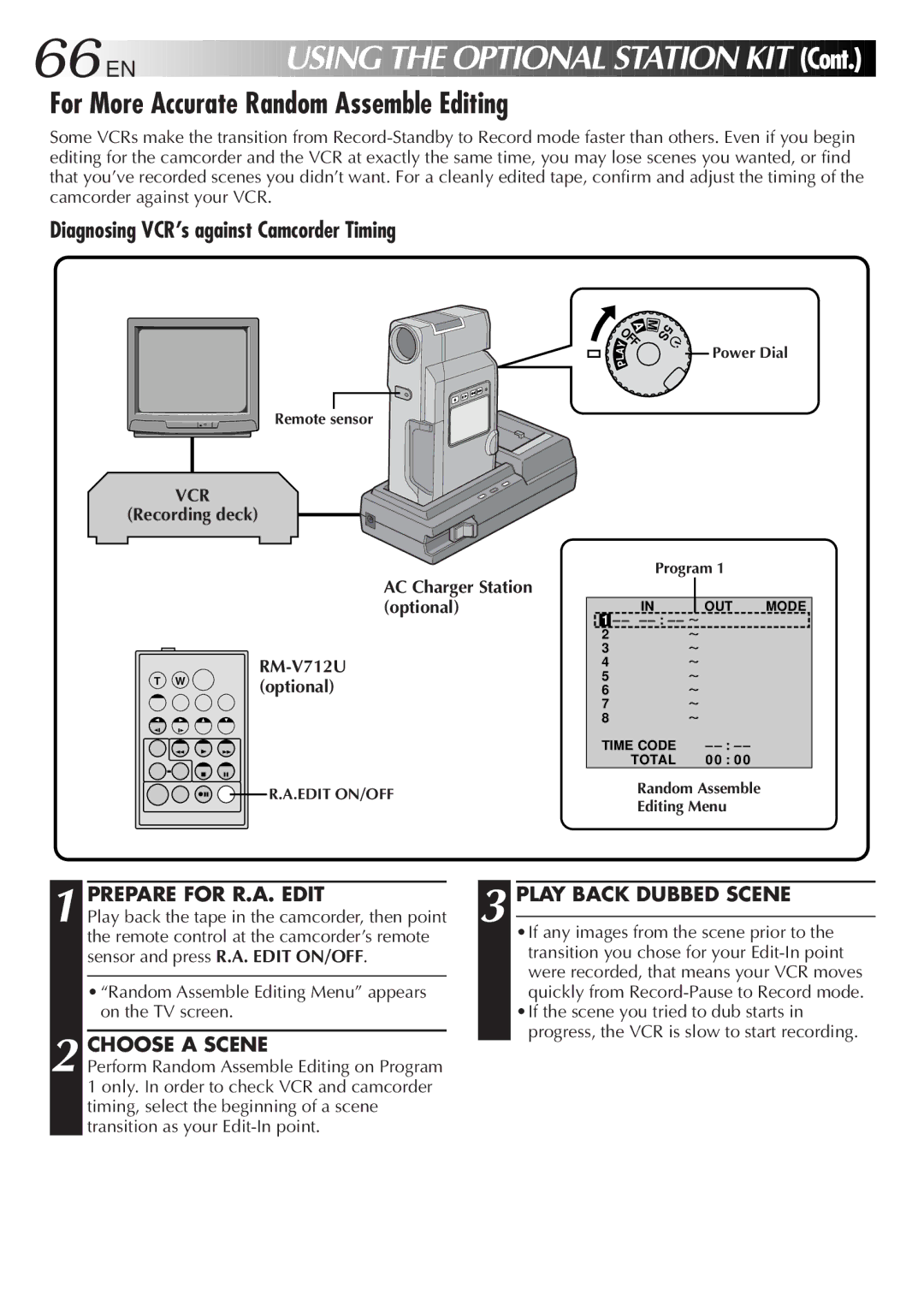66

 EN
EN




















 USING
USING
 THE
THE
 OPTIONAL
OPTIONAL STATION
STATION
 KIT
KIT


 (Cont.)
(Cont.)


For More Accurate Random Assemble Editing
Some VCRs make the transition from
Diagnosing VCR’s against Camcorder Timing
Remote sensor
VCR
(Recording deck)
AC Charger Station (optional)
T W ![]() (optional)
(optional)
| M |
A | 5S |
OFF |
|
Y | Power Dial |
L | |
A |
|
P |
|
Program 1
|
|
|
IN | OUT | MODE |
1 – – –
2~
3~
4~
5~
6~
7~
8~
TIME CODE | – |
TOTAL | 0 0 : 0 0 |
R.A.EDIT ON/OFF | Random Assemble | |
Editing Menu | ||
|
1
2
PREPARE FOR R.A. EDIT |
| 3 |
| PLAY BACK DUBBED SCENE |
Play back the tape in the camcorder, then point |
|
| ||
| •If any images from the scene prior to the | |||
the remote control at the camcorder’s remote |
|
| ||
sensor and press R.A. EDIT ON/OFF. |
|
| transition you chose for your | |
|
|
|
| were recorded, that means your VCR moves |
|
|
|
| |
• “Random Assemble Editing Menu” appears |
|
| quickly from | |
on the TV screen. |
|
| •If the scene you tried to dub starts in | |
|
|
|
| progress, the VCR is slow to start recording. |
CHOOSE A SCENE |
|
| ||
|
|
| ||
Perform Random Assemble Editing on Program 1 only. In order to check VCR and camcorder timing, select the beginning of a scene transition as your