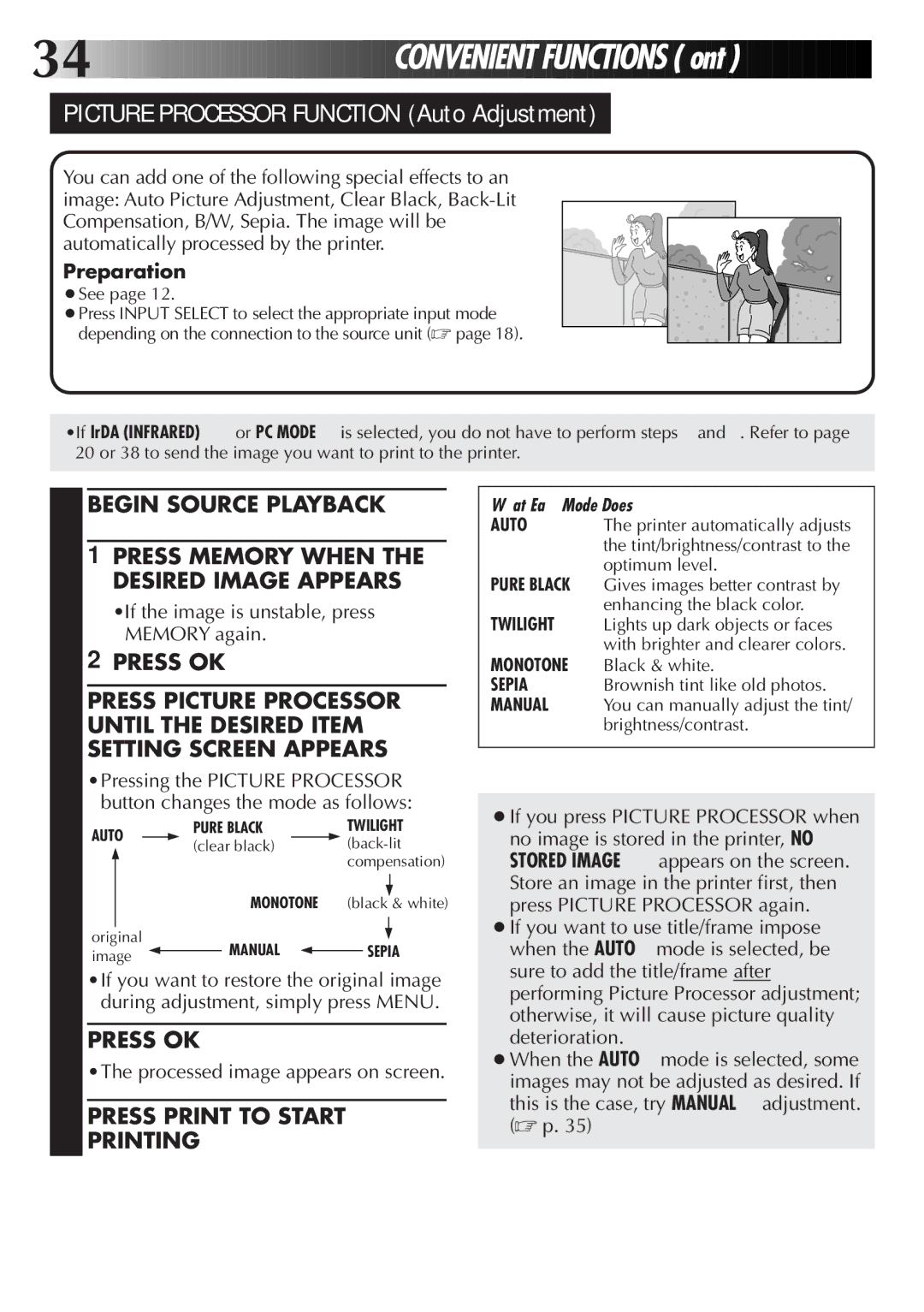34![]()
![]()
![]()
![]()
![]()
![]()
![]()
![]()
![]()
![]()
![]()
![]()
![]()
![]()
![]()
![]()
![]()
![]()
![]()
![]()
![]()
![]()
![]()
![]()
![]()
![]()
![]()
![]()
![]()
CONVENIENT
 FUNCTIONS
FUNCTIONS (cont.)
(cont.)
PICTURE PROCESSOR FUNCTION (Auto Adjustment)
You can add one of the following special effects to an image: Auto Picture Adjustment, Clear Black,
Preparation
● See page 12.
● Press INPUT SELECT to select the appropriate input mode depending on the connection to the source unit (☞ page 18).
•If IrDA (INFRARED) or PC MODE is selected, you do not have to perform steps 1 and 2. Refer to page 20 or 38 to send the image you want to print to the printer.
1 BEGIN SOURCE PLAYBACK
2 1PRESS MEMORY WHEN THE
DESIRED IMAGE APPEARS
•If the image is unstable, press MEMORY again.
2PRESS OK
3 PRESS PICTURE PROCESSOR
UNTIL THE DESIRED ITEM SETTING SCREEN APPEARS
•Pressing the PICTURE PROCESSOR button changes the mode as follows:
AUTO |
| PURE BLACK |
| TWILIGHT | ||
| (clear black) |
| ||||
|
|
|
| |||
|
|
|
|
| compensation) | |
|
|
|
| |||
|
|
|
| |||
|
|
|
|
| ||
|
|
| MONOTONE (black & white) | |||
|
|
|
|
|
|
|
original
image ![]() MANUAL
MANUAL ![]() SEPIA
SEPIA
•If you want to restore the original image during adjustment, simply press MENU.
4 PRESS OK
•The processed image appears on screen.
5 PRESS PRINT TO START PRINTING
What Each Mode Does
AUTO The printer automatically adjusts the tint/brightness/contrast to the optimum level.
PURE BLACK Gives images better contrast by
| enhancing the black color. |
TWILIGHT | Lights up dark objects or faces |
| with brighter and clearer colors. |
MONOTONE Black & white. | |
SEPIA | Brownish tint like old photos. |
MANUAL | You can manually adjust the tint/ |
| brightness/contrast. |
●If you press PICTURE PROCESSOR when no image is stored in the printer, NO STORED IMAGE appears on the screen. Store an image in the printer first, then press PICTURE PROCESSOR again.
●If you want to use title/frame impose when the AUTO mode is selected, be sure to add the title/frame after performing Picture Processor adjustment; otherwise, it will cause picture quality deterioration.
●When the AUTO mode is selected, some images may not be adjusted as desired. If this is the case, try MANUAL adjustment. (☞ p. 35)