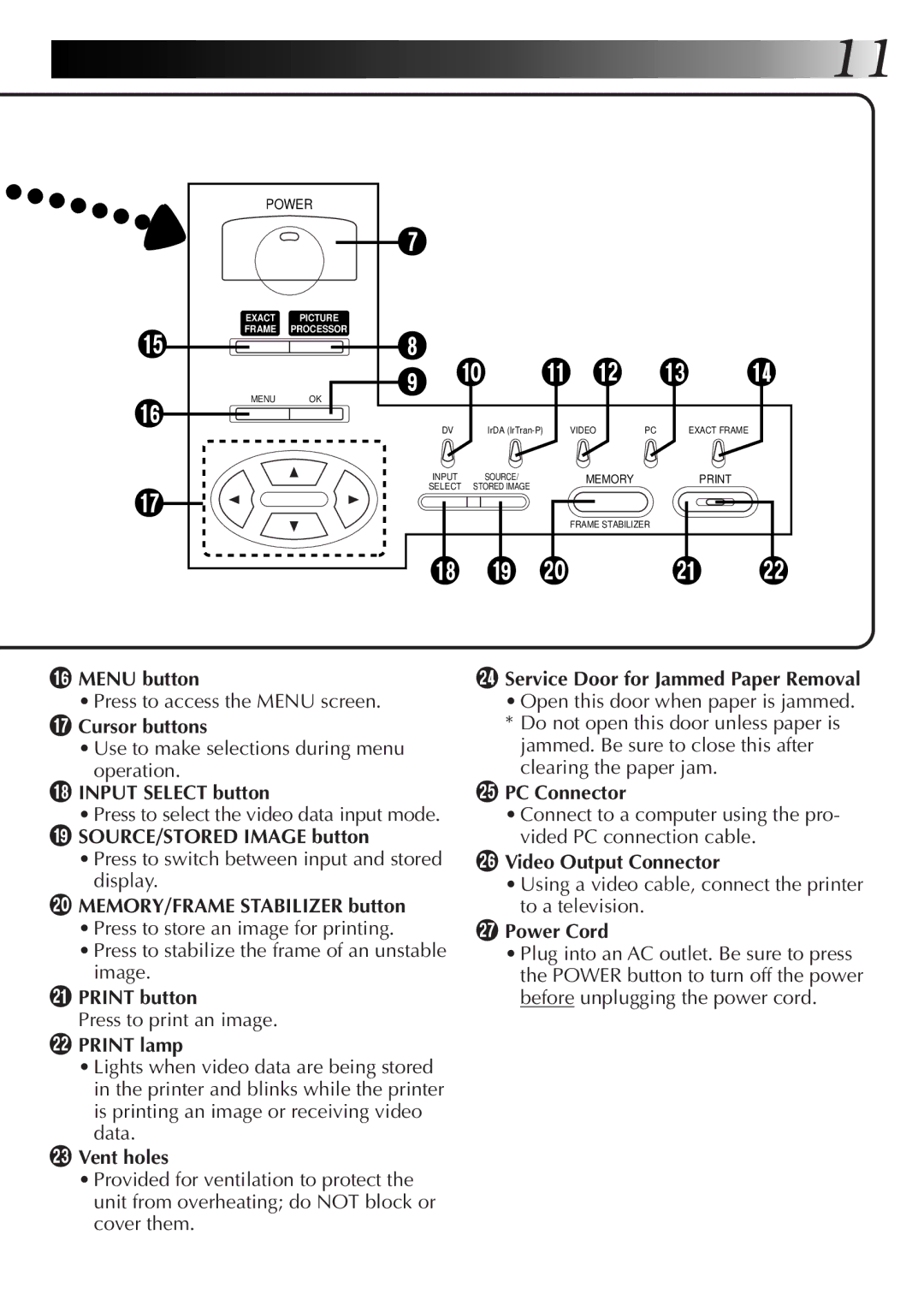![]()
![]()
![]()
![]()
![]()
![]()
![]()
![]()
![]()
![]() 11
11
| POWER |
|
|
|
|
|
|
| |
|
|
| 7 |
|
|
|
|
|
|
| EXACT | PICTURE |
|
|
|
|
|
|
|
% | FRAME PROCESSOR | 8 |
|
|
|
|
|
| |
|
|
| ! @ |
| # | $ | |||
^ | MENU | OK | 9 0 |
| |||||
|
| DV | IrDA | VIDEO | PC | EXACT FRAME | |||
|
|
| INPUT | SOURCE/ |
| MEMORY |
|
| |
& |
|
| SELECT STORED IMAGE |
|
|
|
|
| |
|
|
|
|
| FRAME STABILIZER |
|
| ||
|
|
|
|
|
|
|
| ||
|
|
| * ( ) |
|
| q | w | ||
^MENU button
• Press to access the MENU screen.
&Cursor buttons
•Use to make selections during menu operation.
*INPUT SELECT button
•Press to select the video data input mode. ( SOURCE/STORED IMAGE button
•Press to switch between input and stored display.
)MEMORY/FRAME STABILIZER button
•Press to store an image for printing.
•Press to stabilize the frame of an unstable image.
qPRINT button
Press to print an image.
wPRINT lamp
•Lights when video data are being stored in the printer and blinks while the printer is printing an image or receiving video data.
eVent holes
•Provided for ventilation to protect the unit from overheating; do NOT block or cover them.
rService Door for Jammed Paper Removal
• Open this door when paper is jammed. * Do not open this door unless paper is
jammed. Be sure to close this after clearing the paper jam.
tPC Connector
•Connect to a computer using the pro- vided PC connection cable.
yVideo Output Connector
•Using a video cable, connect the printer to a television.
uPower Cord
•Plug into an AC outlet. Be sure to press the POWER button to turn off the power before unplugging the power cord.