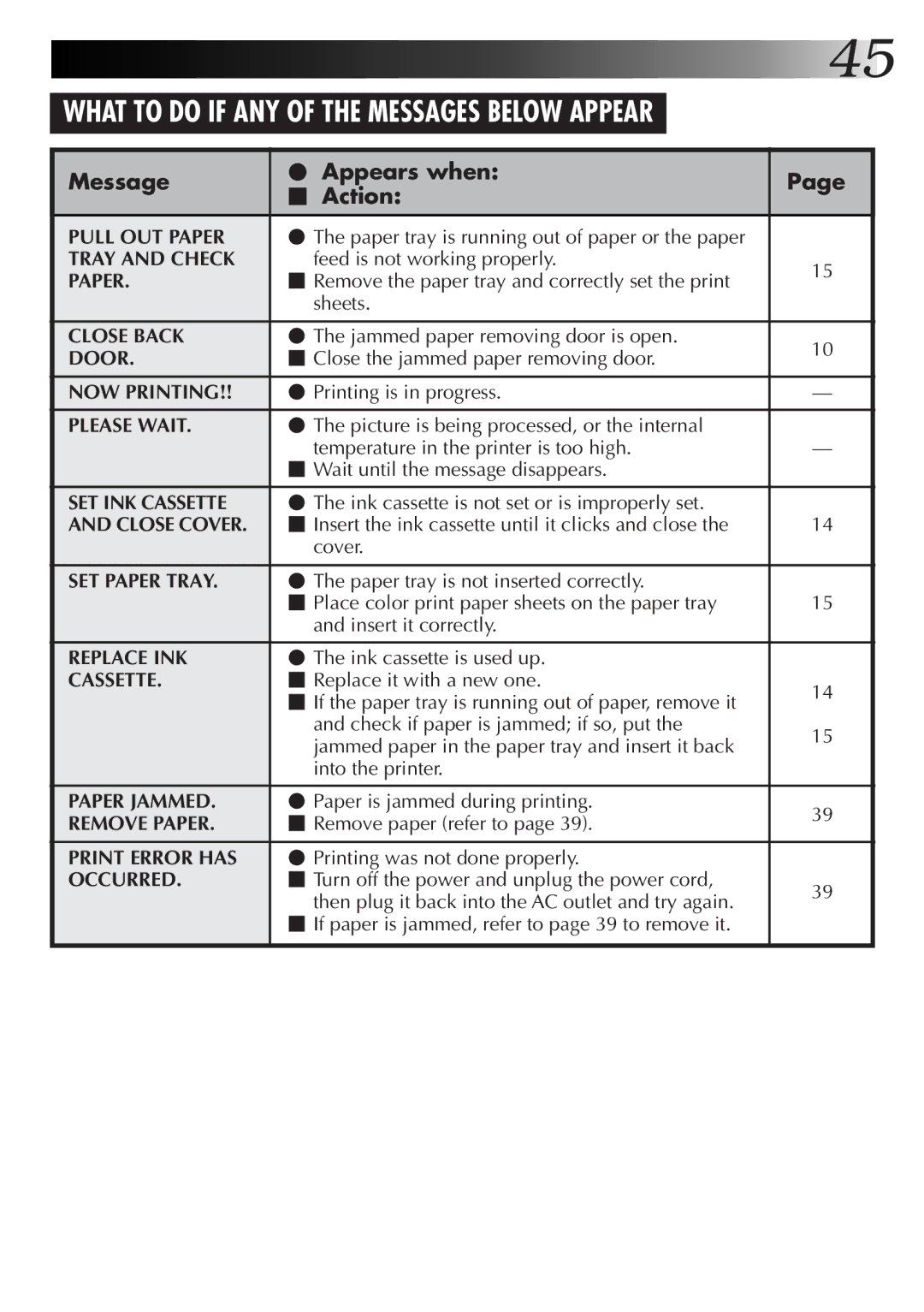|
|
| 45 | |
WHAT TO DO IF ANY OF THE MESSAGES BELOW APPEAR |
|
|
| |
|
|
|
| |
Message | ⬤ Appears when: | Page |
| |
⬛ Action: |
| |||
|
|
| ||
PULL OUT PAPER | ⬤ The paper tray is running out of paper or the paper |
|
| |
TRAY AND CHECK | feed is not working properly. | 15 |
| |
PAPER. | ⬛ Remove the paper tray and correctly set the print |
| ||
|
| |||
| sheets. |
|
| |
CLOSE BACK | ⬤ The jammed paper removing door is open. | 10 |
| |
DOOR. | ⬛ Close the jammed paper removing door. |
| ||
|
| |||
NOW PRINTING!! | ⬤ Printing is in progress. | — |
| |
PLEASE WAIT. | ⬤ The picture is being processed, or the internal |
|
| |
| temperature in the printer is too high. | — |
| |
| ⬛ Wait until the message disappears. |
|
| |
SET INK CASSETTE | ⬤ The ink cassette is not set or is improperly set. |
|
| |
AND CLOSE COVER. | ⬛ Insert the ink cassette until it clicks and close the | 14 |
| |
| cover. |
|
| |
SET PAPER TRAY. | ⬤ The paper tray is not inserted correctly. |
|
| |
| ⬛ Place color print paper sheets on the paper tray | 15 |
| |
| and insert it correctly. |
|
| |
REPLACE INK | ⬤ The ink cassette is used up. |
|
| |
CASSETTE. | ⬛ Replace it with a new one. | 14 |
| |
| ⬛ If the paper tray is running out of paper, remove it |
| ||
|
|
| ||
| and check if paper is jammed; if so, put the | 15 |
| |
| jammed paper in the paper tray and insert it back |
| ||
|
|
| ||
| into the printer. |
|
| |
PAPER JAMMED. | ⬤ Paper is jammed during printing. | 39 |
| |
REMOVE PAPER. | ⬛ Remove paper (refer to page 39). |
| ||
|
| |||
PRINT ERROR HAS | ⬤ Printing was not done properly. |
|
| |
OCCURRED. | ⬛ Turn off the power and unplug the power cord, | 39 |
| |
| then plug it back into the AC outlet and try again. |
| ||
|
|
| ||
| ⬛ If paper is jammed, refer to page 39 to remove it. |
|
| |
|
|
|
|
|