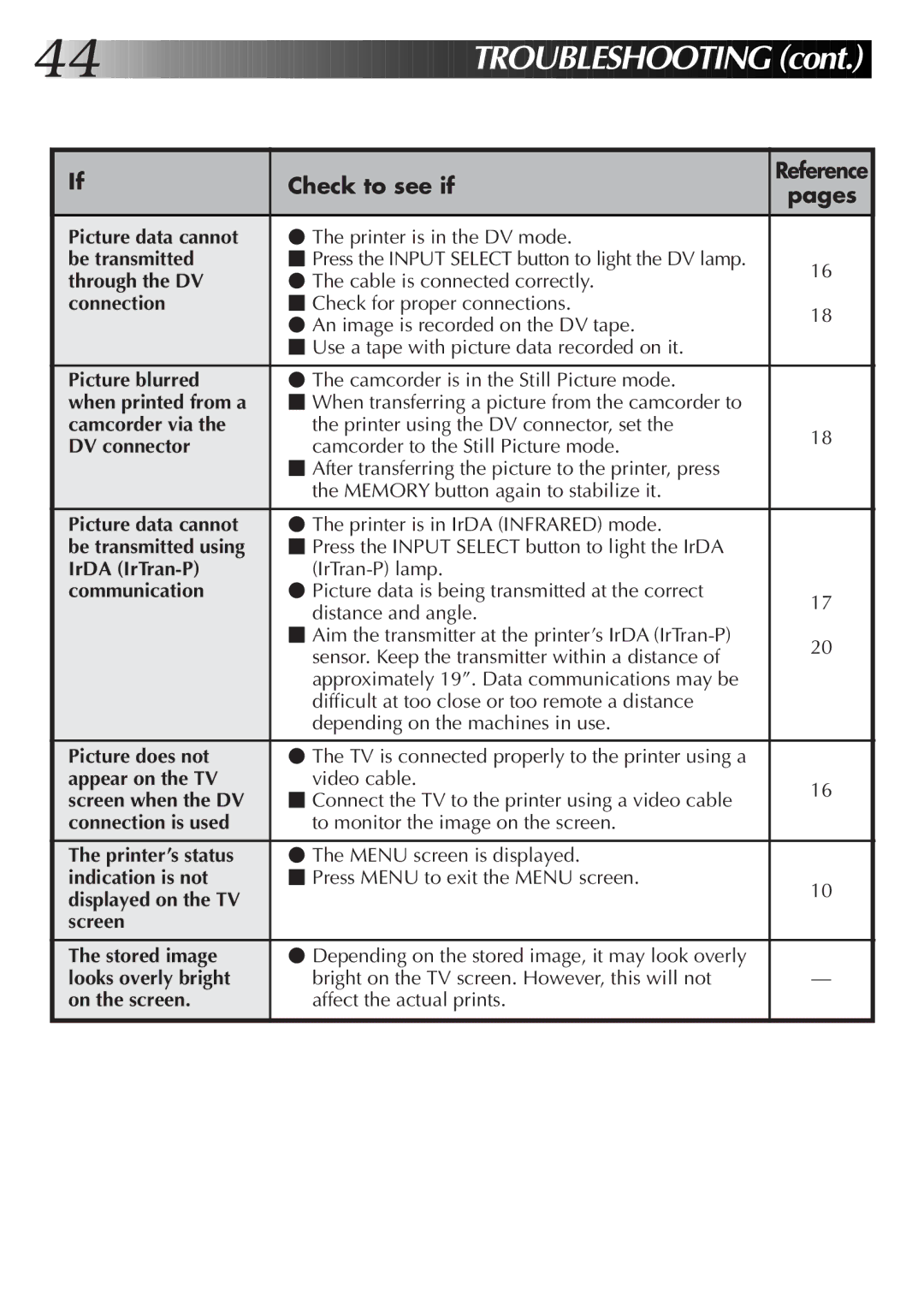44 |
|
|
|
|
|
|
|
|
|
|
|
|
|
|
|
|
|
|
|
|
|
|
|
|
|
|
|
|
|
|
|
|
|
| ||
|
|
|
|
|
|
|
|
|
|
|
| T | R | O | U | B | L | ES | H |
| O |
| O | T | ING |
| (c | o | n | t.) |
|
| ||||
|
|
|
|
|
|
|
|
|
|
|
|
|
|
|
|
|
|
|
|
|
|
|
|
|
|
|
|
|
|
|
| |||||
|
| If |
|
| Check to see if |
| Reference |
| ||||||||||||||||||||||||||||
|
|
|
|
|
| pages |
| |||||||||||||||||||||||||||||
|
|
|
|
|
|
|
|
|
|
|
|
|
|
|
|
|
|
|
|
|
|
|
|
|
|
|
|
|
|
|
| |||||
|
| Picture data cannot |
|
| ⬤ The printer is in the DV mode. |
|
|
|
|
|
|
|
| |||||||||||||||||||||||
|
| be transmitted |
|
| ⬛ Press the INPUT SELECT button to light the DV lamp. |
| 16 |
|
|
| ||||||||||||||||||||||||||
|
| through the DV |
|
| ⬤ The cable is connected correctly. |
|
|
|
| |||||||||||||||||||||||||||
|
|
|
|
|
|
|
|
|
|
|
| |||||||||||||||||||||||||
|
| connection |
|
| ⬛ Check for proper connections. |
| 18 |
|
|
| ||||||||||||||||||||||||||
|
|
|
|
|
|
|
|
| ⬤ An image is recorded on the DV tape. |
|
|
|
| |||||||||||||||||||||||
|
|
|
|
|
|
|
|
|
|
|
|
|
|
|
|
| ||||||||||||||||||||
|
|
|
|
|
|
|
|
| ⬛ Use a tape with picture data recorded on it. |
|
|
|
|
|
|
|
| |||||||||||||||||||
|
| Picture blurred |
|
| ⬤ The camcorder is in the Still Picture mode. |
|
|
|
|
|
|
|
| |||||||||||||||||||||||
|
| when printed from a |
|
| ⬛ When transferring a picture from the camcorder to |
|
|
|
|
|
|
|
| |||||||||||||||||||||||
|
| camcorder via the |
|
|
| the printer using the DV connector, set the |
| 18 |
|
|
| |||||||||||||||||||||||||
|
| DV connector |
|
|
| camcorder to the Still Picture mode. |
|
|
|
| ||||||||||||||||||||||||||
|
|
|
|
|
|
|
|
|
|
|
|
| ||||||||||||||||||||||||
|
|
|
|
|
|
|
|
| ⬛ After transferring the picture to the printer, press |
|
|
|
|
|
|
|
| |||||||||||||||||||
|
|
|
|
|
|
|
|
|
| the MEMORY button again to stabilize it. |
|
|
|
|
|
|
|
| ||||||||||||||||||
|
| Picture data cannot |
|
| ⬤ The printer is in IrDA (INFRARED) mode. |
|
|
|
|
|
|
|
| |||||||||||||||||||||||
|
| be transmitted using |
|
| ⬛ Press the INPUT SELECT button to light the IrDA |
|
|
|
|
|
|
|
| |||||||||||||||||||||||
|
| IrDA |
|
|
|
|
|
|
|
|
|
|
| |||||||||||||||||||||||
|
| communication |
|
| ⬤ Picture data is being transmitted at the correct |
| 17 |
|
|
| ||||||||||||||||||||||||||
|
|
|
|
|
|
|
|
|
| distance and angle. |
|
|
|
| ||||||||||||||||||||||
|
|
|
|
|
|
|
|
|
|
|
|
|
|
|
|
|
| |||||||||||||||||||
|
|
|
|
|
|
|
|
| ⬛ Aim the transmitter at the printer’s IrDA |
| 20 |
|
|
| ||||||||||||||||||||||
|
|
|
|
|
|
|
|
|
| sensor. Keep the transmitter within a distance of |
|
|
|
| ||||||||||||||||||||||
|
|
|
|
|
|
|
|
|
|
|
|
|
|
|
|
|
| |||||||||||||||||||
|
|
|
|
|
|
|
|
|
| approximately 19”. Data communications may be |
|
|
|
|
|
|
|
| ||||||||||||||||||
|
|
|
|
|
|
|
|
|
| difficult at too close or too remote a distance |
|
|
|
|
|
|
|
| ||||||||||||||||||
|
|
|
|
|
|
|
|
|
| depending on the machines in use. |
|
|
|
|
|
|
|
| ||||||||||||||||||
|
| Picture does not |
|
| ⬤ The TV is connected properly to the printer using a |
|
|
|
|
|
|
|
| |||||||||||||||||||||||
|
| appear on the TV |
|
|
| video cable. |
| 16 |
|
|
| |||||||||||||||||||||||||
|
| screen when the DV |
|
| ⬛ Connect the TV to the printer using a video cable |
|
|
|
| |||||||||||||||||||||||||||
|
|
|
|
|
|
|
|
|
|
|
| |||||||||||||||||||||||||
|
| connection is used |
|
|
| to monitor the image on the screen. |
|
|
|
|
|
|
|
| ||||||||||||||||||||||
|
| The printer’s status |
|
| ⬤ The MENU screen is displayed. |
|
|
|
|
|
|
|
| |||||||||||||||||||||||
|
| indication is not |
|
| ⬛ Press MENU to exit the MENU screen. |
| 10 |
|
|
| ||||||||||||||||||||||||||
|
| displayed on the TV |
|
|
|
|
|
|
|
|
|
|
|
|
|
|
|
|
|
|
|
|
|
|
|
|
|
| ||||||||
|
|
|
|
|
|
|
|
|
|
|
|
|
|
|
|
|
|
|
|
|
|
|
|
|
|
|
|
|
|
|
| |||||
|
| screen |
|
|
|
|
|
|
|
|
|
|
|
|
|
|
|
|
|
|
|
|
|
|
|
|
|
|
|
|
|
| ||||
|
| The stored image |
|
| ⬤ Depending on the stored image, it may look overly |
|
|
|
|
|
|
|
| |||||||||||||||||||||||
|
| looks overly bright |
|
|
| bright on the TV screen. However, this will not |
|
|
| — |
| |||||||||||||||||||||||||
|
| on the screen. |
|
|
| affect the actual prints. |
|
|
|
|
|
|
|
| ||||||||||||||||||||||
|
|
|
|
|
|
|
|
|
|
|
|
|
|
|
|
|
|
|
|
|
|
|
|
|
|
|
|
|
|
|
|
|
|
|
|
|