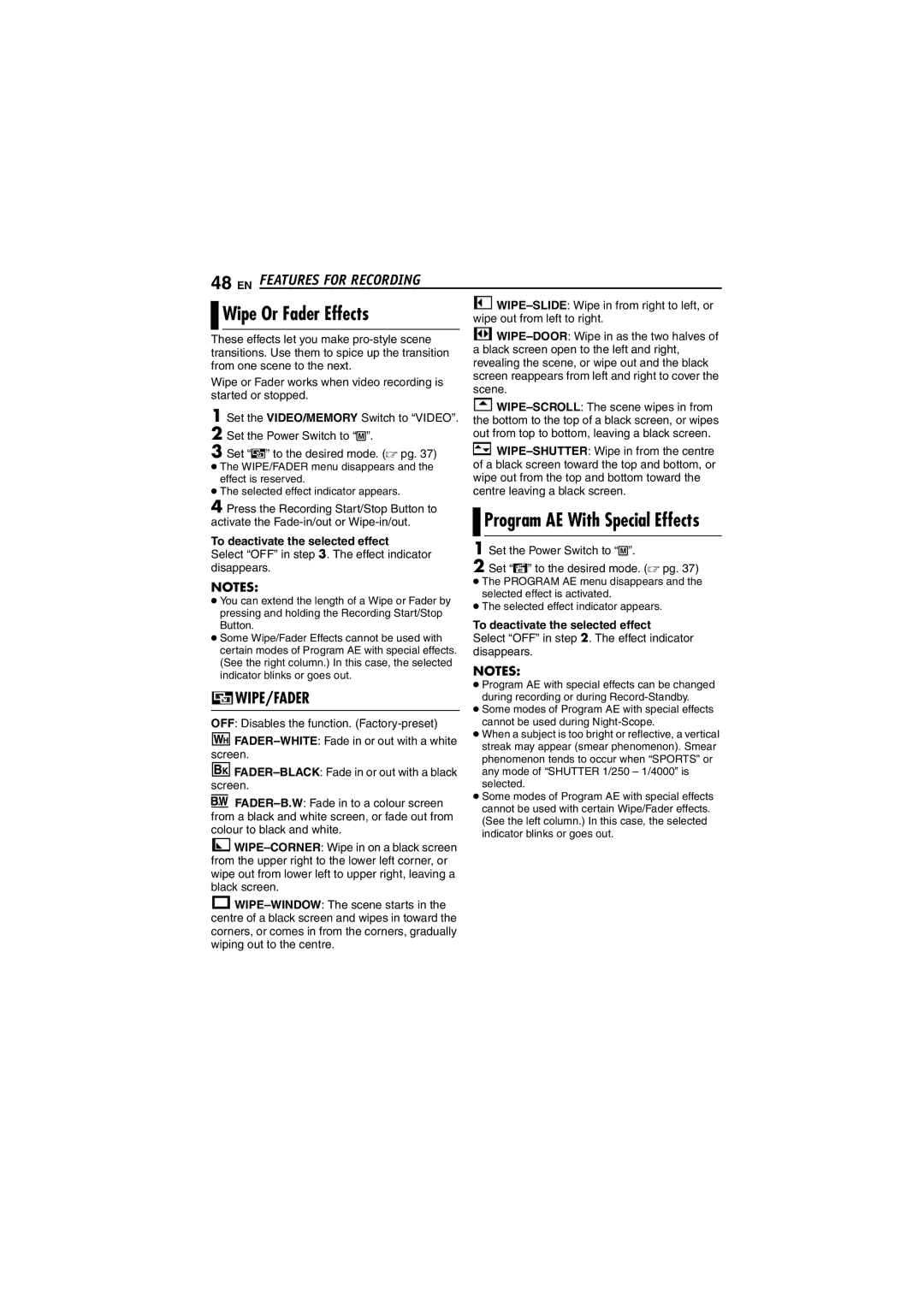48 EN FEATURES FOR RECORDING

 Wipe Or Fader Effects
Wipe Or Fader Effects
These effects let you make
Wipe or Fader works when video recording is started or stopped.
1
2 Set the Power Switch to “M”.
3
●The WIPE/FADER menu disappears and the effect is reserved.
●The selected effect indicator appears.
4 Press the Recording Start/Stop Button to activate the
To deactivate the selected effect
Select “OFF” in step 3. The effect indicator disappears.
NOTES:
●You can extend the length of a Wipe or Fader by pressing and holding the Recording Start/Stop Button.
●Some Wipe/Fader Effects cannot be used with certain modes of Program AE with special effects. (See the right column.) In this case, the selected indicator blinks or goes out.
 WIPE/FADER
WIPE/FADER
OFF: Disables the function.
![]()
![]()
![]()
![]()
![]()
![]()
![]()
![]()
![]()
![]()
![]()
![]()
![]()
![]()
![]()
![]()
![]()
![]()
![]()
![]()

 Program AE With Special Effects
Program AE With Special Effects
1 Set the Power Switch to “M”.
2
●The PROGRAM AE menu disappears and the selected effect is activated.
●The selected effect indicator appears.
To deactivate the selected effect
Select “OFF” in step 2. The effect indicator disappears.
NOTES:
●Program AE with special effects can be changed during recording or during
●Some modes of Program AE with special effects cannot be used during
●When a subject is too bright or reflective, a vertical streak may appear (smear phenomenon). Smear phenomenon tends to occur when “SPORTS” or any mode of “SHUTTER 1/250 – 1/4000” is selected.
●Some modes of Program AE with special effects cannot be used with certain Wipe/Fader effects. (See the left column.) In this case, the selected indicator blinks or goes out.