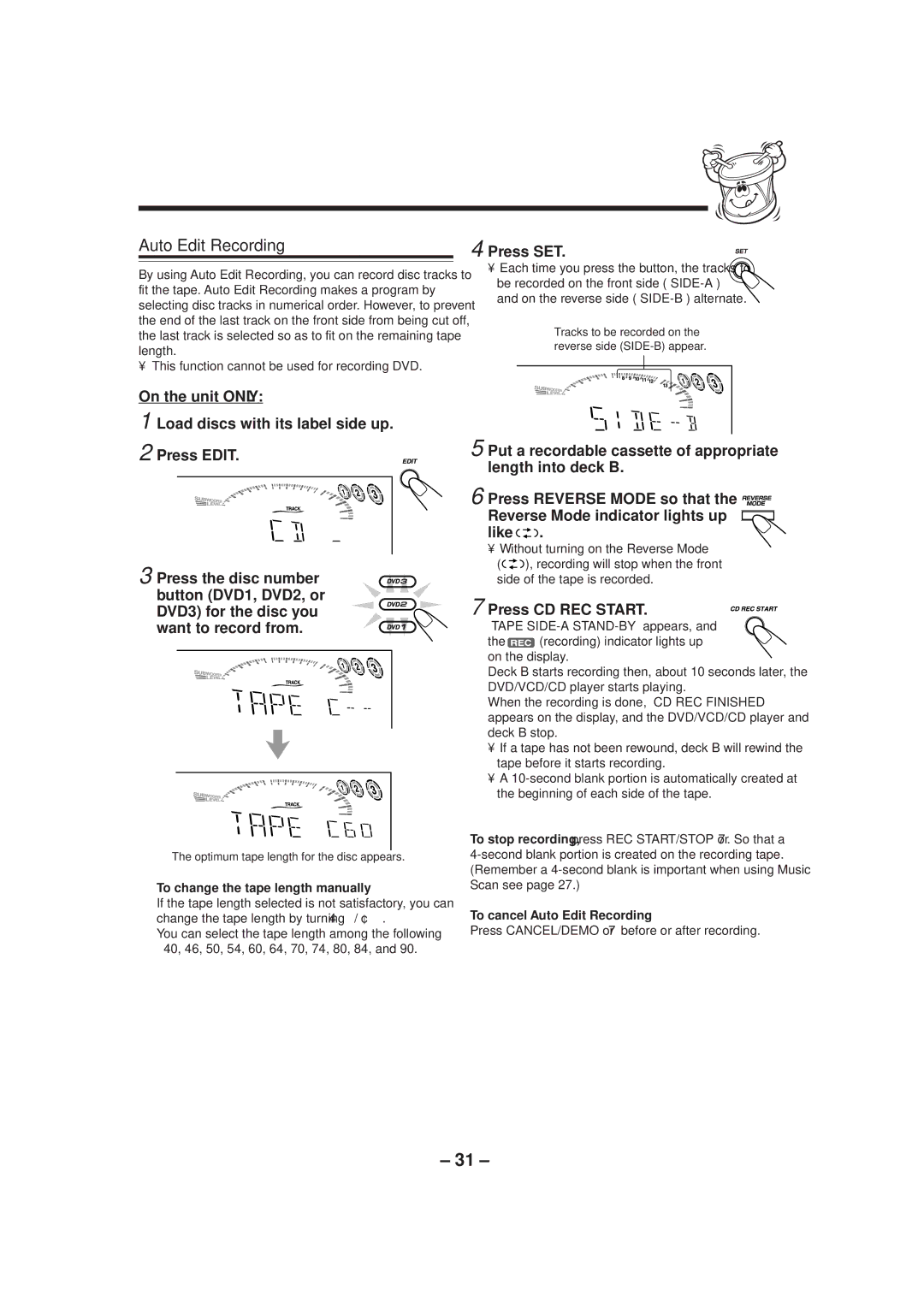MX-DVA9 specifications
The JVC MX-DVA9 is a compact yet powerful audio system that seamlessly blends advanced technology with user-friendly features, positioning itself as an ideal choice for music lovers and home entertainment enthusiasts alike. Known for its dynamic audio performance, the MX-DVA9 is equipped with a range of features that enhance its functionality and usability.One of the standout features of the MX-DVA9 is its built-in CD player, which supports various disc formats, providing flexibility for users who enjoy physical media. Moreover, the system incorporates an AM/FM tuner, allowing listeners to explore a wide array of radio stations and discover new music and programming. The presence of dual cassette decks also appeals to nostalgic users who wish to relive their favorite cassette recordings.
Designed with versatility in mind, the MX-DVA9 supports several audio input options, including USB and auxiliary ports, which enable connection to various external devices such as smartphones, tablets, and laptops. This feature is particularly beneficial in today’s digital age, where streaming music has become increasingly popular. The unit is also compatible with Bluetooth technology, allowing for wireless streaming from compatible devices, thus adding an extra layer of convenience for users.
The MX-DVA9 impresses with its sound quality as well. It features powerful built-in speakers that deliver crisp and clear audio with minimal distortion, enhancing the listening experience whether you’re playing music, watching movies, or enjoying podcasts. The system also includes an equalizer that allows users to adjust sound settings to their preference, enabling customization for different music genres or personal tastes.
Additionally, the MX-DVA9 is designed with a sleek, modern aesthetic that fits well into any home décor. Its compact size makes it easy to place in smaller spaces without sacrificing audio quality. The user-friendly interface and remote control add to the convenience, allowing users to navigate their audio options with ease.
Overall, the JVC MX-DVA9 combines classic features with modern technology, providing a well-rounded audio solution for both casual listeners and dedicated audiophiles. With its robust performance, connectivity options, and stylish design, the MX-DVA9 stands out as a remarkable choice for anyone looking to enhance their audio experience.