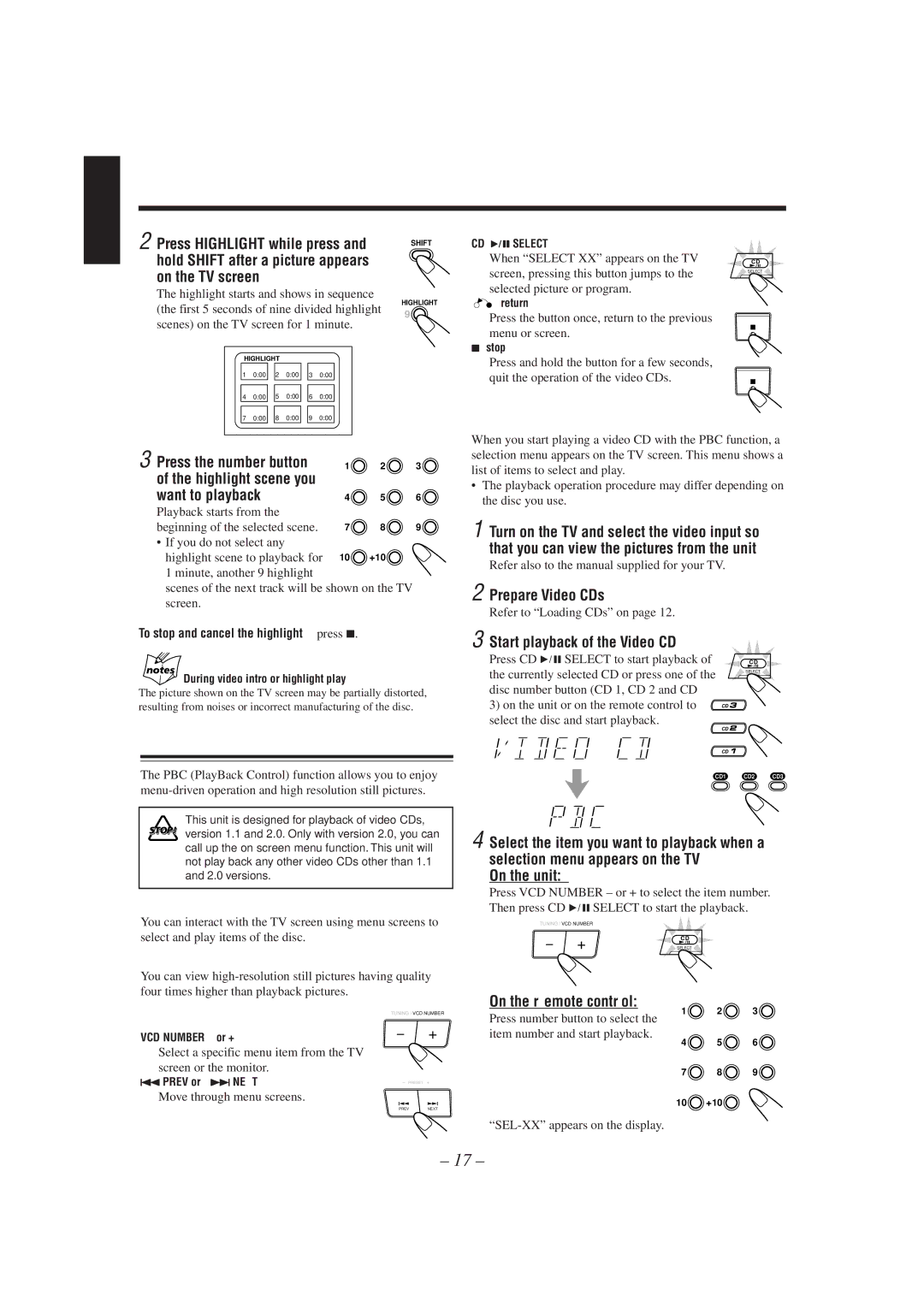English
2 Press HIGHLIGHT while press and | SHIFT |
| |
hold SHIFT after a picture appears |
|
on the TV screen. |
|
The highlight starts and shows in sequence
HIGHLIGHT
(the first 5 seconds of nine divided highlight 9 scenes) on the TV screen for 1 minute.
HIGHLIGHT |
|
|
|
| |||
1 | 0:00 | 2 | 0:00 |
| 3 | 0:00 | |
|
|
|
|
|
|
|
|
4 | 0:00 |
| 5 | 0:00 |
| 6 | 0:00 |
|
|
|
|
|
|
|
|
7 | 0:00 |
| 8 | 0:00 |
| 9 | 0:00 |
3 Press the number button | 1 | 2 | 3 |
of the highlight scene you |
|
|
|
want to playback. | 4 | 5 | 6 |
Playback starts from the |
|
|
|
beginning of the selected scene. | 7 | 8 | 9 |
• If you do not select any |
|
|
|
highlight scene to playback for | 10 | +10 |
|
1 minute, another 9 highlight |
|
|
|
scenes of the next track will be shown on the TV |
| ||
screen. |
|
|
|
To stop and cancel the highlight, press 7.
During video intro or highlight play
The picture shown on the TV screen may be partially distorted, resulting from noises or incorrect manufacturing of the disc.
Playing Video CDs with PBC Function
The PBC (PlayBack Control) function allows you to enjoy
This unit is designed for playback of video CDs, version 1.1 and 2.0. Only with version 2.0, you can call up the on screen menu function. This unit will not play back any other video CDs other than 1.1 and 2.0 versions.
Menu-driven operation
You can interact with the TV screen using menu screens to select and play items of the disc.
High-resolution still pictures
You can view
TUNING / VCD NUMBER
Button controls:
VCD NUMBER – or + | – | + |
Select a specific menu item from the TV |
|
|
screen or the monitor. |
|
|
4PREV or ¢ NEXT | – PRESET + | |
Move through menu screens. |
|
|
| PREV | NEXT |
CD 6 SELECT |
|
When “SELECT XX” appears on the TV | C D |
screen, pressing this button jumps to the | SELECT |
selected picture or program. |
|
(return)
Press the button once, return to the previous menu or screen.
7(stop)
Press and hold the button for a few seconds, quit the operation of the video CDs.
To play Video CDs with Using Menu Screens
When you start playing a video CD with the PBC function, a selection menu appears on the TV screen. This menu shows a list of items to select and play.
•The playback operation procedure may differ depending on the disc you use.
1 Turn on the TV and select the video input so that you can view the pictures from the unit.
Refer also to the manual supplied for your TV.
2 Prepare Video CDs.
Refer to “Loading CDs” on page 12.
3 Start playback of the Video CD.
Press CD 6 SELECT to start playback of |
| C D |
|
the currently selected CD or press one of the | SELECT |
| |
disc number button (CD 1, CD 2 and CD |
|
|
|
3) on the unit or on the remote control to | CD |
|
|
select the disc and start playback. | CD |
|
|
|
|
| |
| CD |
|
|
| CD1 | CD2 | CD3 |
4 Select the item you want to playback when a selection menu appears on the TV.
On the unit:
Press VCD NUMBER – or + to select the item number. Then press CD 6SELECT to start the playback.
TUNING / VCD NUMBER |
| |
– | + | C D |
SELECT | ||
On the remote control:
1 | 2 | 3 |
Press number button to select the |
|
|
item number and start playback. | 5 | 6 |
4 | ||
7 | 8 | 9 |
10 | +10 |
|
– 17 –