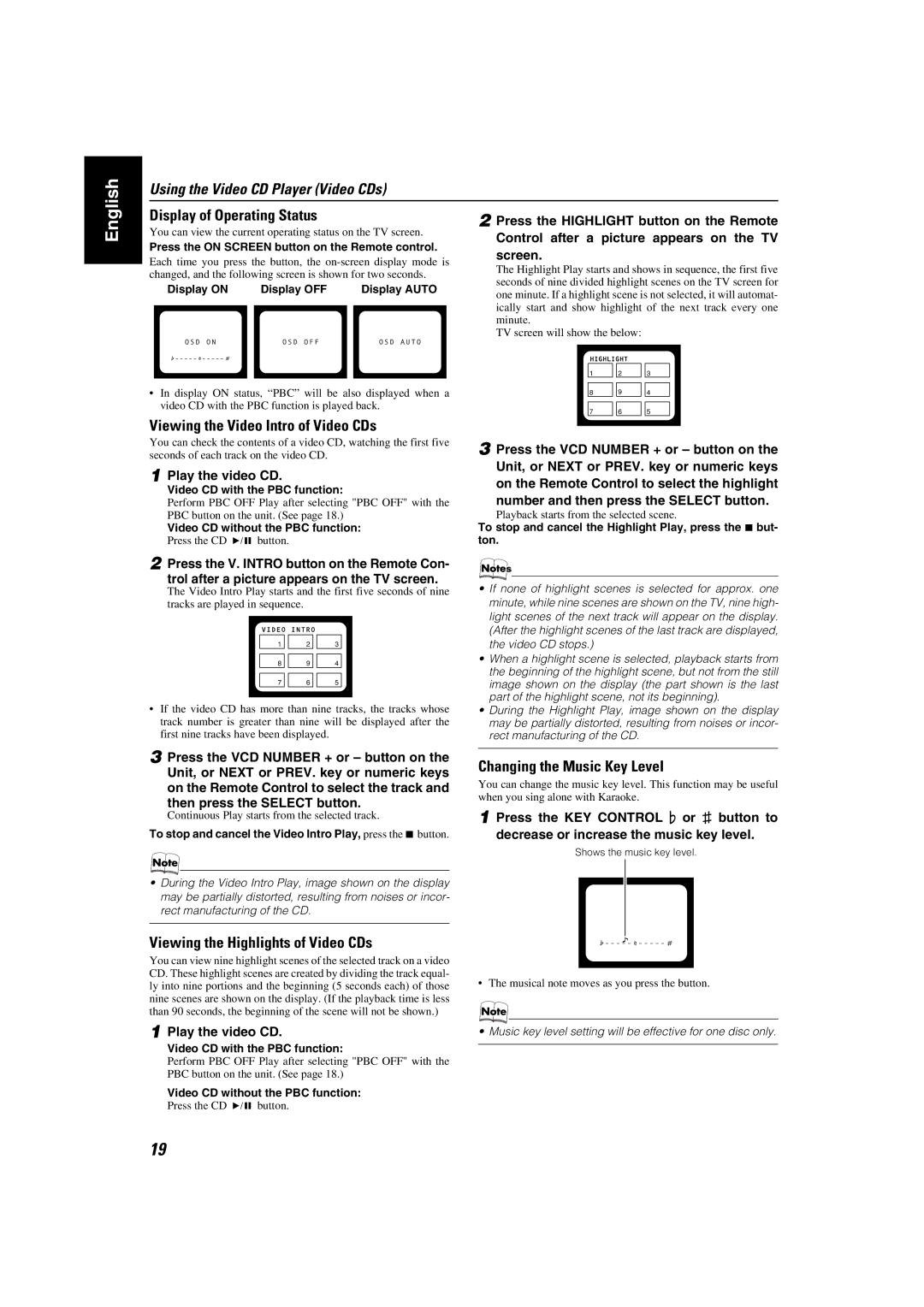Using the Video CD Player (Video CDs)
English
Display of Operating Status
You can view the current operating status on the TV screen.
Press the ON SCREEN button on the Remote control.
Each time you press the button, the
Display ON | Display OFF |
| Display AUTO |
|
|
|
|
|
|
|
|
•In display ON status, “PBC” will be also displayed when a video CD with the PBC function is played back.
Viewing the Video Intro of Video CDs
2 Press the HIGHLIGHT button on the Remote Control after a picture appears on the TV screen.
The Highlight Play starts and shows in sequence, the first five seconds of nine divided highlight scenes on the TV screen for one minute. If a highlight scene is not selected, it will automat- ically start and show highlight of the next track every one minute.
TV screen will show the below:
1 | 2 | 3 |
8 | 9 | 4 |
7 | 6 | 5 |
|
|
|
You can check the contents of a video CD, watching the first five seconds of each track on the video CD.
1 Play the video CD.
Video CD with the PBC function:
Perform PBC OFF Play after selecting "PBC OFF" with the PBC button on the unit. (See page 18.)
Video CD without the PBC function:
Press the CD 6 button.
3 Press the VCD NUMBER + or – button on the Unit, or NEXT or PREV. key or numeric keys on the Remote Control to select the highlight number and then press the SELECT button.
Playback starts from the selected scene.
To stop and cancel the Highlight Play, press the 7 but- ton.
2 Press the V. INTRO button on the Remote Con- trol after a picture appears on the TV screen.
The Video Intro Play starts and the first five seconds of nine tracks are played in sequence.
1 | 2 | 3 |
8 | 9 | 4 |
7 | 6 | 5 |
|
|
|
•If the video CD has more than nine tracks, the tracks whose track number is greater than nine will be displayed after the first nine tracks have been displayed.
3 Press the VCD NUMBER + or – button on the Unit, or NEXT or PREV. key or numeric keys on the Remote Control to select the track and then press the SELECT button.
Continuous Play starts from the selected track.
To stop and cancel the Video Intro Play, press the 7 button.
•During the Video Intro Play, image shown on the display may be partially distorted, resulting from noises or incor- rect manufacturing of the CD.
Viewing the Highlights of Video CDs
You can view nine highlight scenes of the selected track on a video CD. These highlight scenes are created by dividing the track equal- ly into nine portions and the beginning (5 seconds each) of those nine scenes are shown on the display. (If the playback time is less than 90 seconds, the beginning of the scene will not be shown.)
1 Play the video CD.
Video CD with the PBC function:
Perform PBC OFF Play after selecting "PBC OFF" with the PBC button on the unit. (See page 18.)
Video CD without the PBC function:
Press the CD 6 button.
•If none of highlight scenes is selected for approx. one minute, while nine scenes are shown on the TV, nine high- light scenes of the next track will appear on the display. (After the highlight scenes of the last track are displayed, the video CD stops.)
•When a highlight scene is selected, playback starts from the beginning of the highlight scene, but not from the still image shown on the display (the part shown is the last part of the highlight scene, not its beginning).
•During the Highlight Play, image shown on the display may be partially distorted, resulting from noises or incor- rect manufacturing of the CD.
Changing the Music Key Level
You can change the music key level. This function may be useful when you sing alone with Karaoke.
1 Press the KEY CONTROL I or i button to decrease or increase the music key level.
Shows the music key level.
•The musical note moves as you press the button.
•Music key level setting will be effective for one disc only.
19