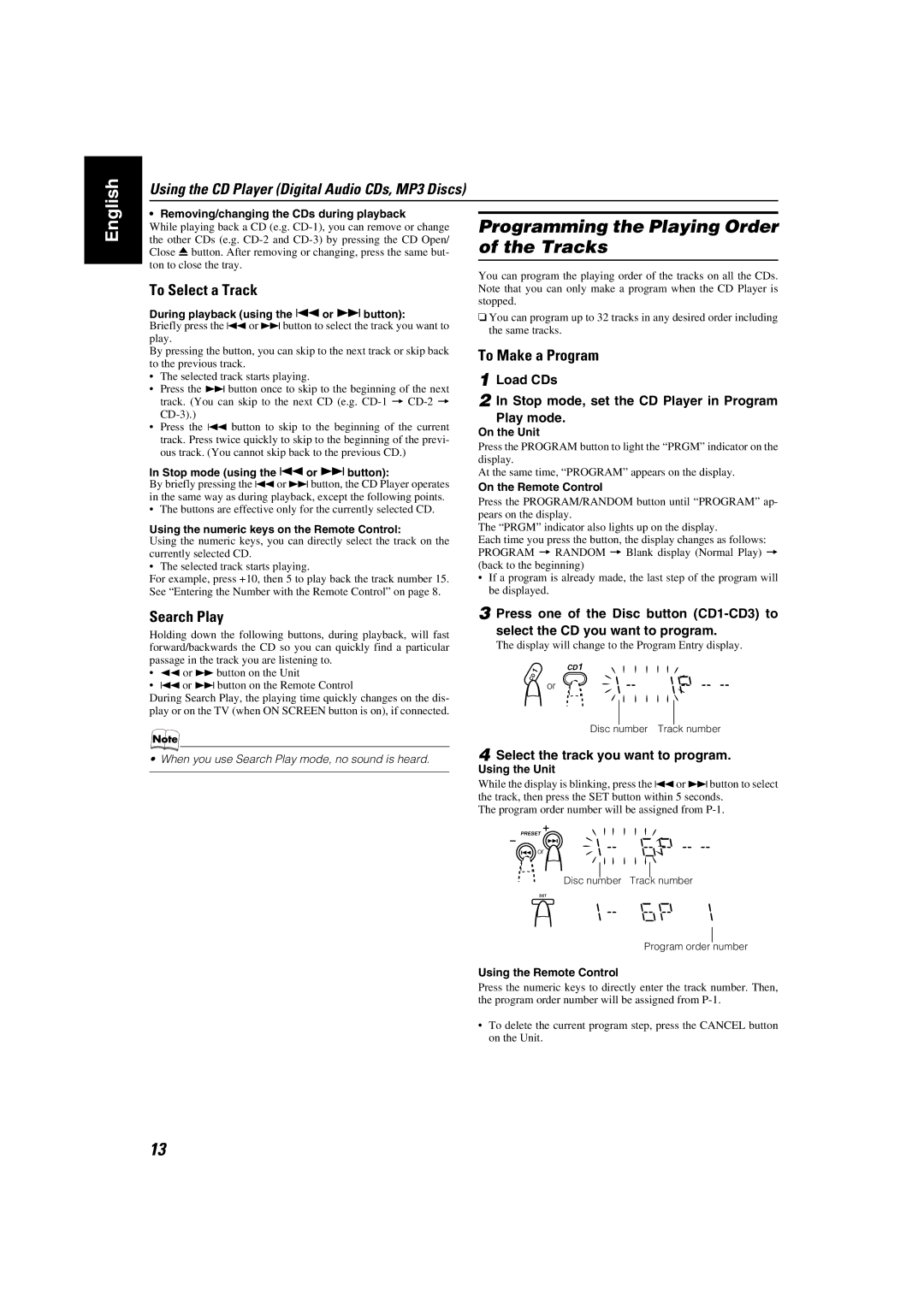Using the CD Player (Digital Audio CDs, MP3 Discs)
English
• Removing/changing the CDs during playback
While playing back a CD (e.g.
To Select a Track
During playback (using the 4or ¢button):
Briefly press the 4or ¢button to select the track you want to play.
By pressing the button, you can skip to the next track or skip back to the previous track.
•The selected track starts playing.
•Press the ¢ button once to skip to the beginning of the next track. (You can skip to the next CD (e.g.
•Press the 4 button to skip to the beginning of the current track. Press twice quickly to skip to the beginning of the previ- ous track. (You cannot skip back to the previous CD.)
In Stop mode (using the 4or ¢button):
By briefly pressing the 4or ¢button, the CD Player operates in the same way as during playback, except the following points.
• The buttons are effective only for the currently selected CD.
Using the numeric keys on the Remote Control:
Using the numeric keys, you can directly select the track on the currently selected CD.
• The selected track starts playing.
For example, press +10, then 5 to play back the track number 15. See “Entering the Number with the Remote Control” on page 8.
Programming the Playing Order of the Tracks
You can program the playing order of the tracks on all the CDs. Note that you can only make a program when the CD Player is stopped.
❏You can program up to 32 tracks in any desired order including the same tracks.
To Make a Program
1 Load CDs
2 In Stop mode, set the CD Player in Program Play mode.
On the Unit
Press the PROGRAM button to light the “PRGM” indicator on the display.
At the same time, “PROGRAM” appears on the display.
On the Remote Control
Press the PROGRAM/RANDOM button until “PROGRAM” ap- pears on the display.
The “PRGM” indicator also lights up on the display.
Each time you press the button, the display changes as follows: PROGRAM = RANDOM = Blank display (Normal Play) = (back to the beginning)
•If a program is already made, the last step of the program will be displayed.
Search Play
Holding down the following buttons, during playback, will fast forward/backwards the CD so you can quickly find a particular passage in the track you are listening to.
•22or ¡button on the Unit
•4or ¢button on the Remote Control
During Search Play, the playing time quickly changes on the dis- play or on the TV (when ON SCREEN button is on), if connected.
• When you use Search Play mode, no sound is heard.
3 Press one of the Disc button
The display will change to the Program Entry display.
| 1 | CD1 |
CD |
| |
| or | |
|
|
Disc number Track number
4 Select the track you want to program.
Using the Unit
While the display is blinking, press the 4or ¢button to select the track, then press the SET button within 5 seconds.
The program order number will be assigned from
PRESET
or ![]()
Disc number Track number
SET
Program order number
Using the Remote Control
Press the numeric keys to directly enter the track number. Then, the program order number will be assigned from
• To delete the current program step, press the CANCEL button on the Unit.
13