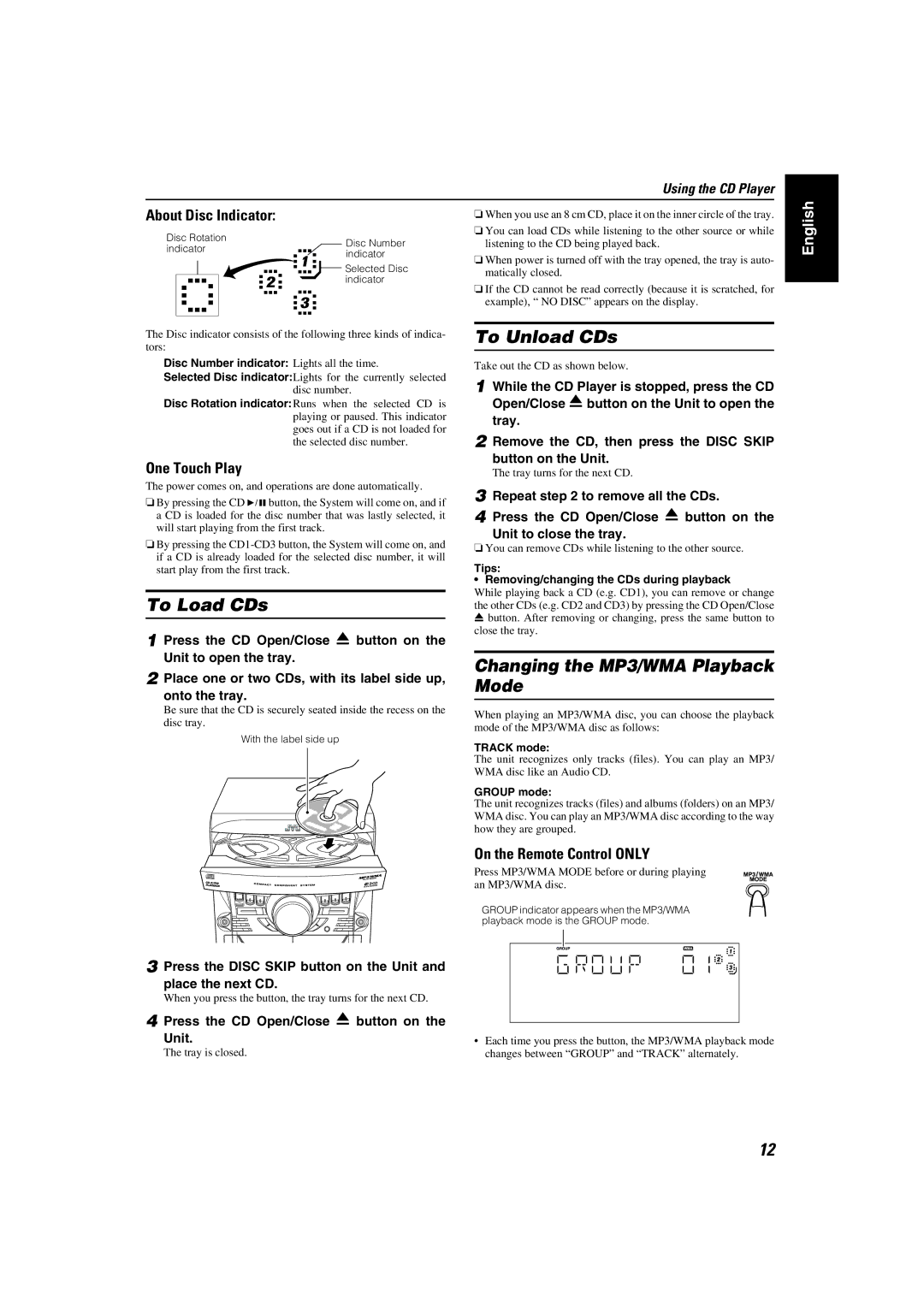Using the CD Player
About Disc Indicator:
Disc Rotation |
| Disc Number | |||||||||||
indicator |
| ||||||||||||
| indicator | ||||||||||||
|
|
|
|
|
|
|
|
|
|
|
|
| |
|
|
|
|
|
|
|
|
|
|
|
|
| Selected Disc |
|
|
|
|
|
|
|
|
|
|
|
|
| |
|
|
|
|
|
|
|
|
|
|
|
|
| |
|
|
|
|
|
|
|
|
|
|
|
|
| indicator |
|
|
|
|
|
|
|
|
|
|
|
|
|
|
|
|
|
|
|
|
|
|
|
|
|
|
|
|
|
|
|
|
|
|
|
|
|
|
|
|
|
|
|
|
|
|
|
|
|
|
|
|
|
|
|
|
|
|
|
|
|
|
|
|
|
|
|
|
|
|
|
|
|
|
|
|
|
|
|
|
|
|
|
|
|
|
|
|
|
|
|
|
|
|
|
|
|
|
|
|
|
|
|
|
|
|
|
|
|
|
|
|
The Disc indicator consists of the following three kinds of indica- tors:
Disc Number indicator: Lights all the time.
Selected Disc indicator:Lights for the currently selected disc number.
Disc Rotation indicator:Runs when the selected CD is playing or paused. This indicator goes out if a CD is not loaded for the selected disc number.
One Touch Play
The power comes on, and operations are done automatically.
❏By pressing the CD 6button, the System will come on, and if a CD is loaded for the disc number that was lastly selected, it will start playing from the first track.
❏By pressing the
To Load CDs
1 Press the CD Open/Close 0 button on the
Unit to open the tray.
2 Place one or two CDs, with its label side up, onto the tray.
❏When you use an 8 cm CD, place it on the inner circle of the tray.
❏You can load CDs while listening to the other source or while listening to the CD being played back.
❏When power is turned off with the tray opened, the tray is auto- matically closed.
❏If the CD cannot be read correctly (because it is scratched, for example), “ NO DISC” appears on the display.
To Unload CDs
Take out the CD as shown below.
1 While the CD Player is stopped, press the CD Open/Close 0button on the Unit to open the tray.
2 Remove the CD, then press the DISC SKIP button on the Unit.
The tray turns for the next CD.
3 Repeat step 2 to remove all the CDs.
4 Press the CD Open/Close 0 button on the
Unit to close the tray.
❏You can remove CDs while listening to the other source.
Tips:
• Removing/changing the CDs during playback
While playing back a CD (e.g. CD1), you can remove or change the other CDs (e.g. CD2 and CD3) by pressing the CD Open/Close 0 button. After removing or changing, press the same button to close the tray.
Changing the MP3/WMA Playback Mode
English
Be sure that the CD is securely seated inside the recess on the disc tray.
With the label side up
When playing an MP3/WMA disc, you can choose the playback mode of the MP3/WMA disc as follows:
TRACK mode:
The unit recognizes only tracks (files). You can play an MP3/ WMA disc like an Audio CD.
GROUP mode:
The unit recognizes tracks (files) and albums (folders) on an MP3/ WMA disc. You can play an MP3/WMA disc according to the way how they are grouped.
On the Remote Control ONLY
Press MP3/WMA MODE before or during playing an MP3/WMA disc.
GROUP indicator appears when the MP3/WMA playback mode is the GROUP mode.
3 | Press the DISC SKIP button on the Unit and |
|
|
|
|
|
|
|
| ||
| place the next CD. |
|
|
|
|
| When you press the button, the tray turns for the next CD. |
|
|
|
|
4 | Press the CD Open/Close 0 button on the |
|
|
|
|
|
|
|
| ||
| Unit. | • Each time you press the button, the MP3/WMA playback mode | |||
| The tray is closed. | changes between “GROUP” and “TRACK” alternately. | |||
12